What can we help you with?
Add a document to a note
BulldozAIR lets you collect all the information you can ever need for your project in one place. You can add videos, PDFs, Words, Excels, AutoCADs, Project Microsoft, etc.
- To add documents to your notes, tap the document icon on the bottom of the window
- Then select the source of the file between “From BulldozAIR” and “From this device”
- If you chose “From BulldozAIR”, all of the documents previously added to BulldozAIR will be displayed. Tap the desired file to add it to your note’s timeline
- If you chose “From this device”, you will be shown the files available on your device. Tap the desired file to add it to your note’s timeline
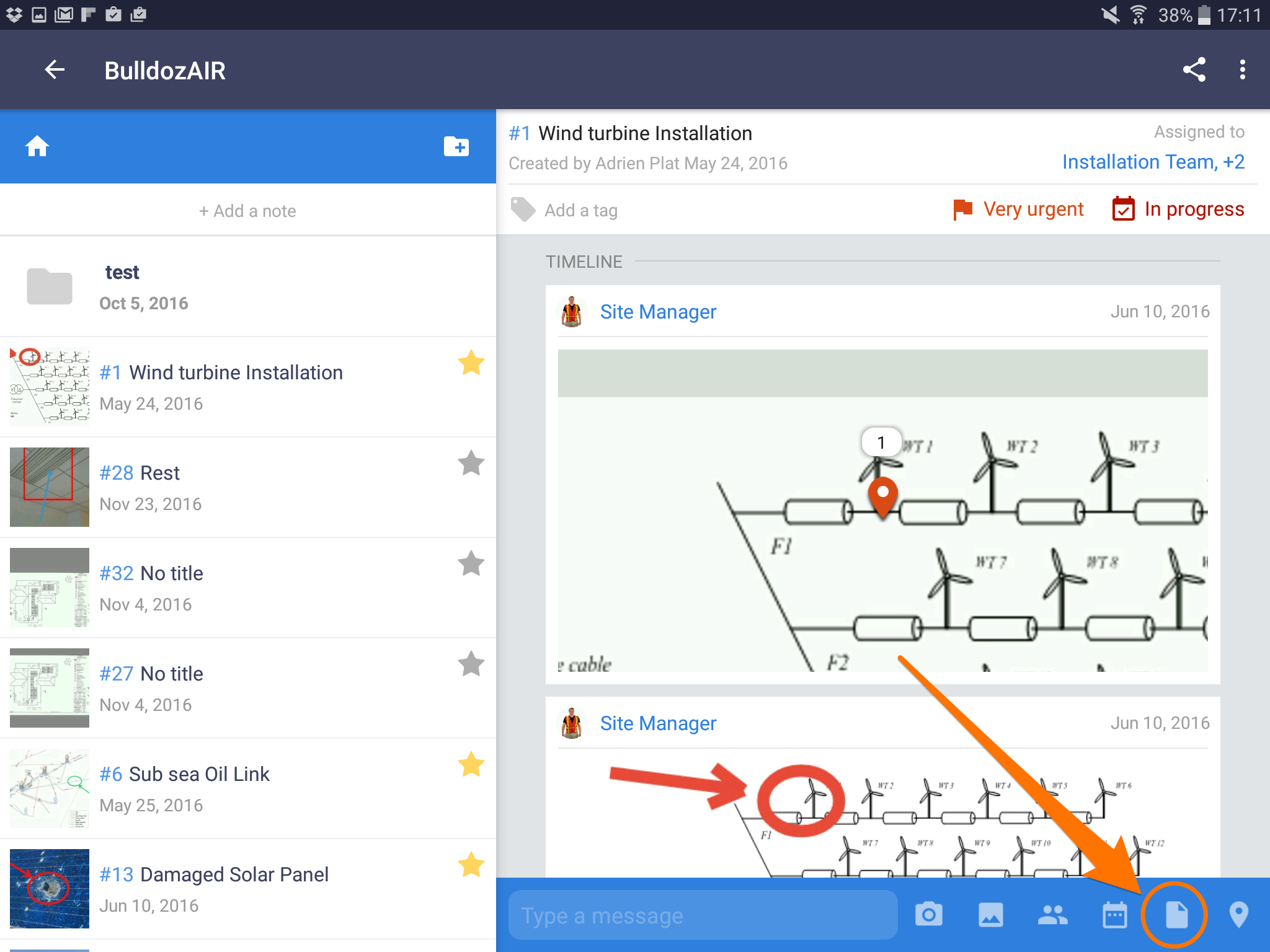
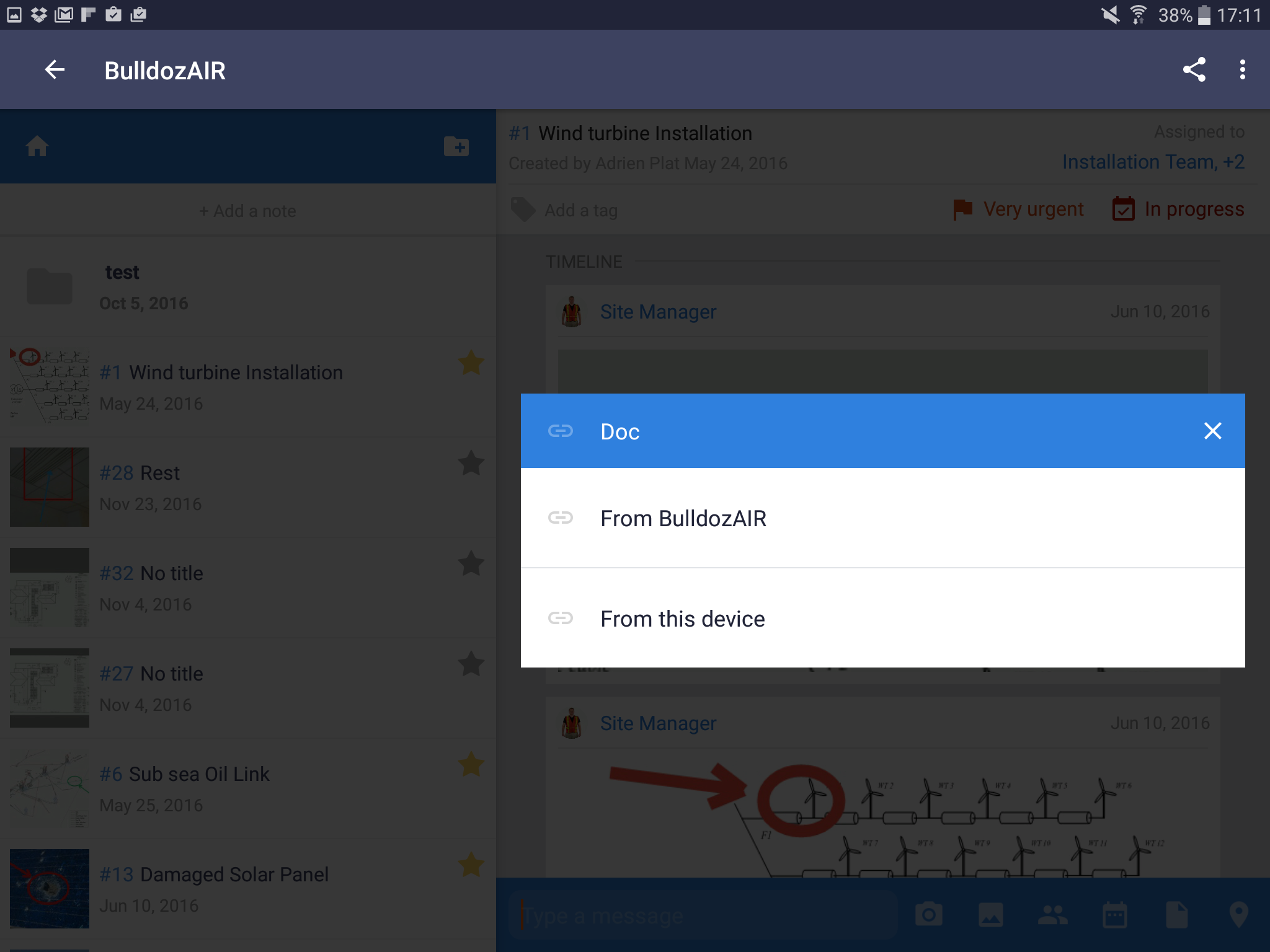
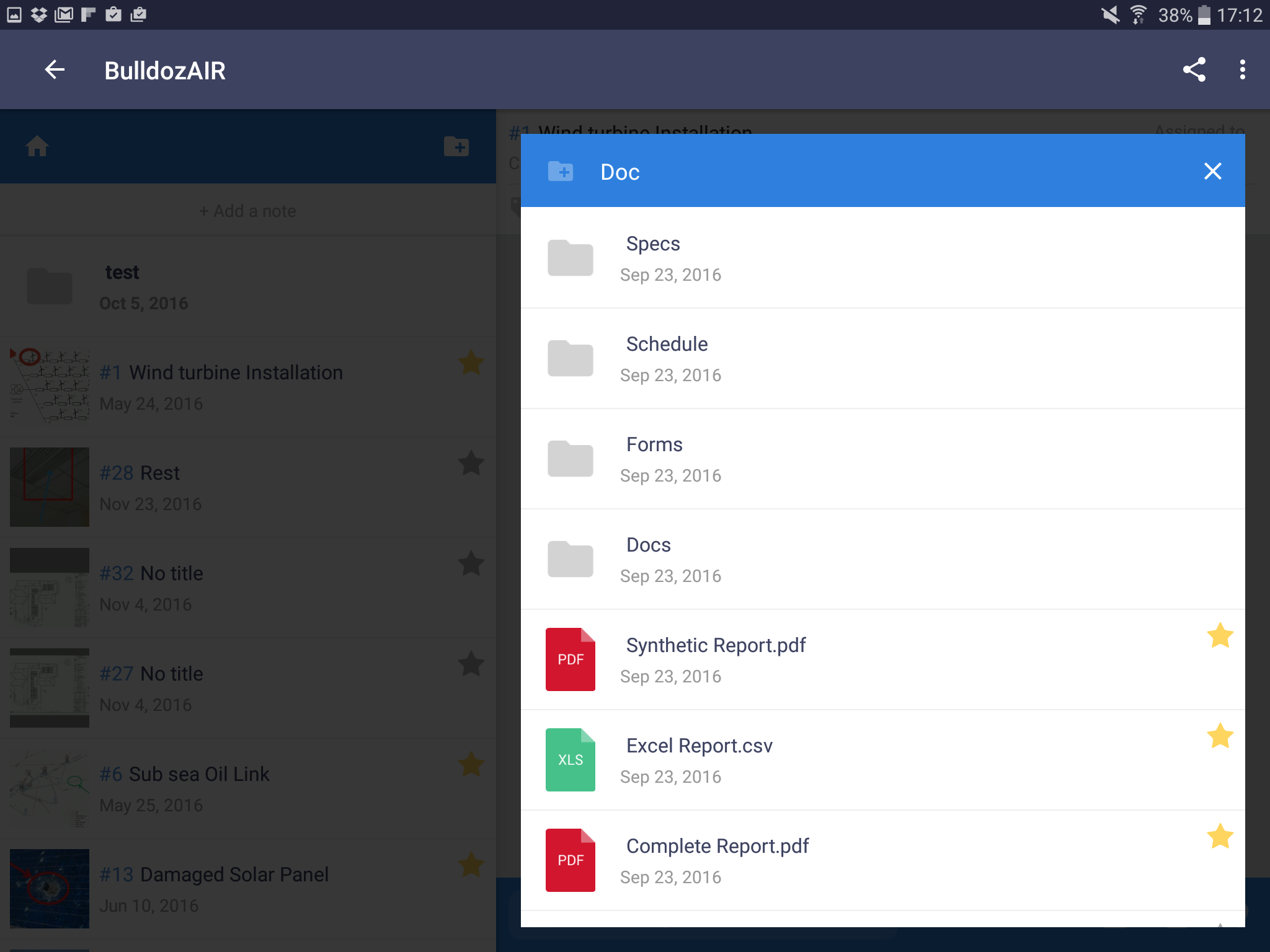
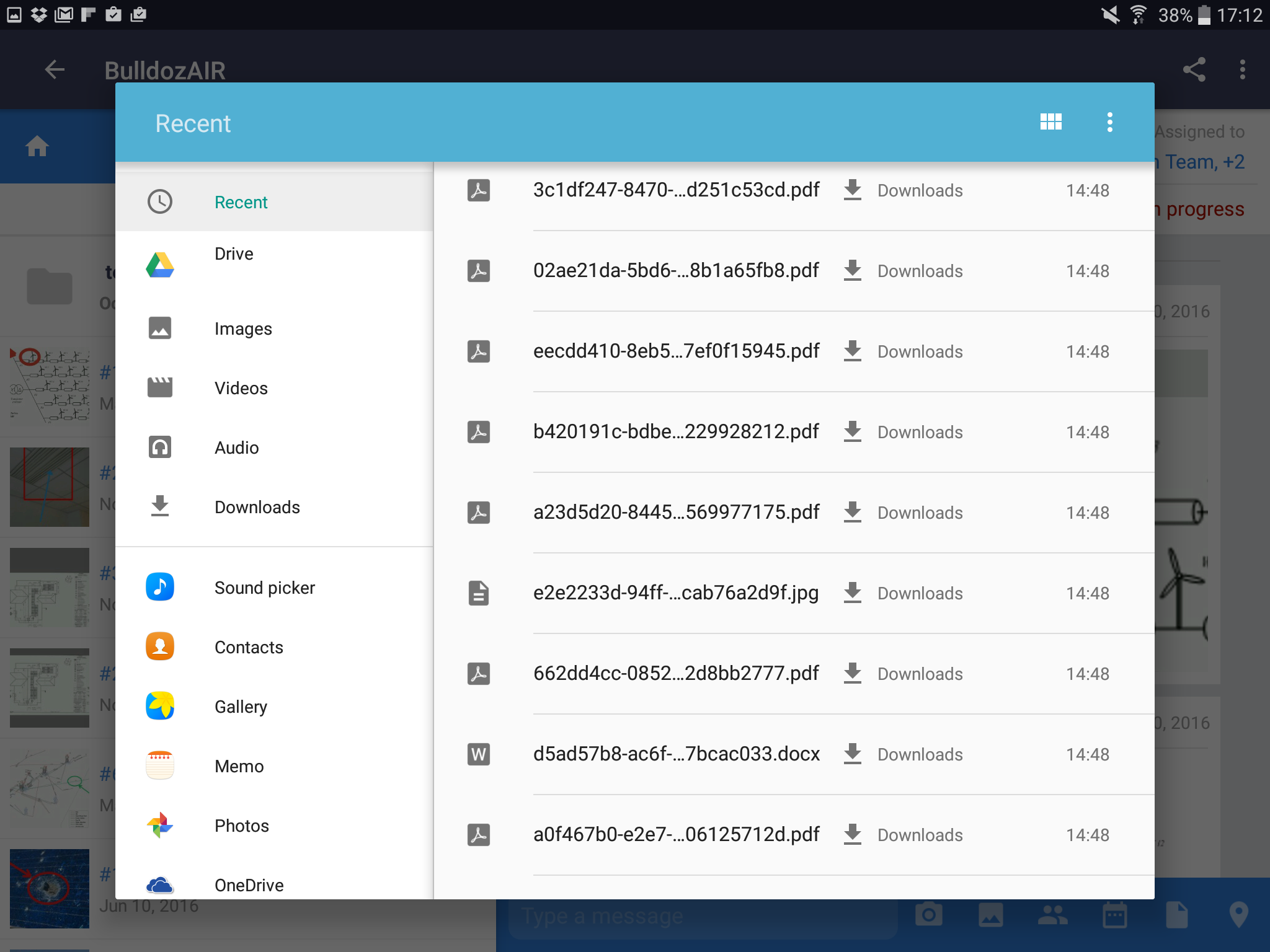
- Access your note by tapping the note
- Tap “document” on the left side of the app
- Select the file you want to add to your note, then tap “OK”
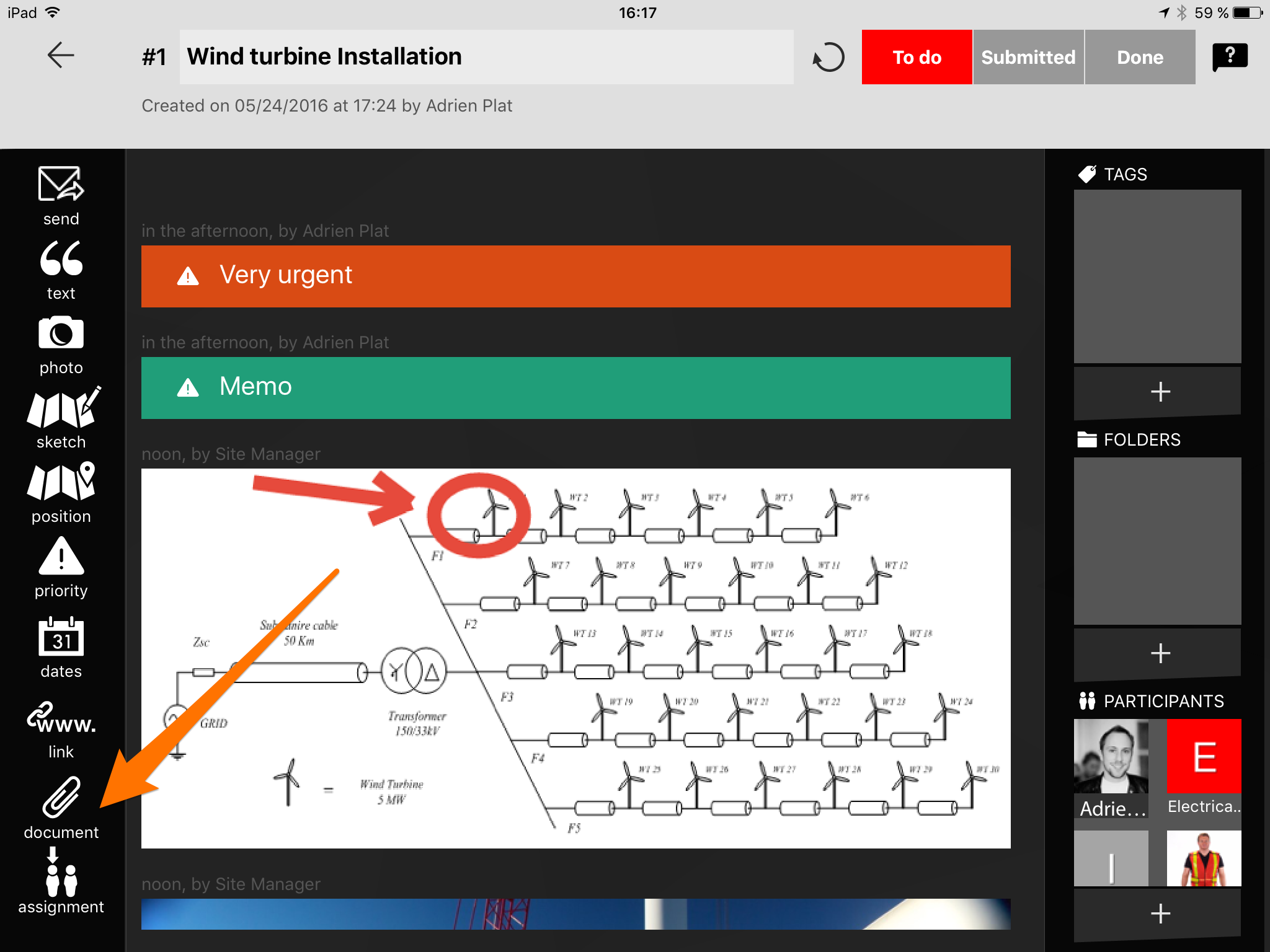
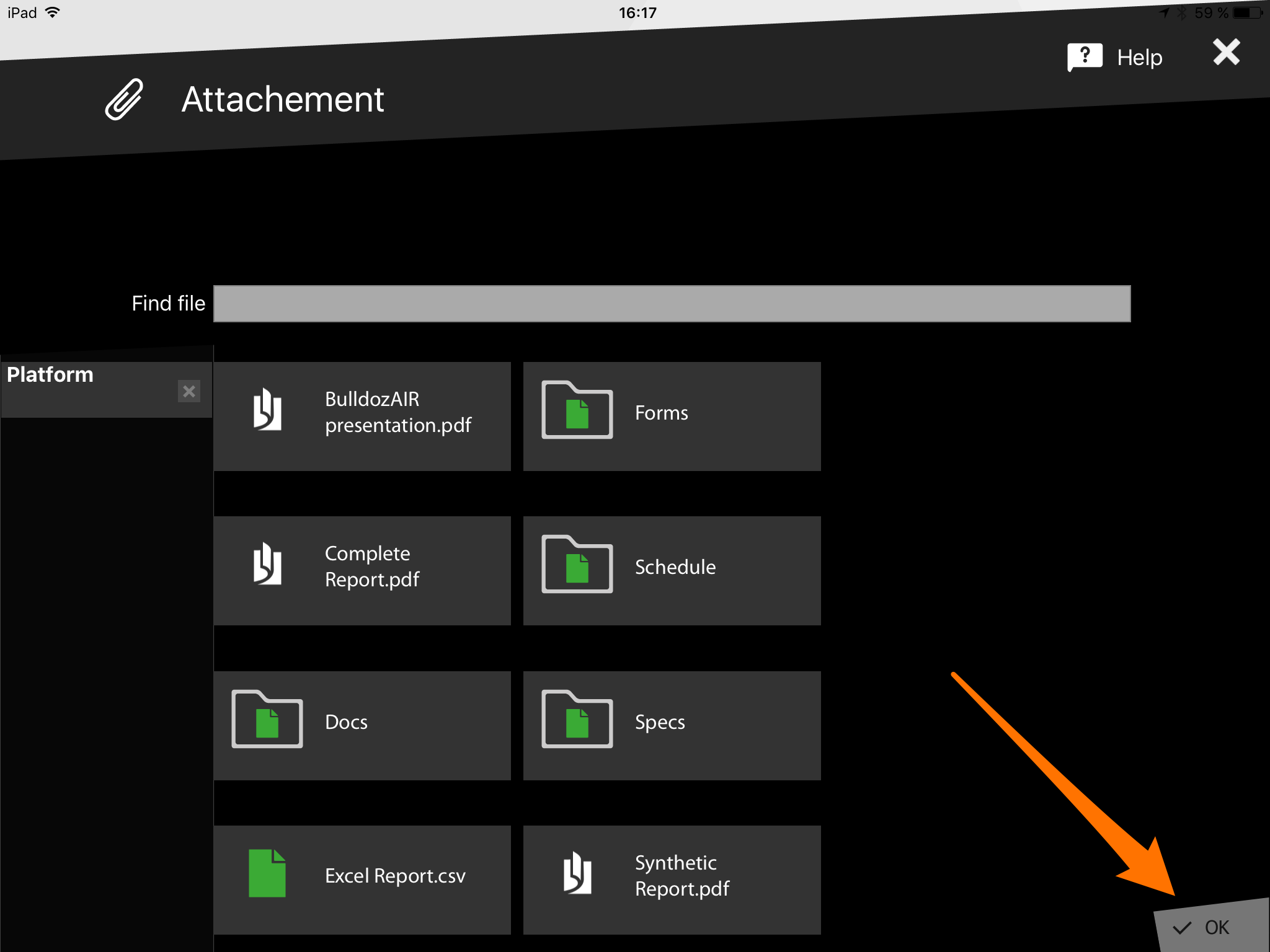
- Click on the note to open it
- Select the clip icon, third one from the right
- You can choose from a file previously added to BulldozAIR by ticking its corresponding box or choose one from your computer by selecting “Choose from your computer”
- Select “OK” to add the file to your timeline
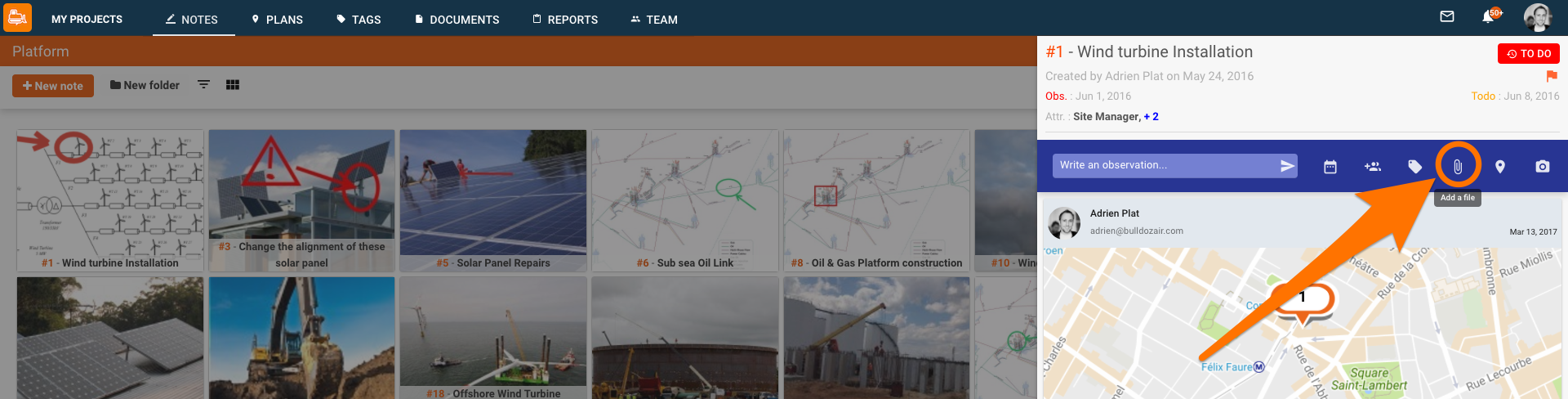
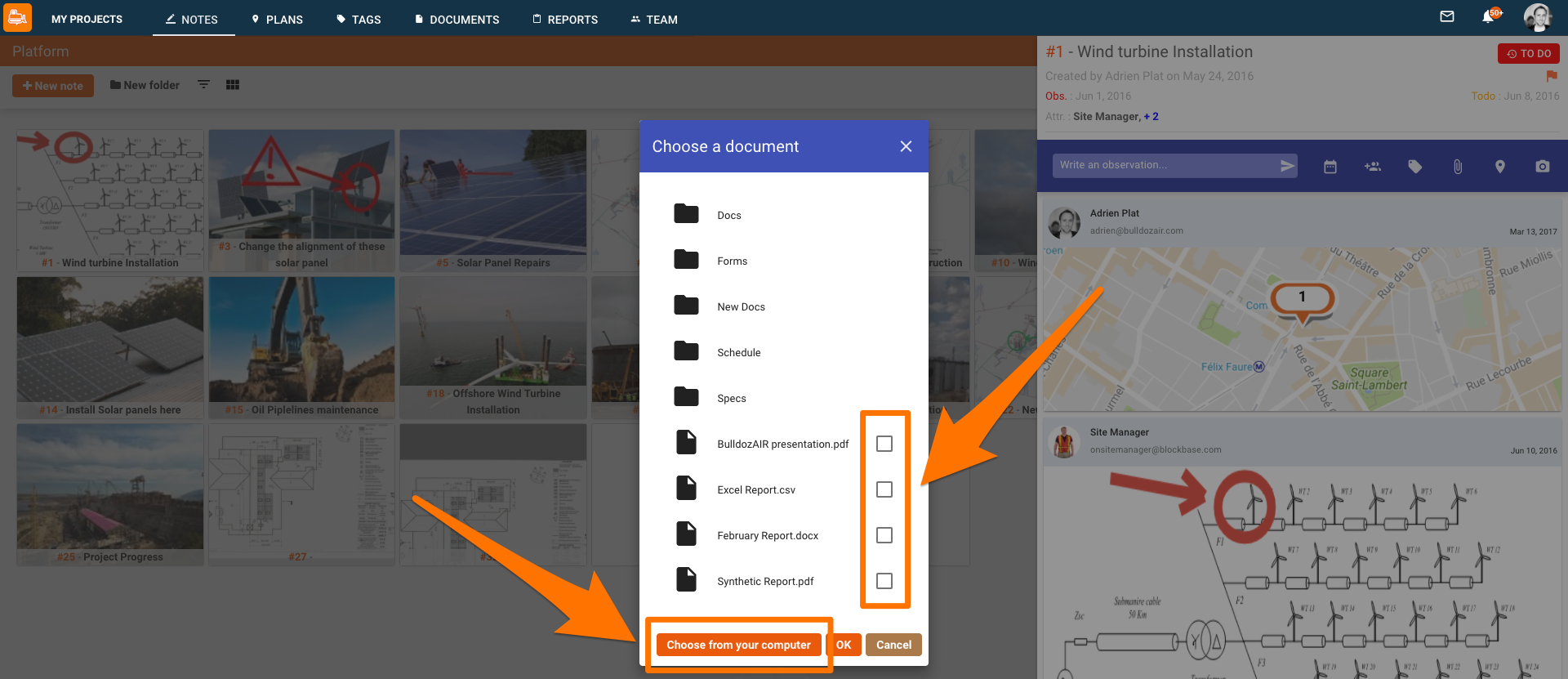
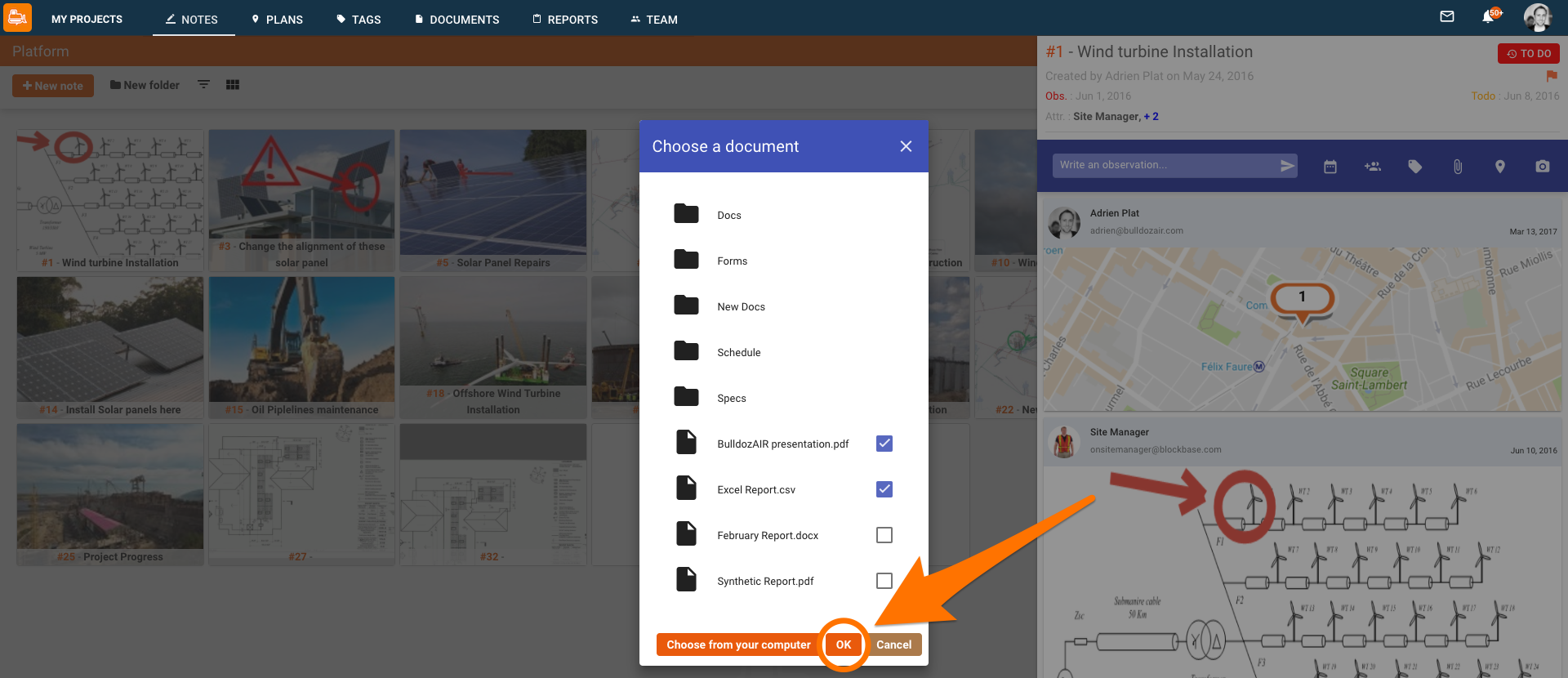
Share any relevant document you might need in your note and make BulldozAIR your only stop for everything related to your site!

