What can we help you with?
How to fill a form in a note?
Forms are a useful tool to input data in a quick but organized approach. Gather essential information from your projects in just a few steps. The forms will guide the user through the input of their data for straightforward and valuable results. Fill in your templates as many times as you need, there are no limits!
To add a form to a note:
- Select the note in which you want to add the new form
- Select the forms icon, third one from the left
- Select the form you want to add
- Input the desired data, then tap the checkmark icon on the bottom right corner of the form to finalize
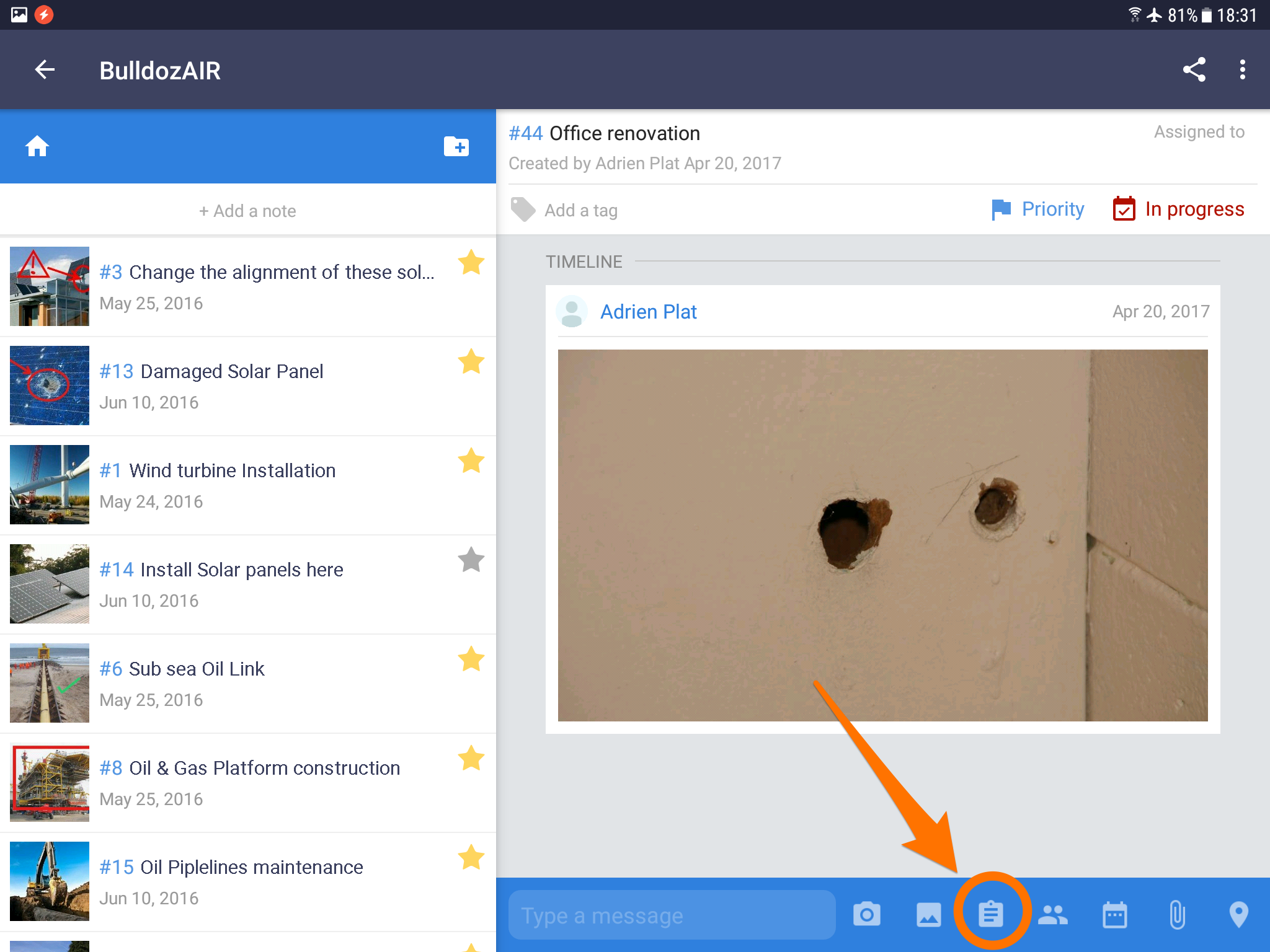
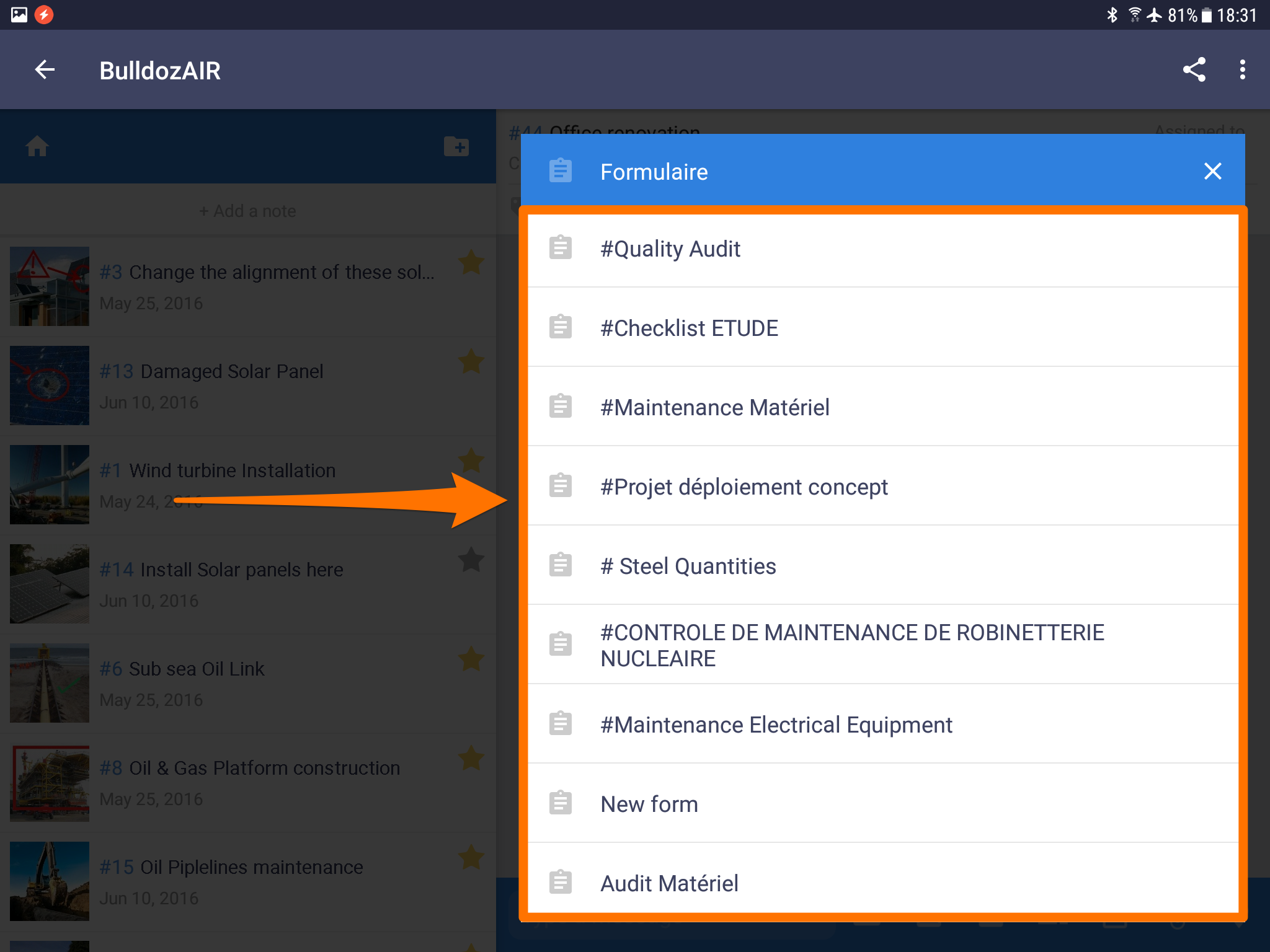
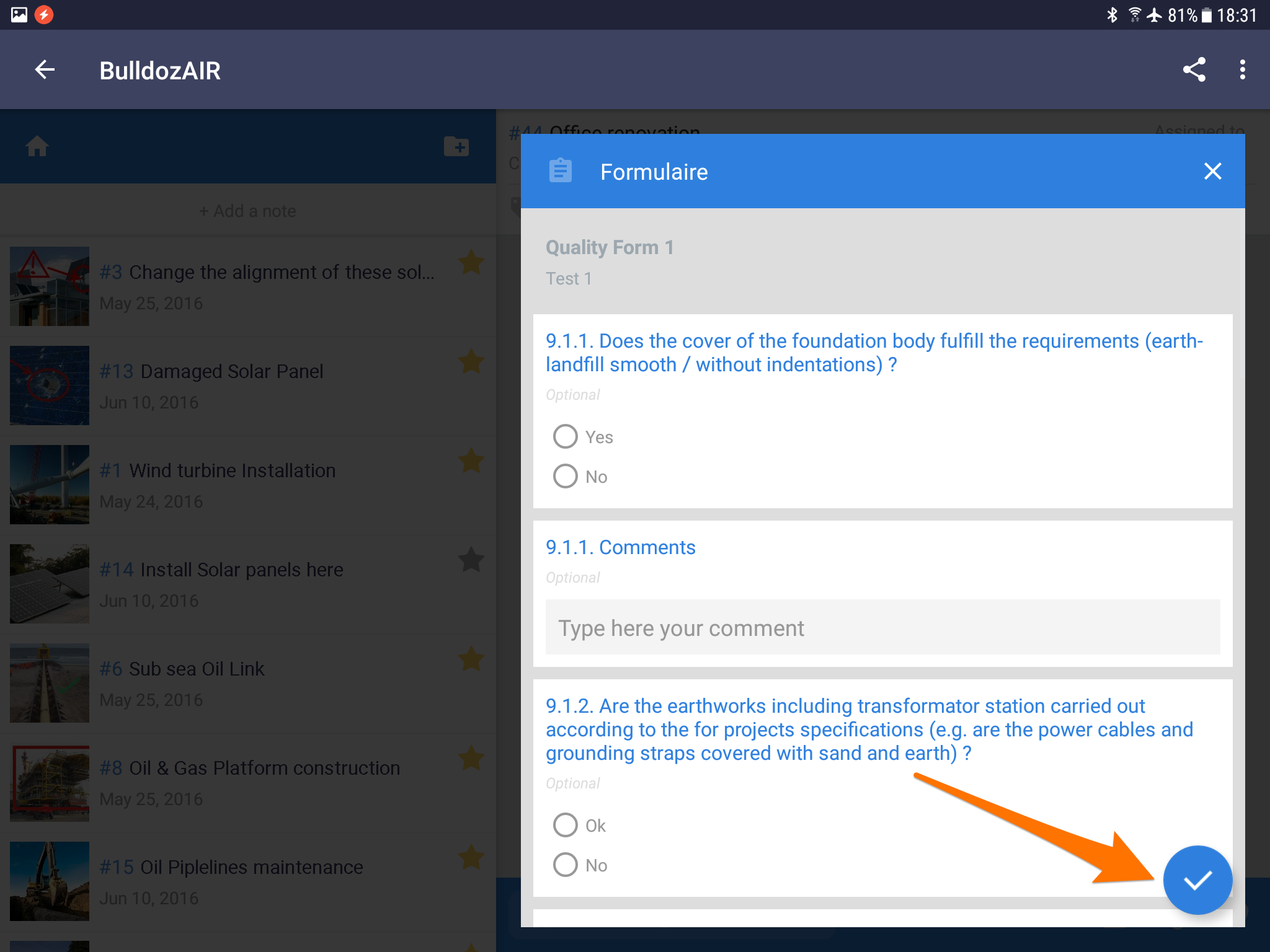
Only available on the WebApp and Android devices
- Click on the note to open it
- Select the forms icon, second one from the left
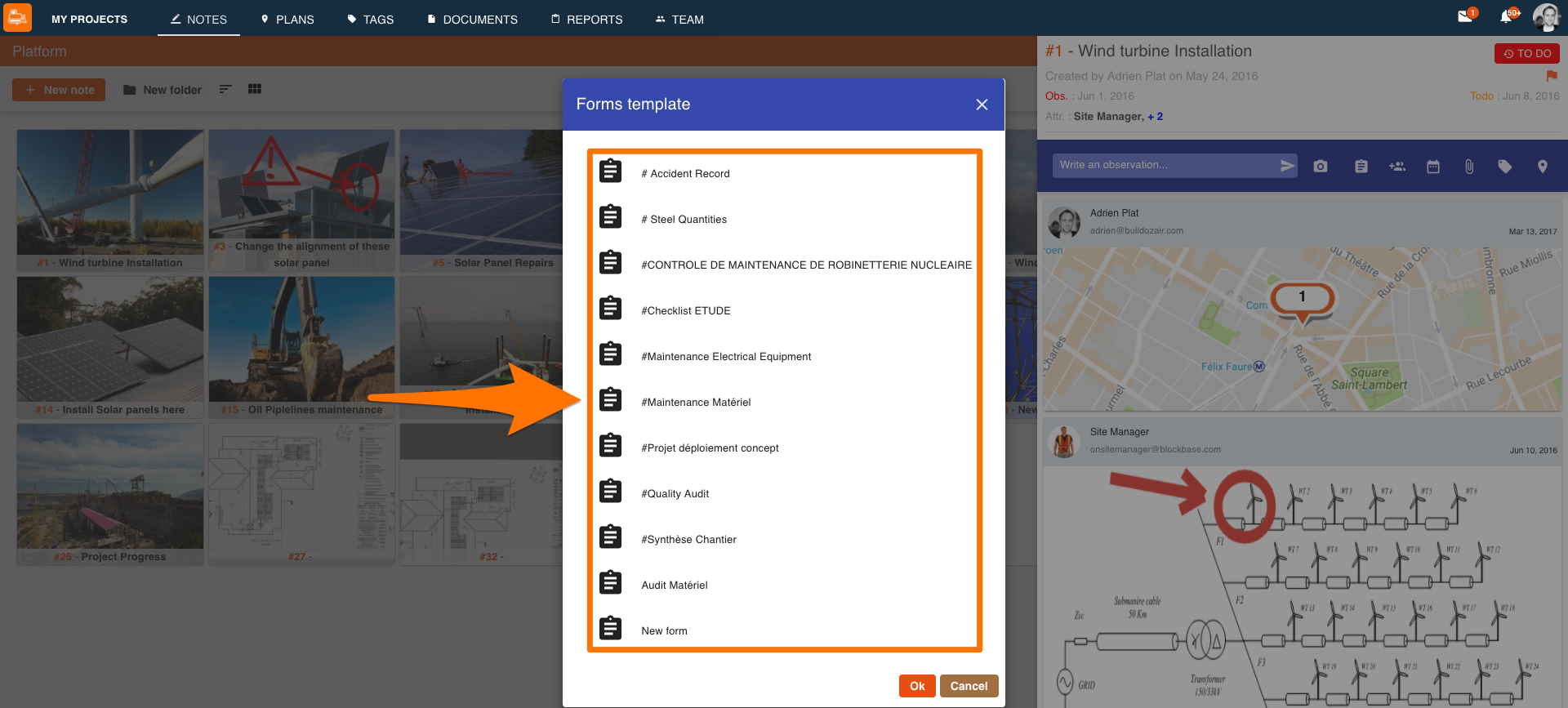
- Select the form you want to add
- Input the desired data, then click “OK” to finalize

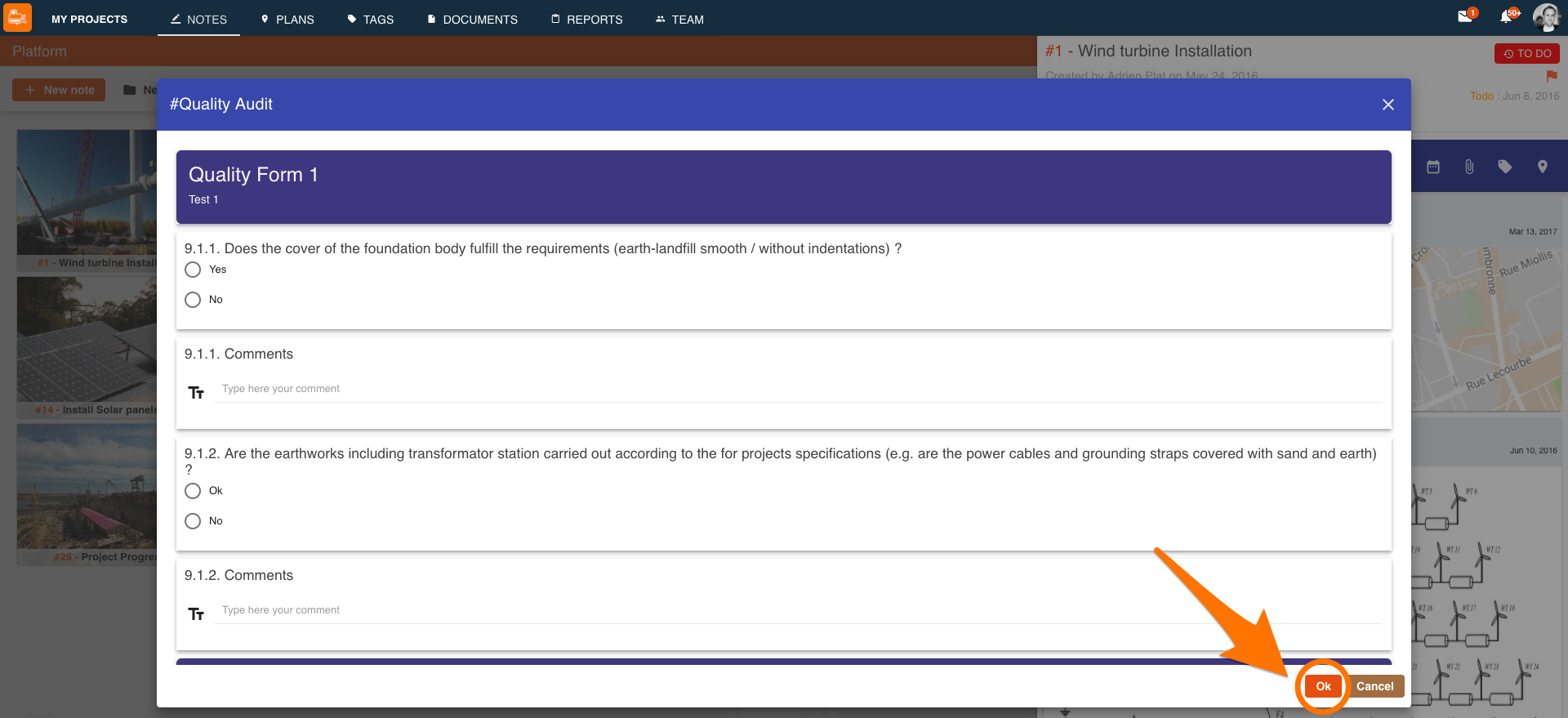
Ensure all the data you gather is correct and relevant by taking advantage of the forms. Never worry about missing a detail or collect the incorrect information, the forms will guide you and assure an accurate gathering of information.

