What can we help you with?
Set dates with the calendar
You can use calendars to efficiently communicate tasks allocations and deadlines. You can communicate when a note was spot on, when it is due on, and even when it was actually finished.
- To add calendar dates, just select the calendar icon on the bottom
- Select one of the options between “Observed”, “To do” and “Done”
- Scroll up and down to browse the dates until you assemble the exact date you wish to add
- You can continue the process and fill in the three fields or simply add the ones that you need
- To finalize, tap the check icon on the bottom right corner of the pop-up
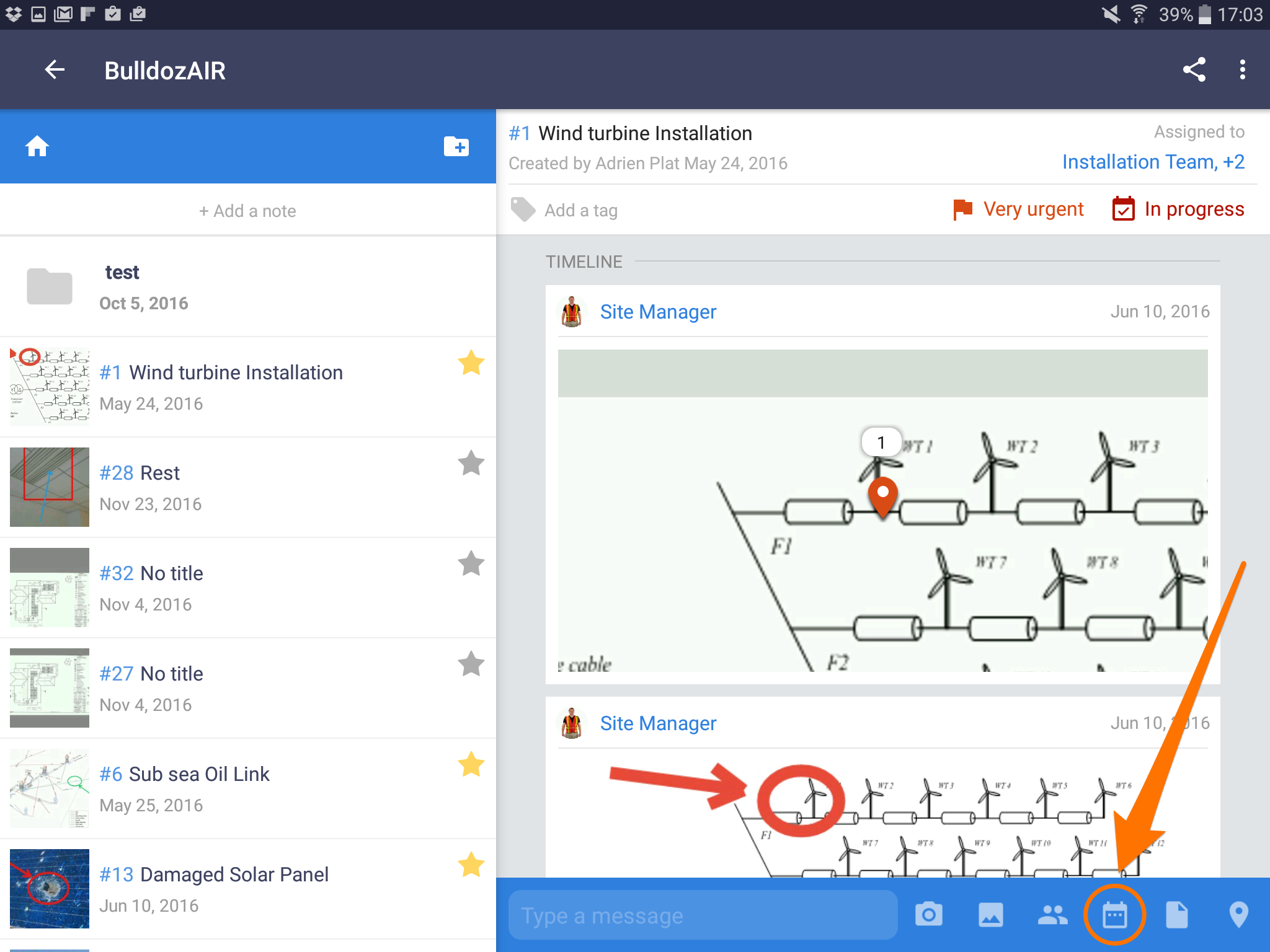
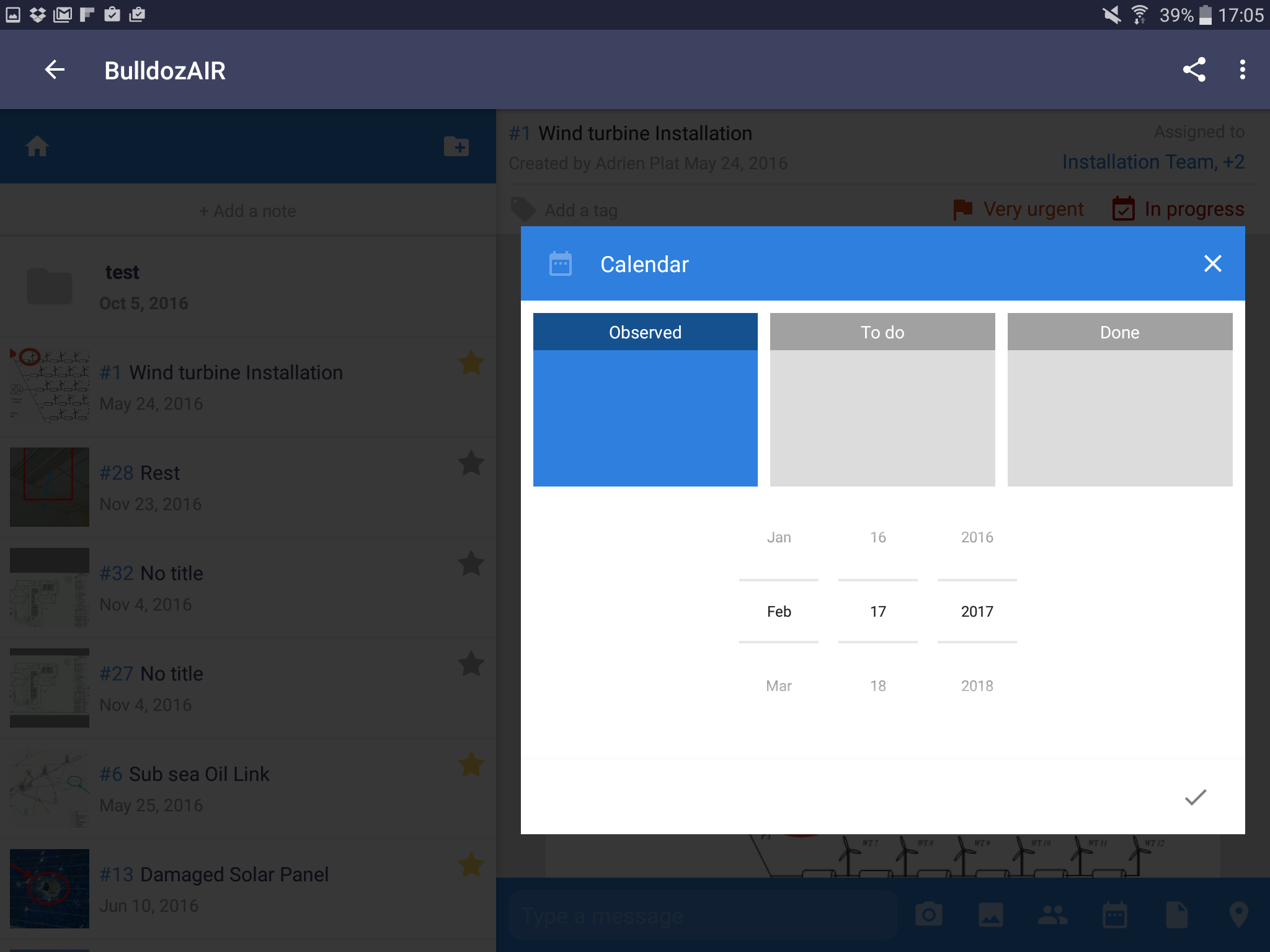
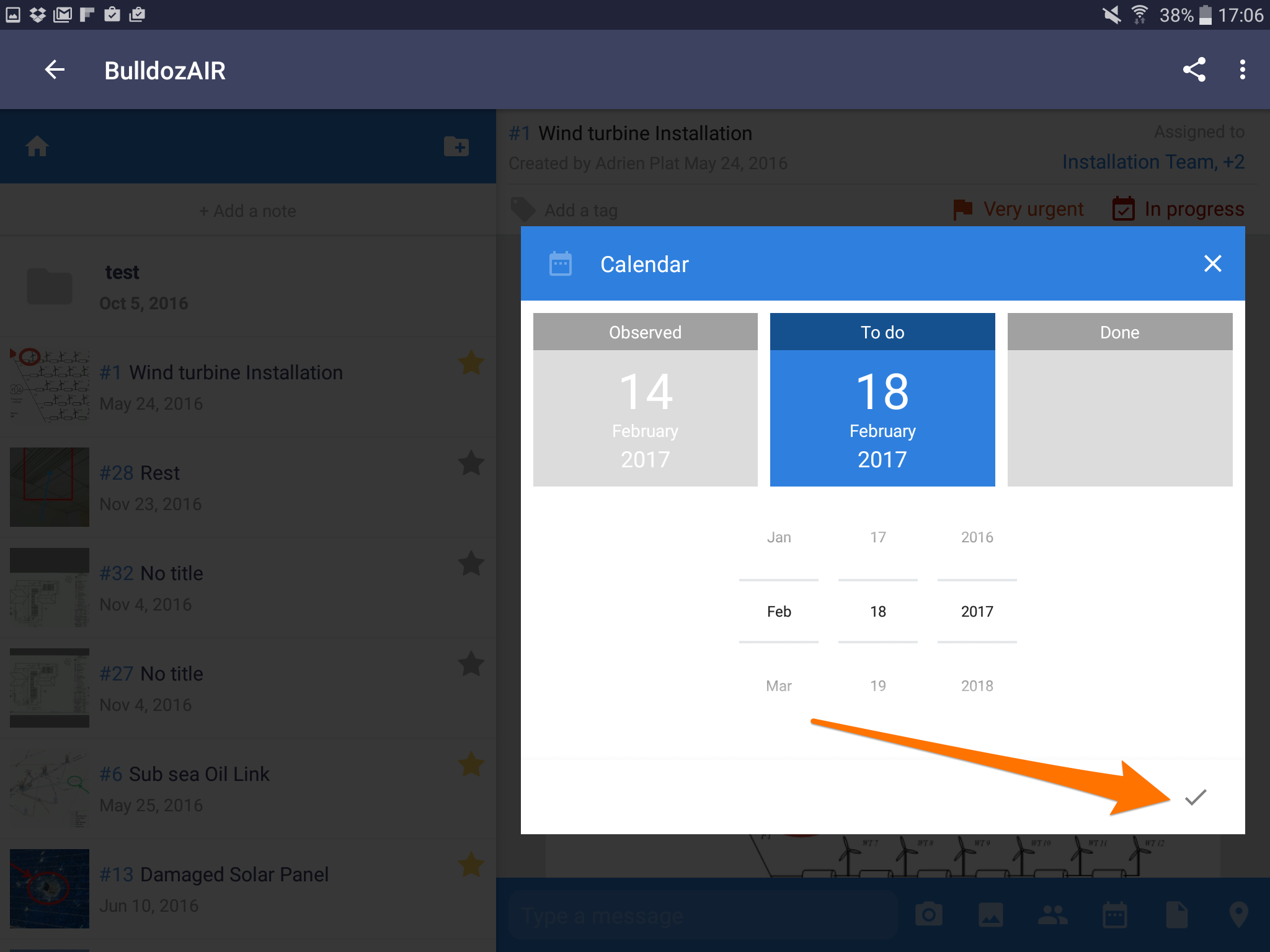
- Access your note by tapping the note
- Tap “dates” on the left side of the app
- On top, select any of the three options between “Spotted on”, “To be done the”, and “Done the”
- Select the date that corresponds to the option selected before
- You can repeat the same process until you assign a date to the three options, or simply assign a date for the option that interests you
- To finish tap “OK”
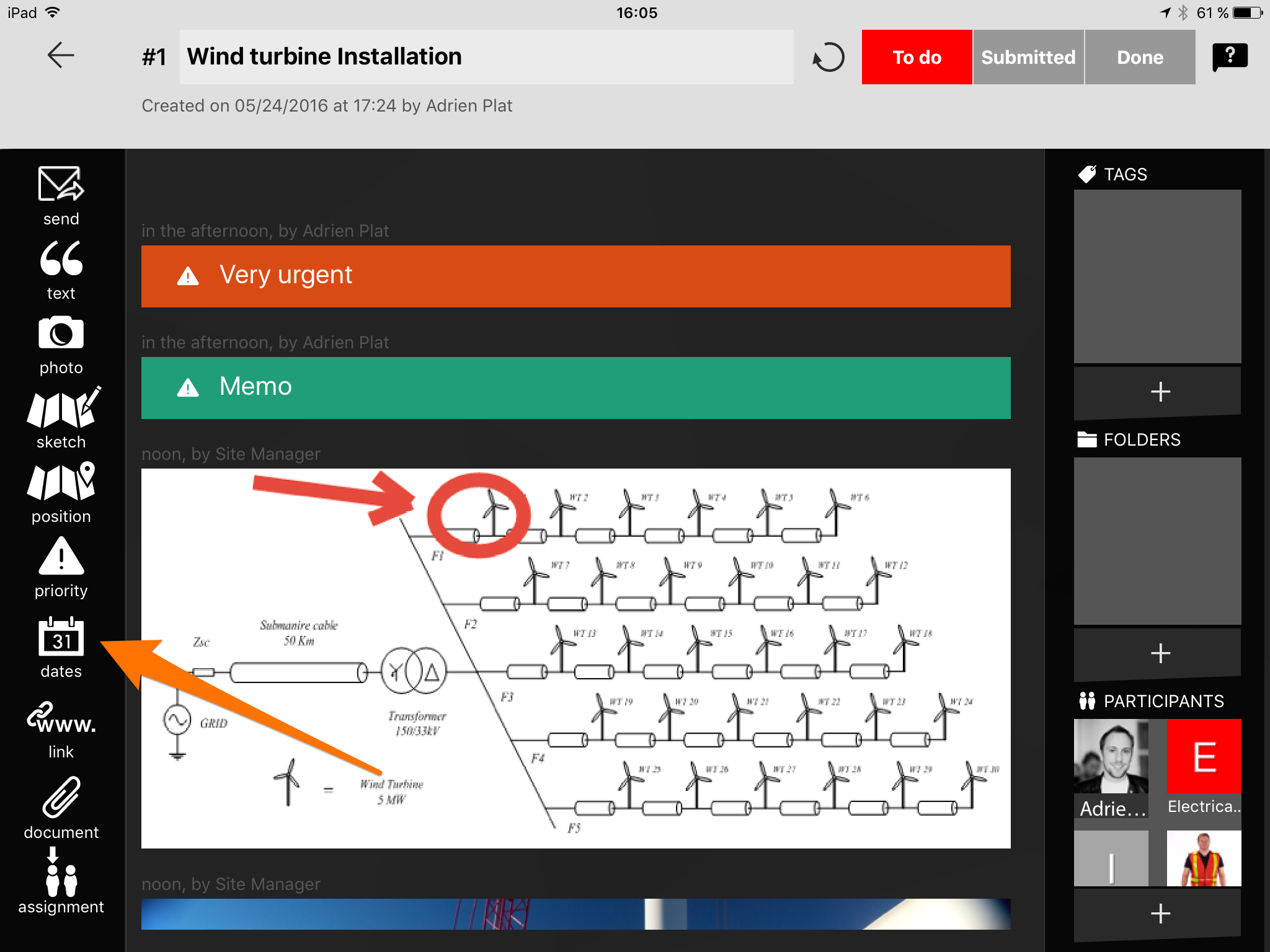
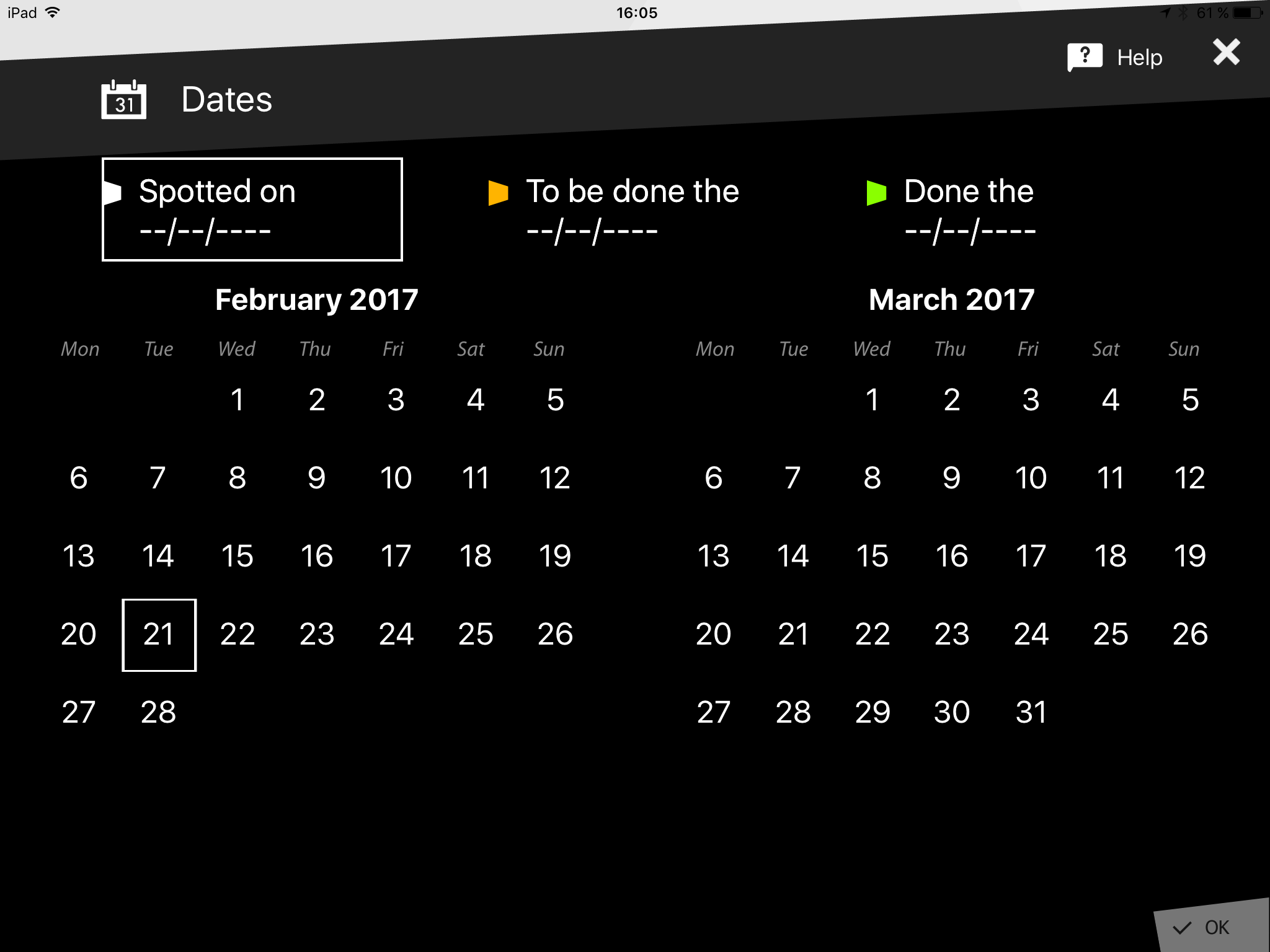
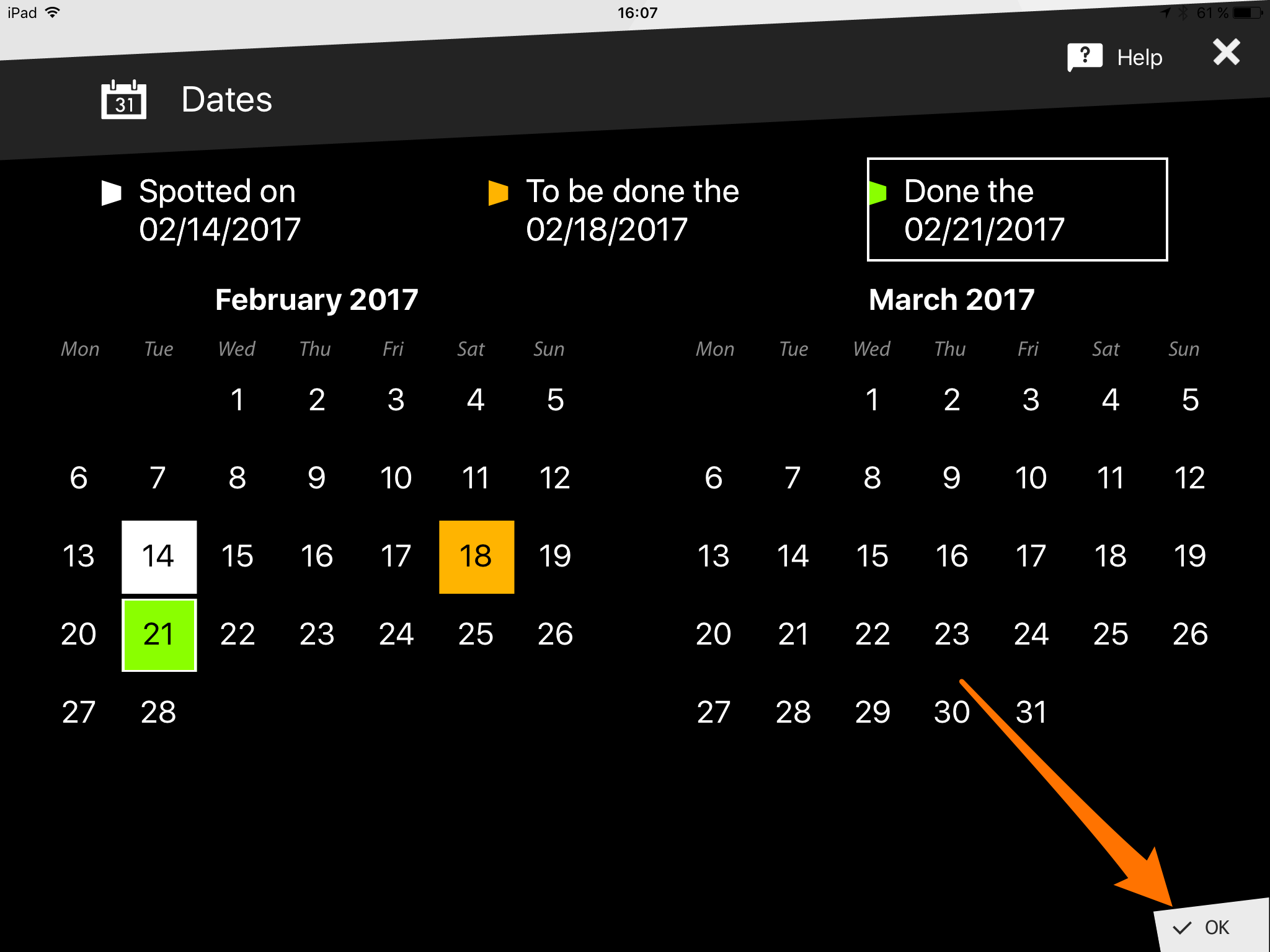
- Click on the note to open it
- Select the calendar icon, first one from the left
- Select the arrows pointing downwards to display a calendar in any of the three available fields (Obs., To do, Done)
- Select the desired dates from one, two or three available options
- Select “OK” to add the dates to your note
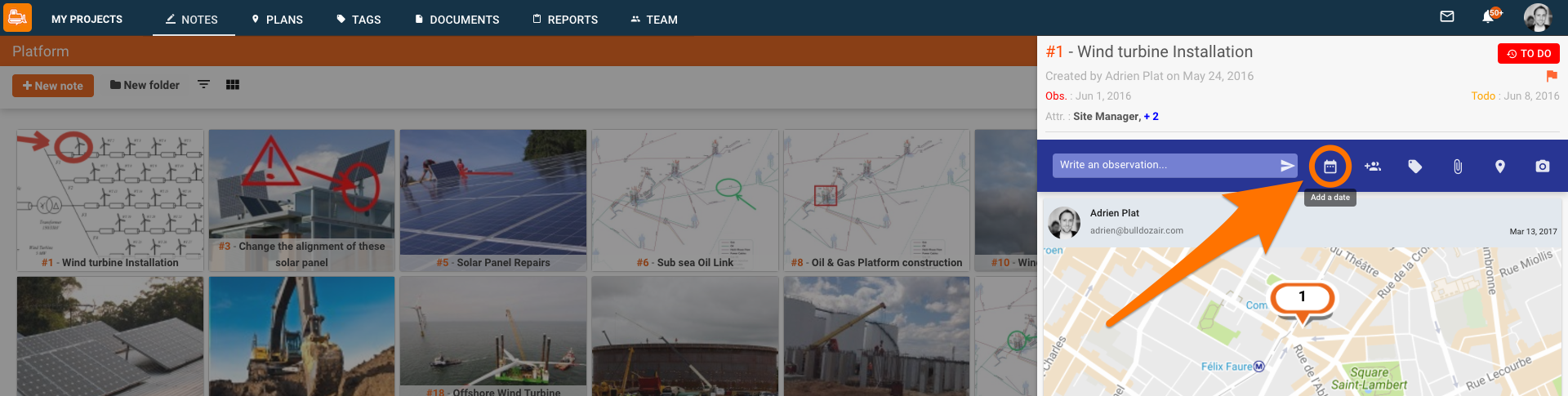
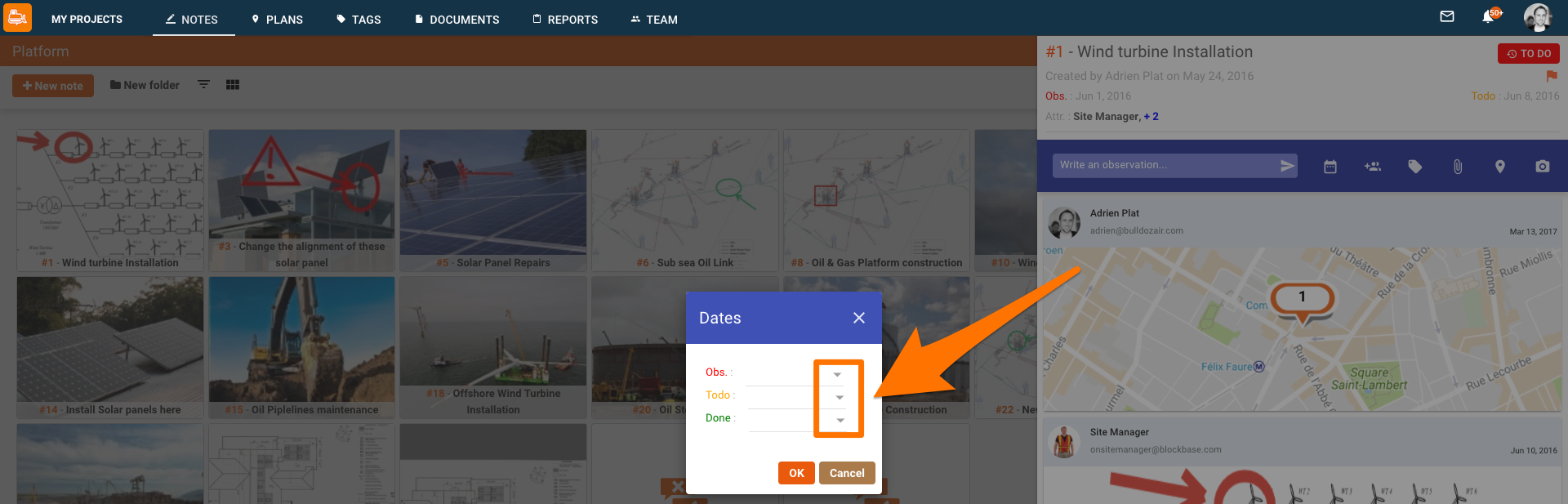
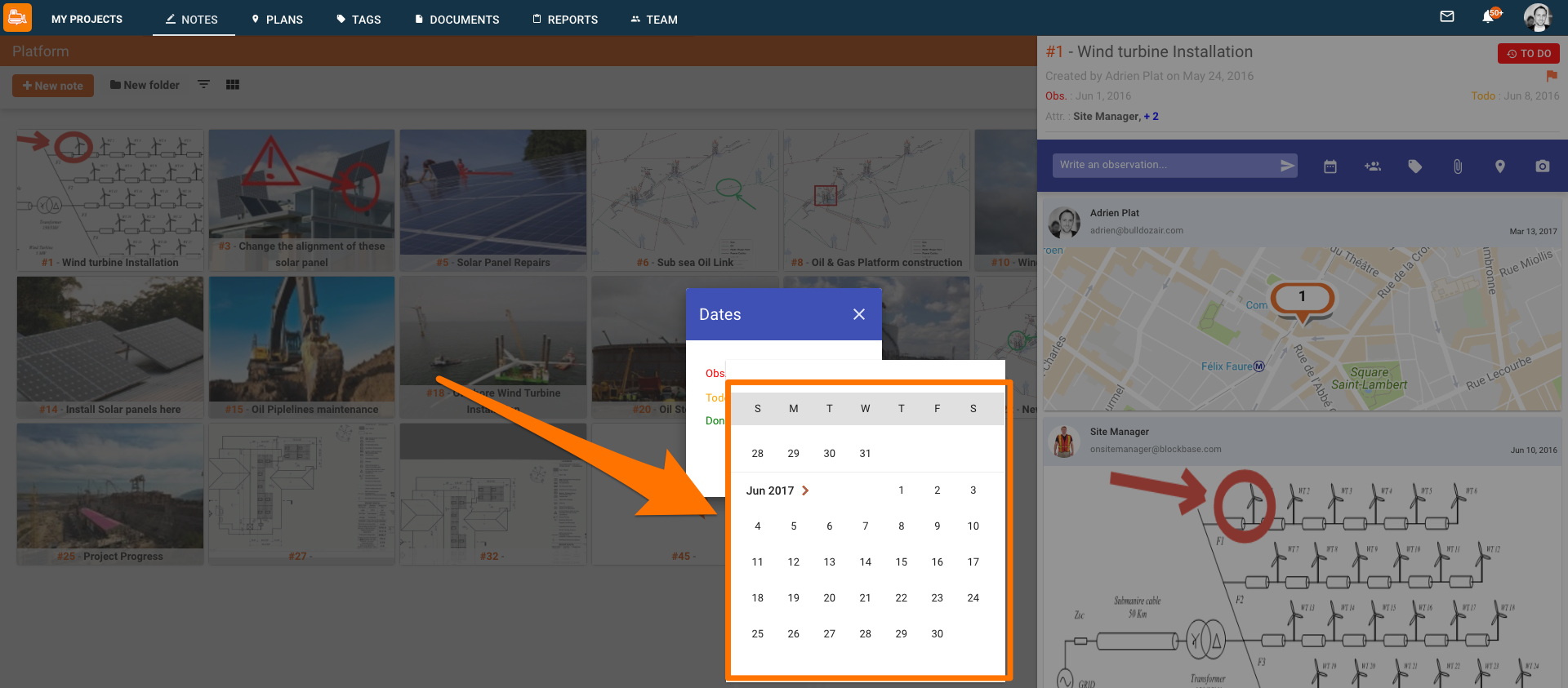
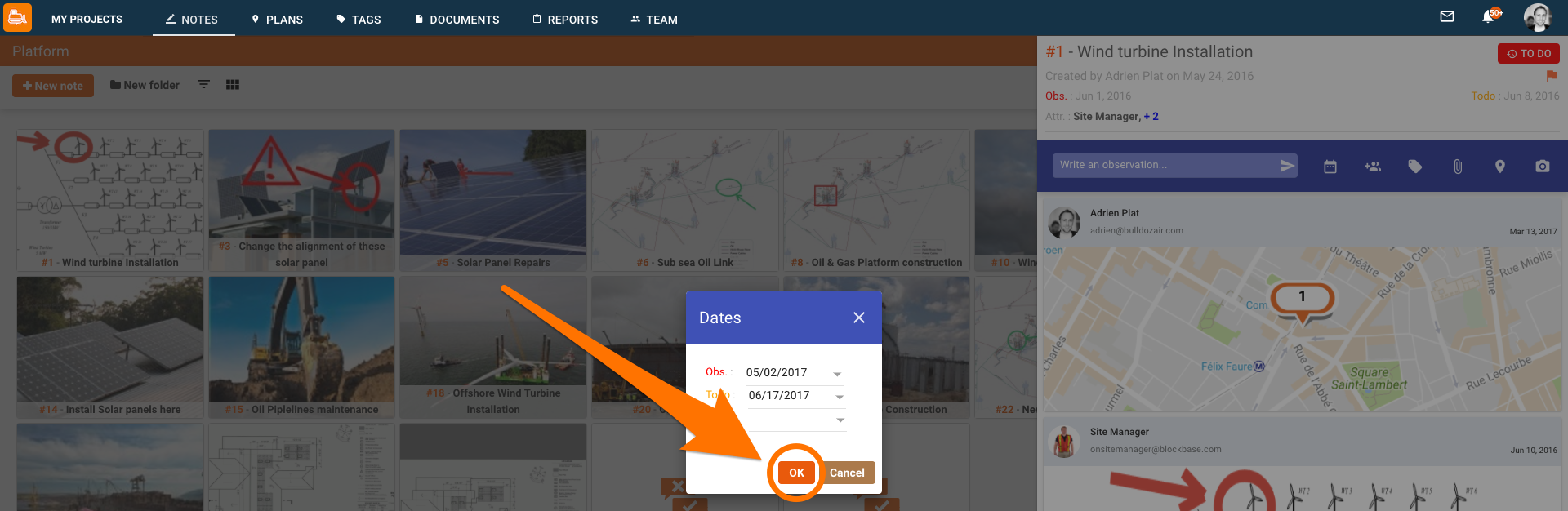
Never miss another deadline! Share dates in only a couple of clicks and always know when a task is due so you’ll never experience another delay in your projects.

