What can we help you with?
Favorite, rename, move or archive notes
In case changes need to be made, BulldozAIR lets you edit your notes with ease. Favorite your most important notes, rename your notes, move them to folders for better organization or archive them when you no longer need them.

-
- In the project or the note, click on the star icon next to the name of the note to favorite it
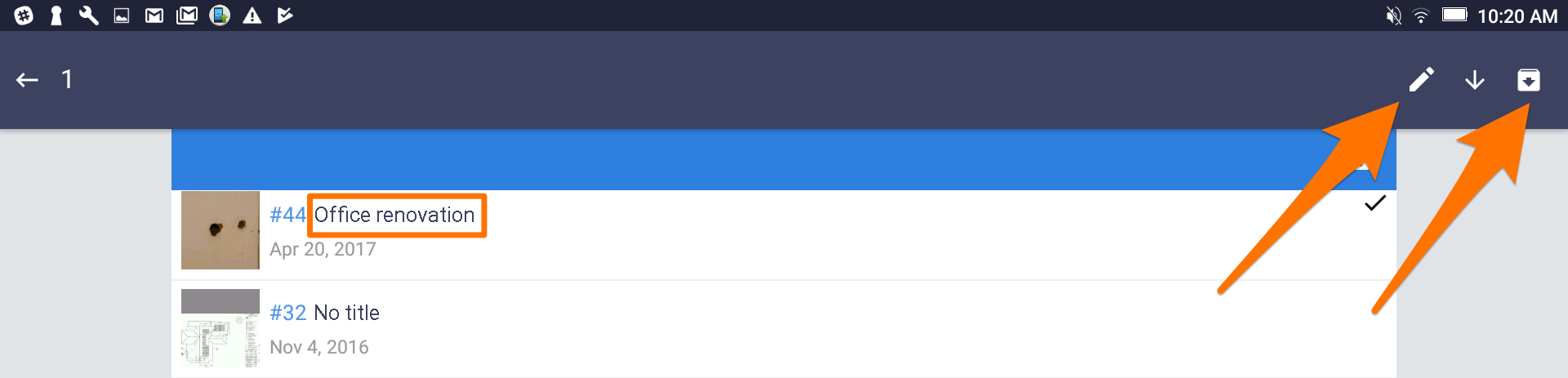
-
- In the project, press the name of the note until four icons appear on the right side of the top dark blue bar, then select the pencil icon to rename the note and tap “OK”
- Select the archive icon to archive the note
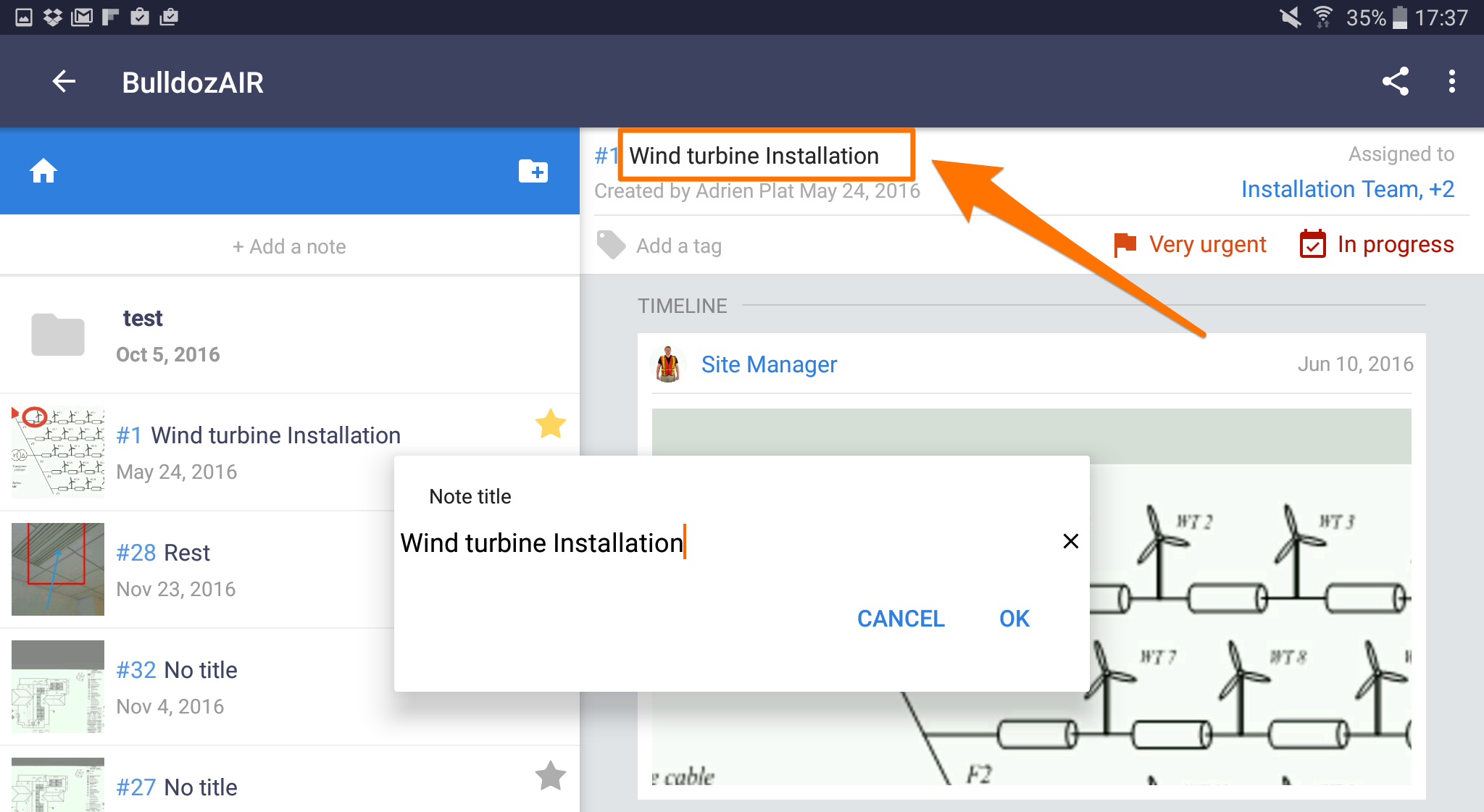
-
- Another way to rename the note is by opening the corresponding one, then pressing on its name on top of the screen until a window pops-up. Rename the note and tap “OK”
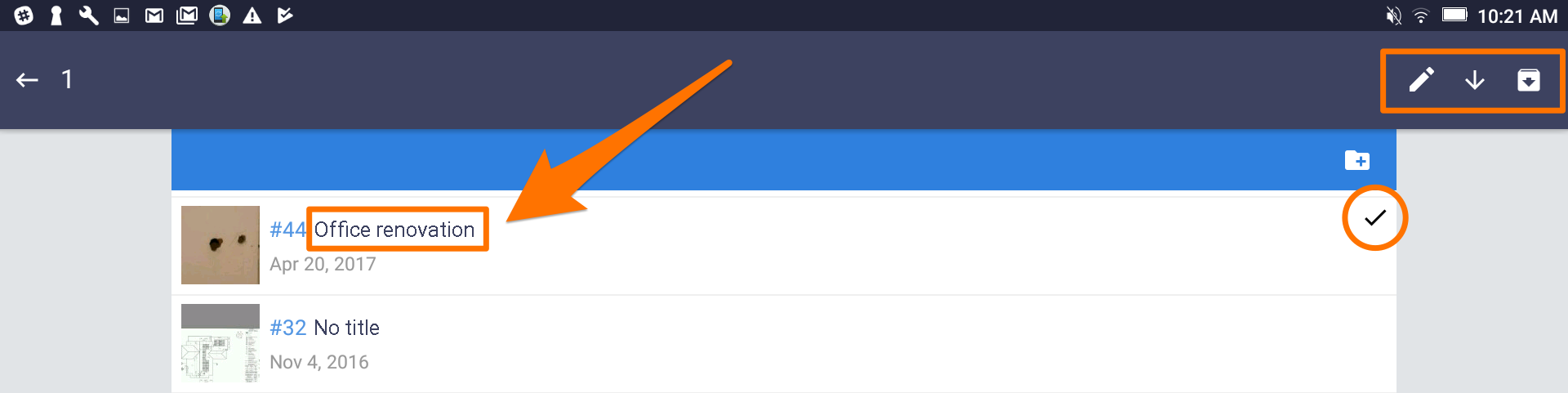
-
- To move the note, go to the project, press the name of the note until four icons appear on the right side of the top dark blue bar. A check should appear next to the name of the note, if not just tap the note you want to move to select it and verify that a check mark appears next to its name.
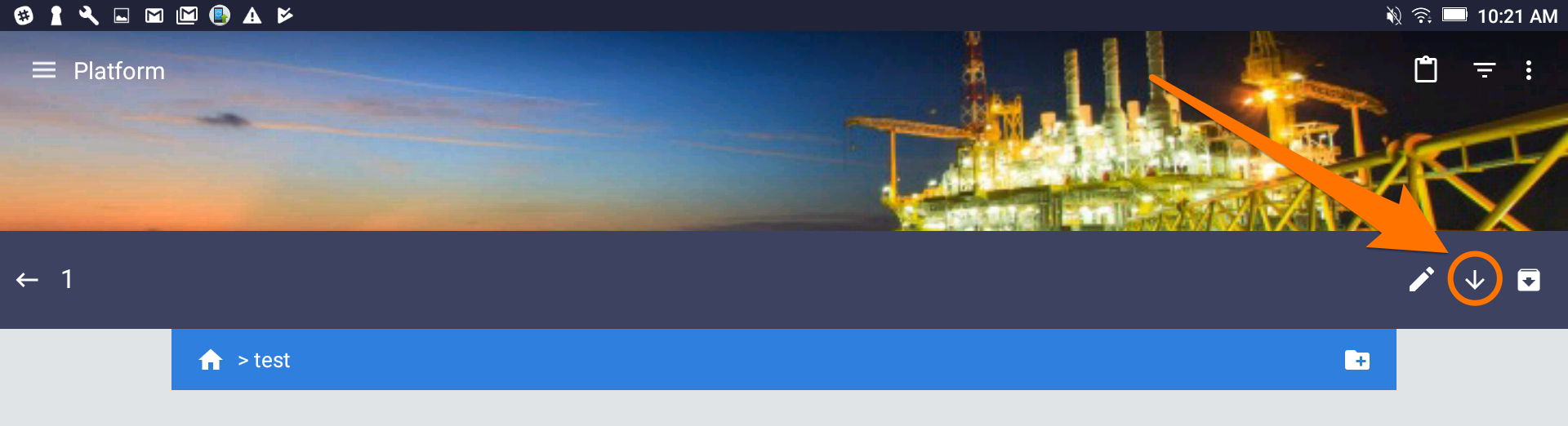
-
- Go to the folder you wish to move your note to
- Tap the arrow pointing down to move the note to the new location
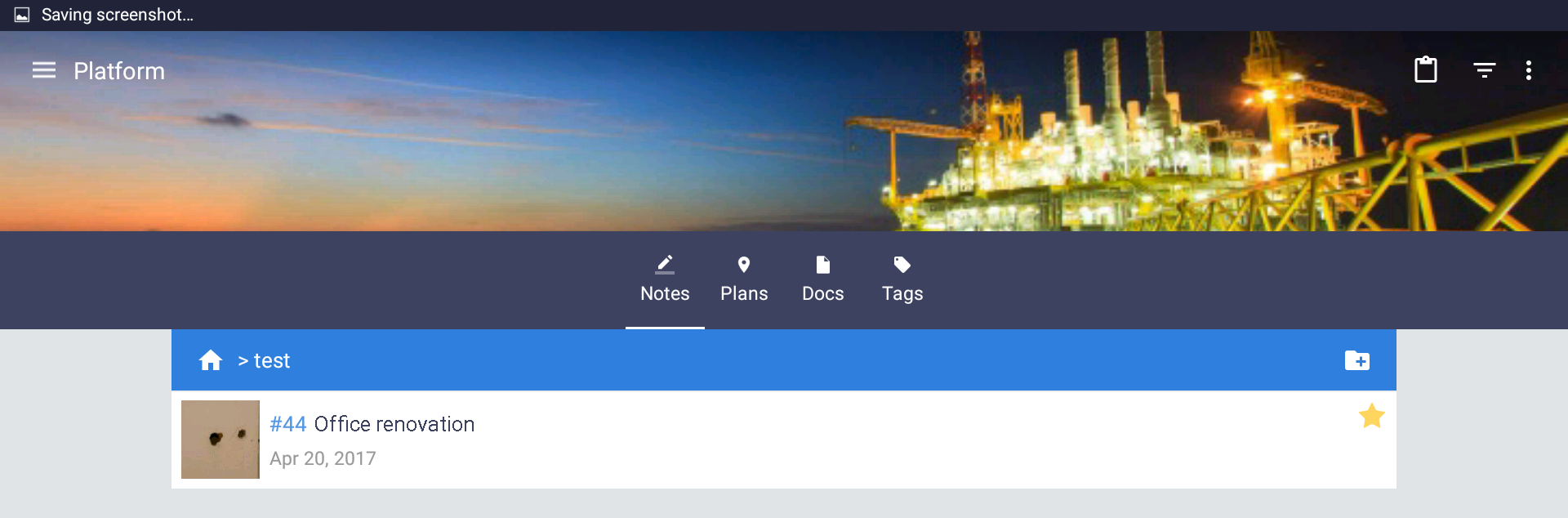
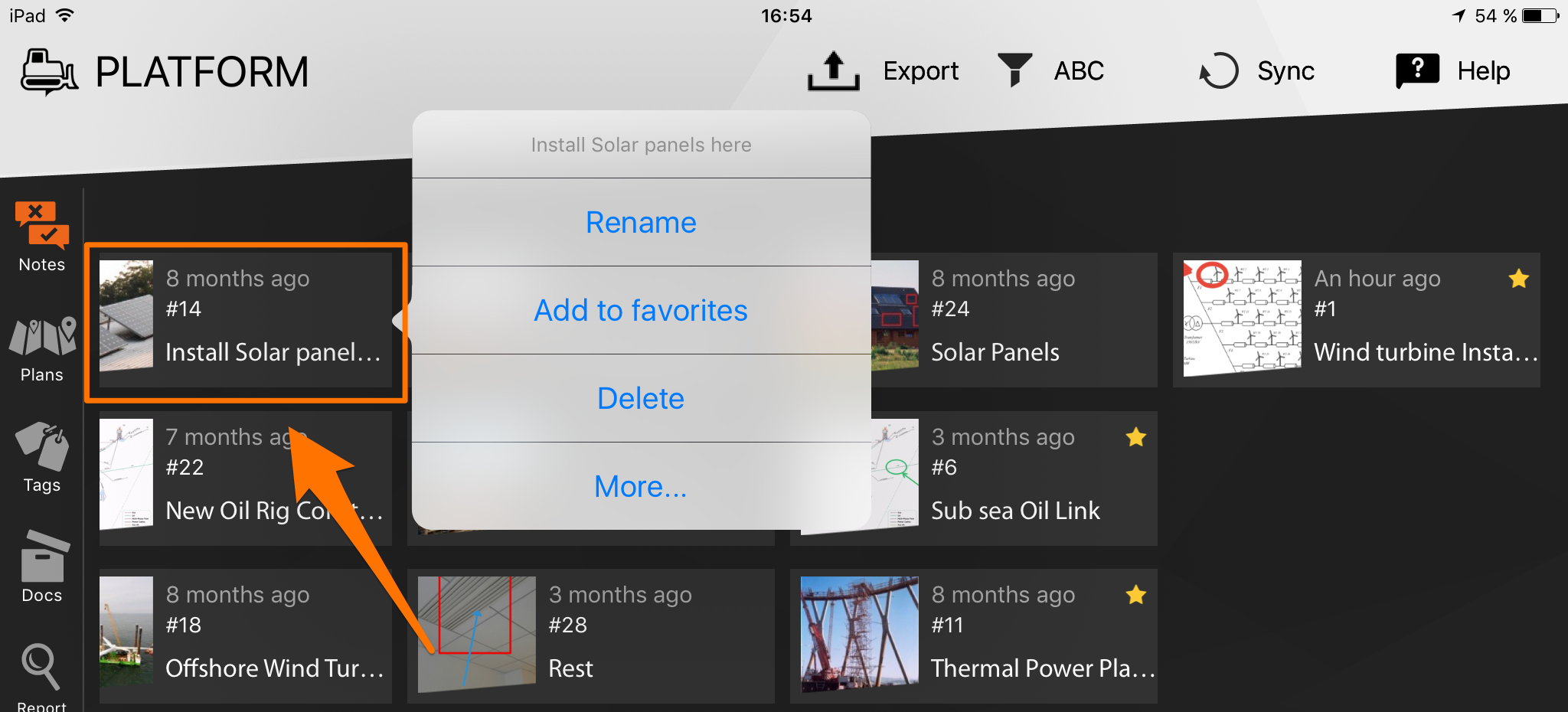
-
- To favorite a note, press on it until a pop-up menu appears and tap “Add to favorites”
- To rename a note, press on it until a pop-up menu appears and tap “Rename”
- To erase a note, press on it until a pop-up appears and tap “Delete”
- To move a note, press on it until a pop-up menu appears and tap “More…”
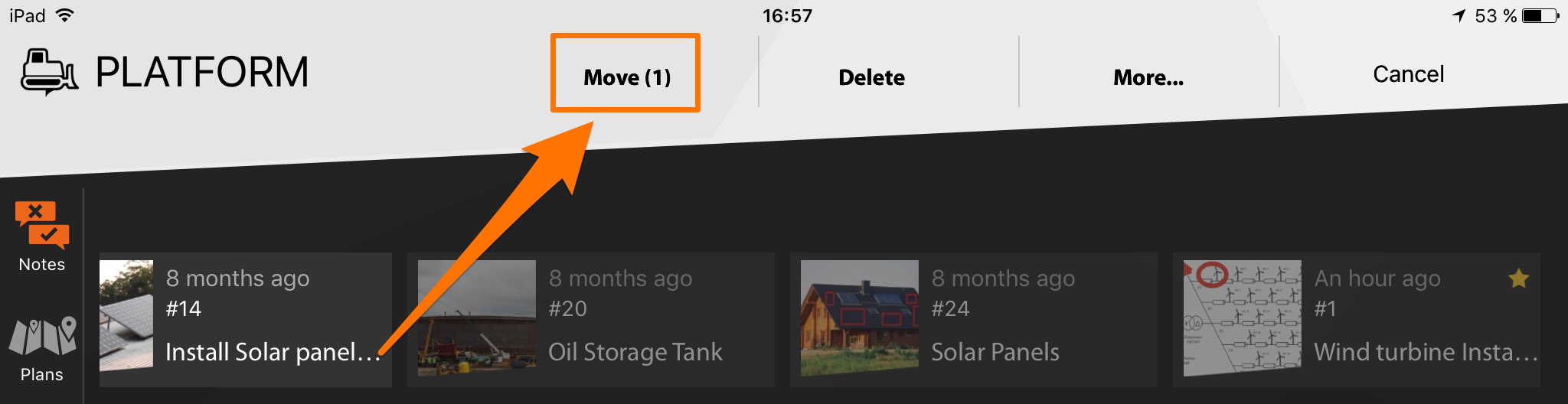
- Select “Move” on the top, then select an existing folder or create a new one by writing the desired name on the top left bar designated to text and then tapping the “+” icon next
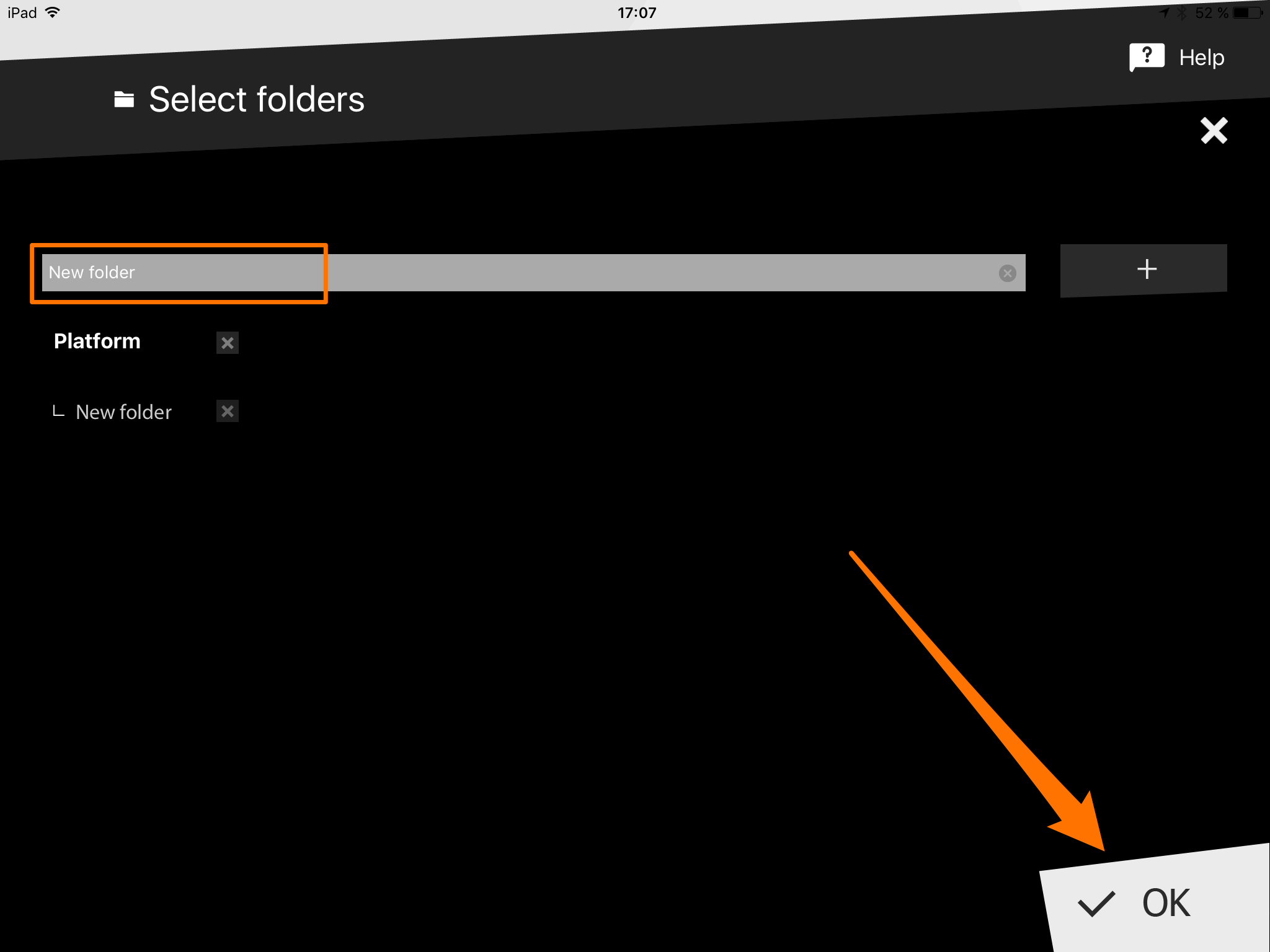
- Finally tap “OK” to conclude

-
- Click on the star icon on the upper left corner of the note to favorite it

- Click on the pencil icon on the upper left corner of the note to rename it, the click on “Validate”

-
- Click on the move icon on the upper left corner of the note to move to a folder

- Then select the folder and click on “OK”

- Click on the archive icon to archive the note
These quick actions will help you fix easy mistakes and allow you to keep your space organized, giving you access to pertinent information at any time and from anywhere.

