What can we help you with?
Add plans from your field
You can add plans to your projects to collect all the information you need, to trace your notes to specific locations, to better understand your site, etc. Allowing you to have quick and accurate access to vital data from your site. You can add plans as PDFs, JPEGs, PNGs or even directly from a TIFF format.
- Select the project you wish to add the documents to
- Go to “Plans” in the top toolbar
- Tap the pin icon on the bottom right corner
- You can choose between “Camera”, “Device library (PDF)” and “Device library (image)”
- After choosing the source, simply select the file you wish to add as a plan
- Add a name and tap “OK” to finish
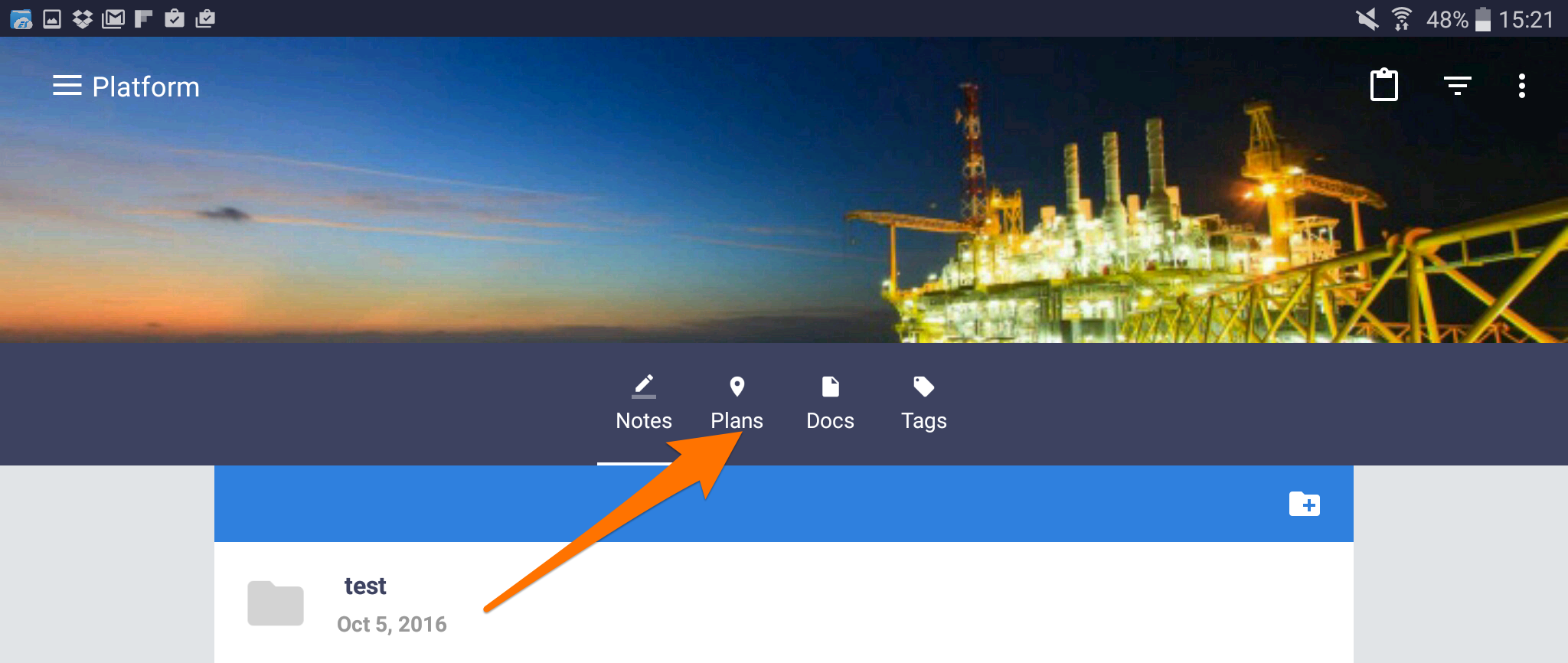
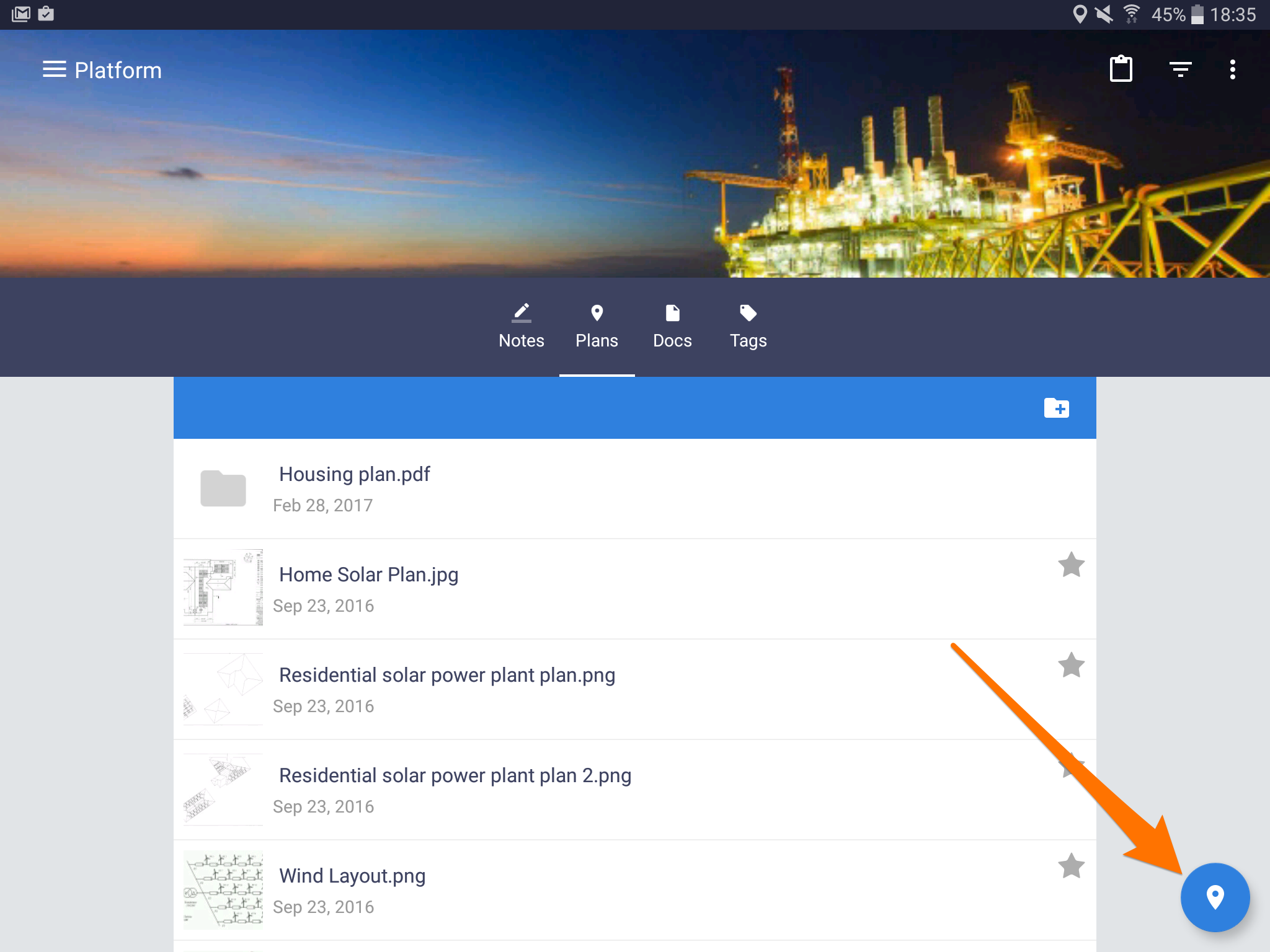
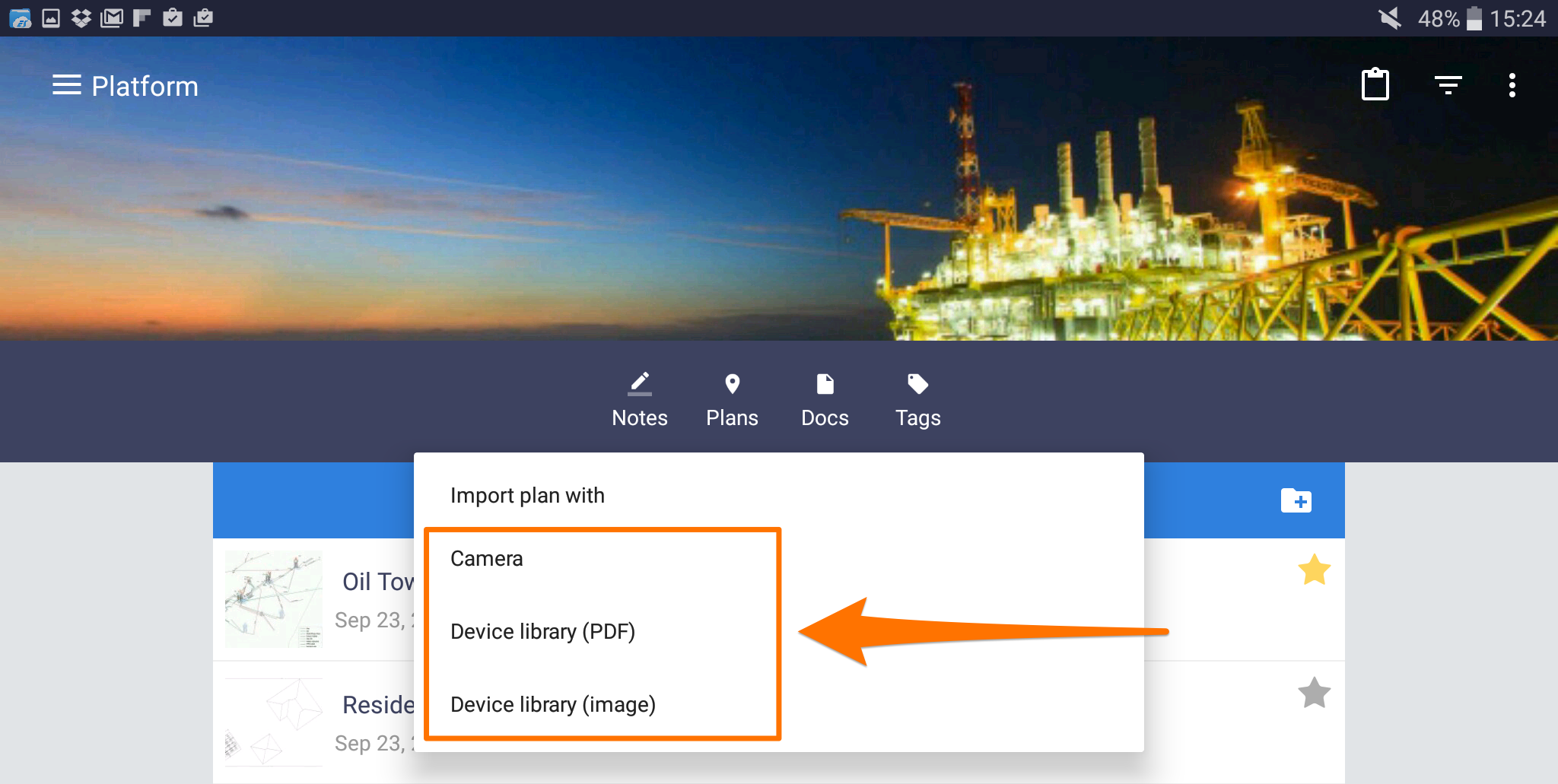
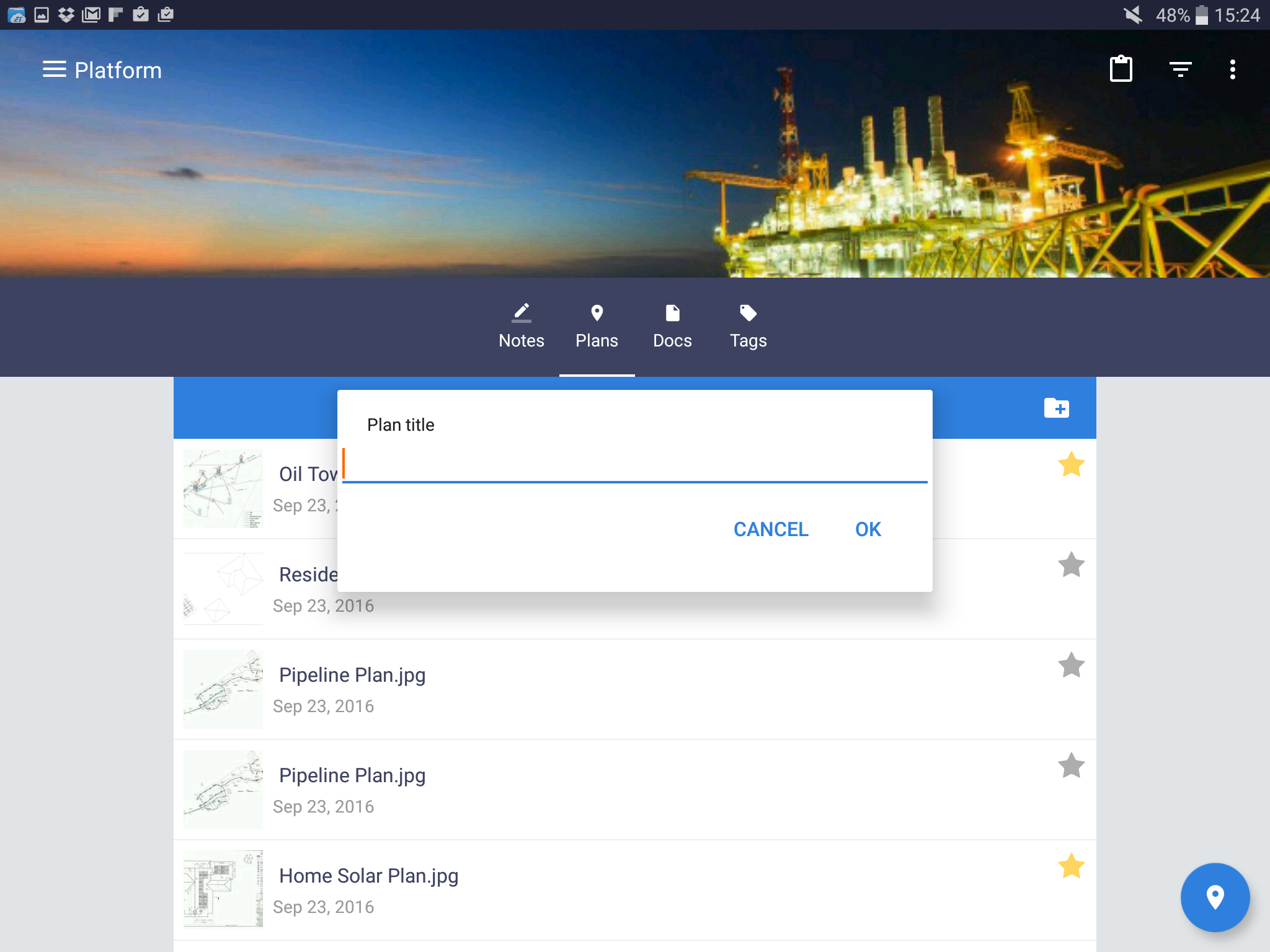
- To add any plan to your notes, select the project you want to modify
- Tap “Plans” on the left side menu
- Select the plan icon on the bottom right corner of the app
- This will display a pop-up menu on the bottom of the screen, you can either select to take a picture with a camera, choose an existing image from the library or simply to import the document from somewhere else
- To import previously added plans to your notes, select the desired file from “library”
- To import plans to your notes by taking a picture, select “Camera” or “Thermal Camera” depending on your device or needs
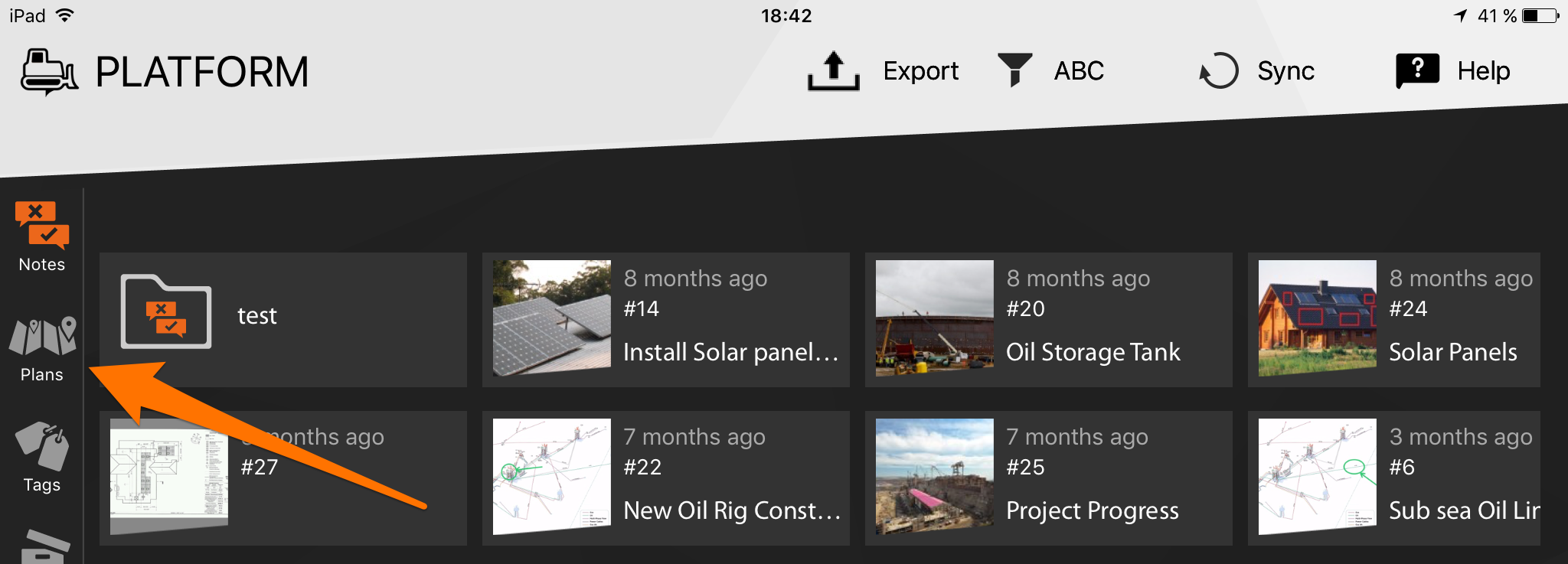
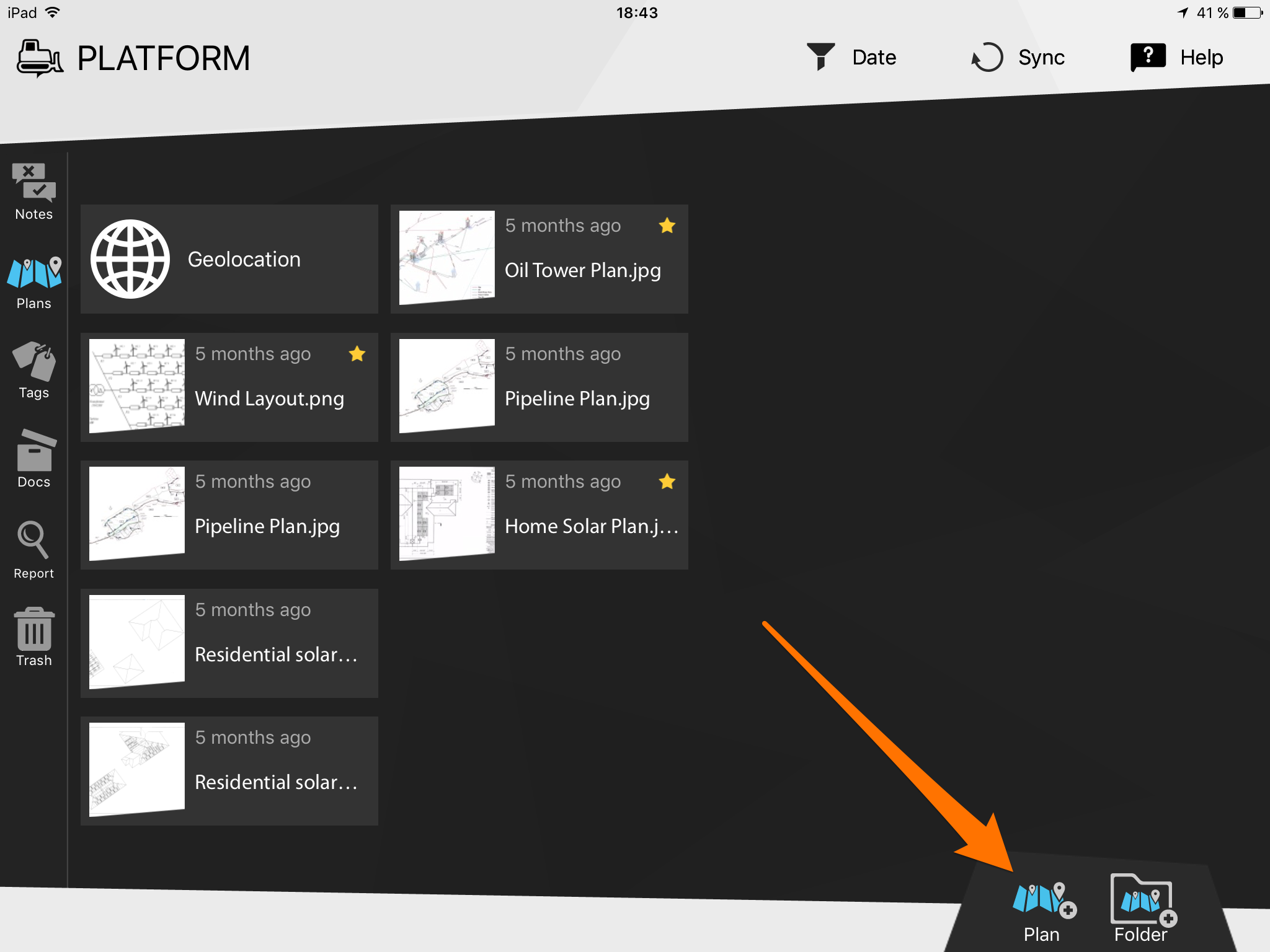
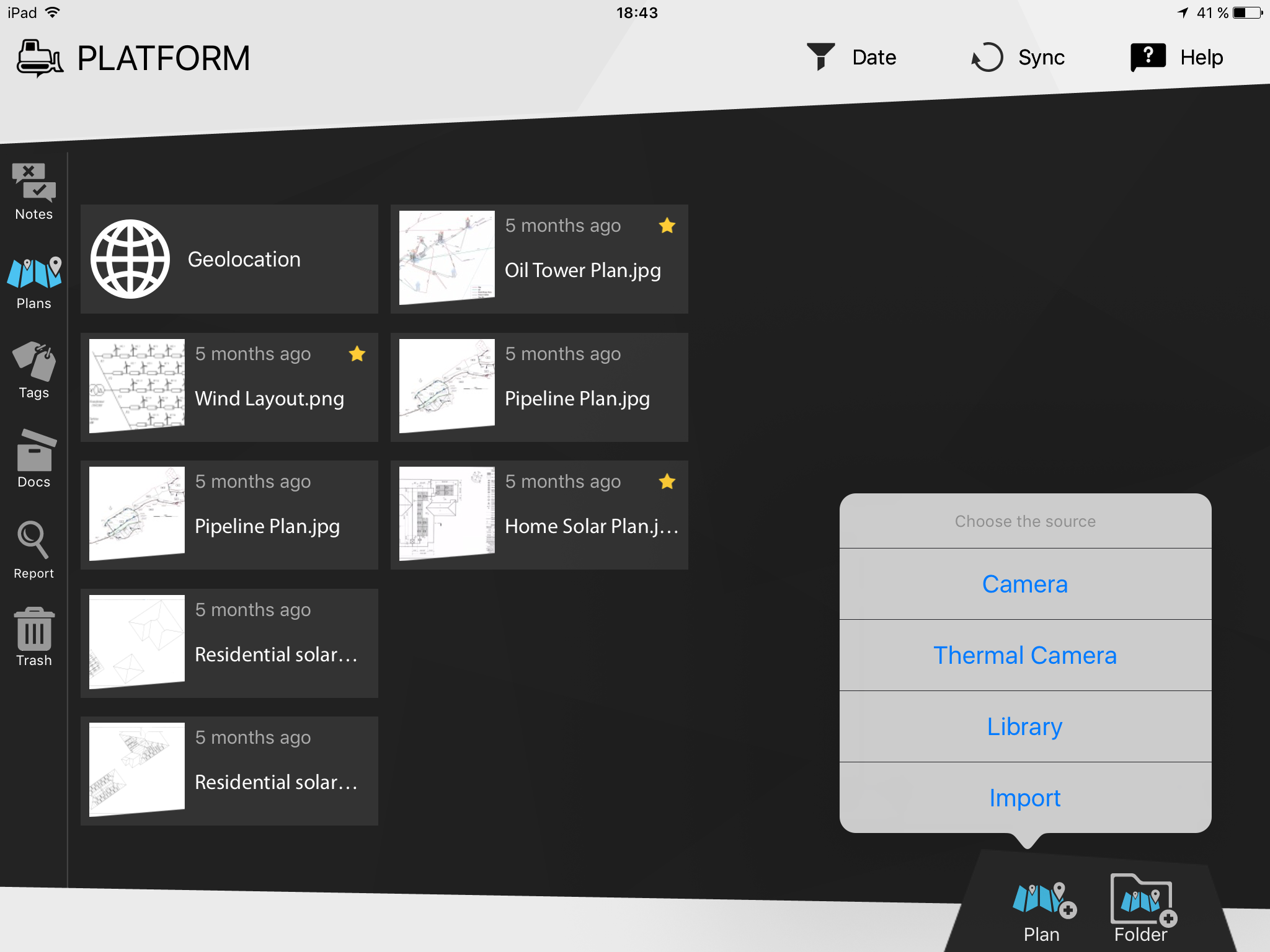
- Select the project you want to add a document to
- Go to “PLANS” on the top dark blue toolbar
- Click on “+New plan” on the upper left side of the window
- Select any file(s) you want to add and then click on “Open”


You can place your notes on plans you added to your project to help you locate them easily and allow you to better understand your site.

