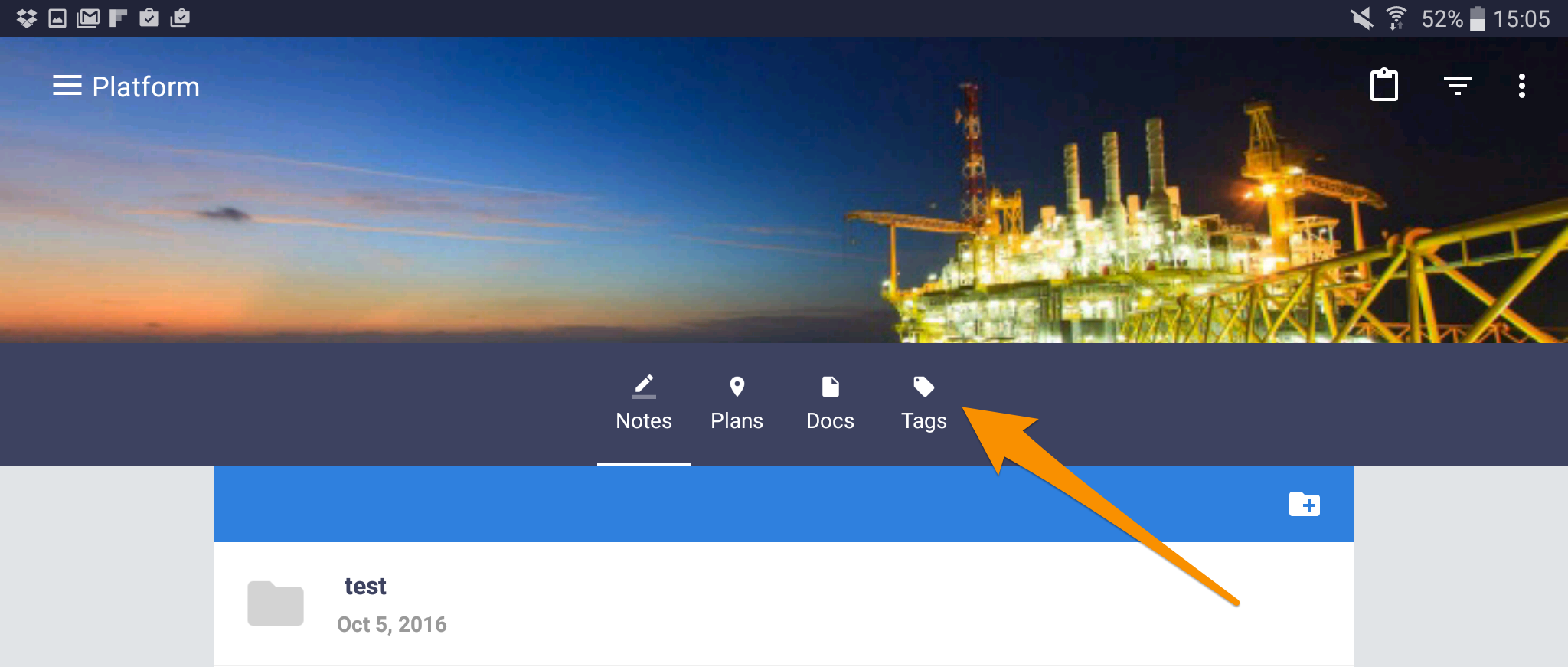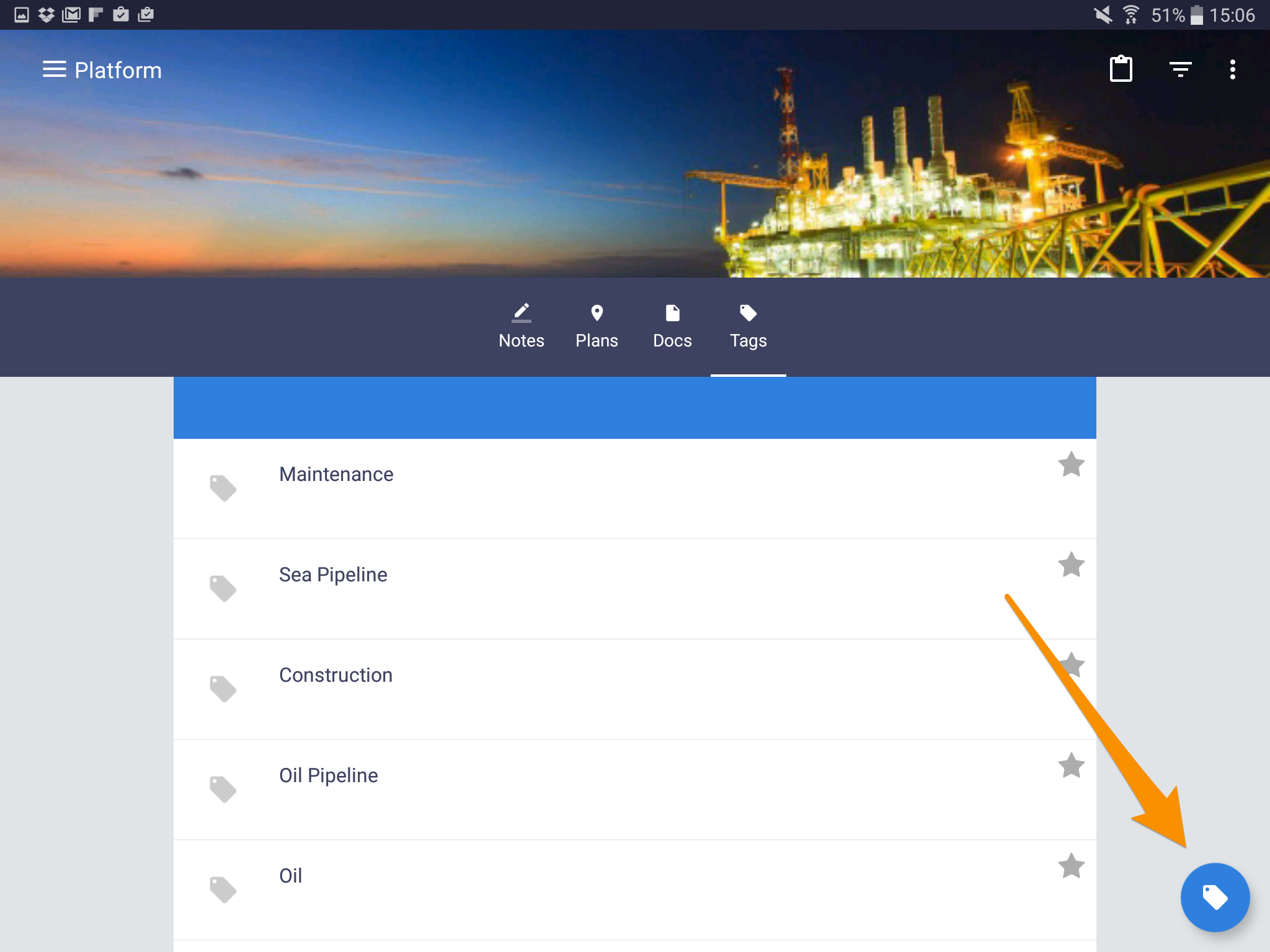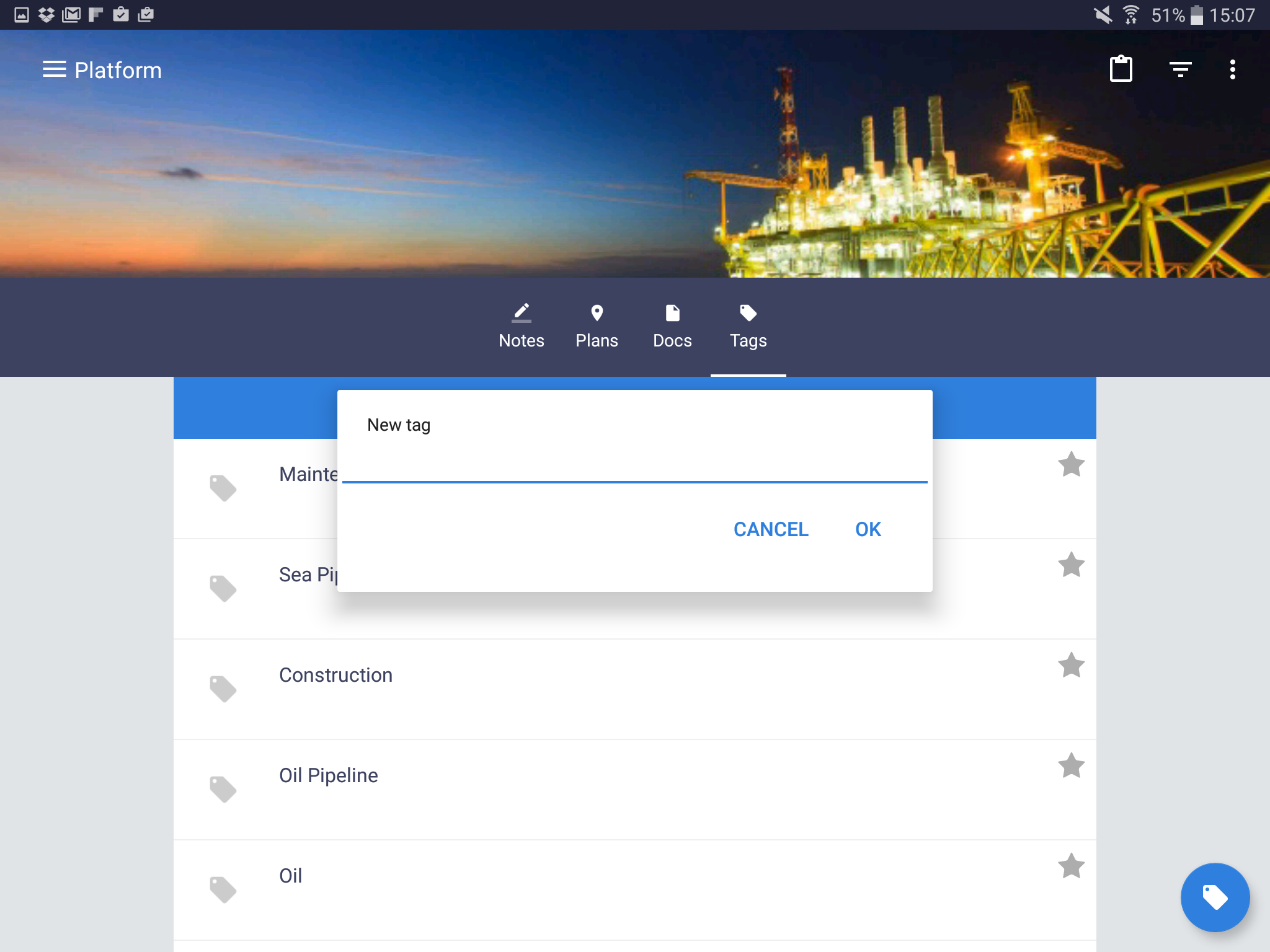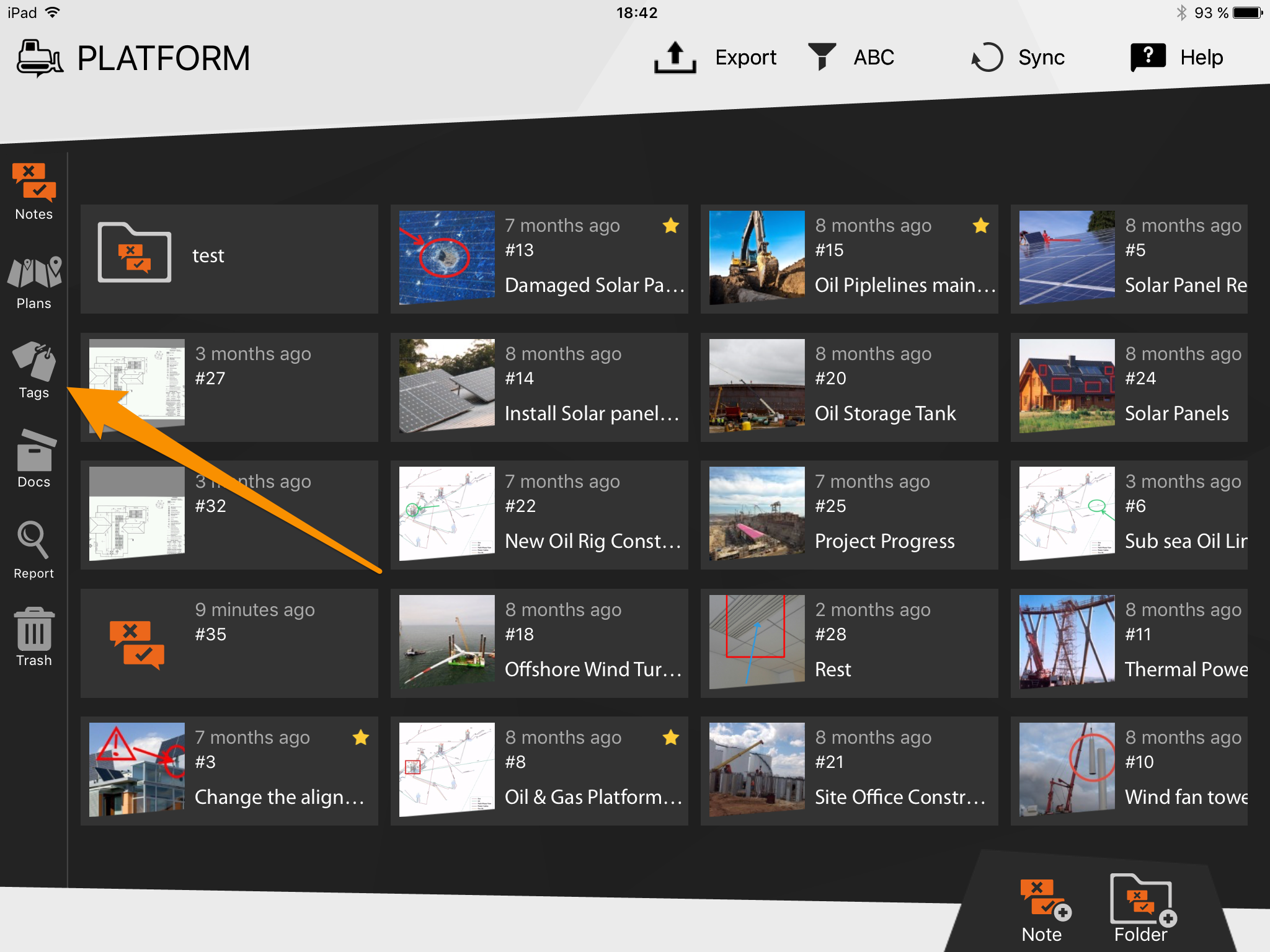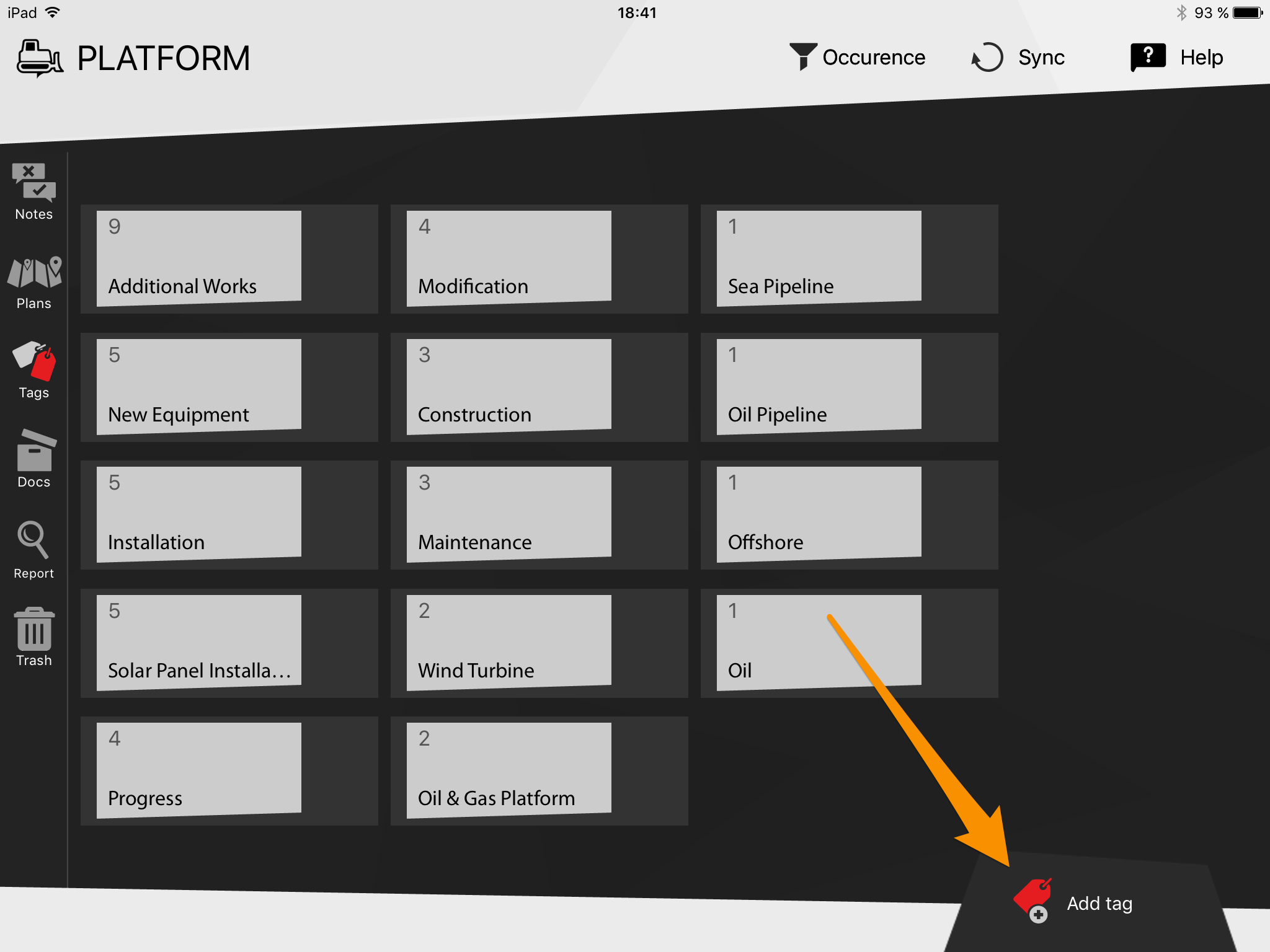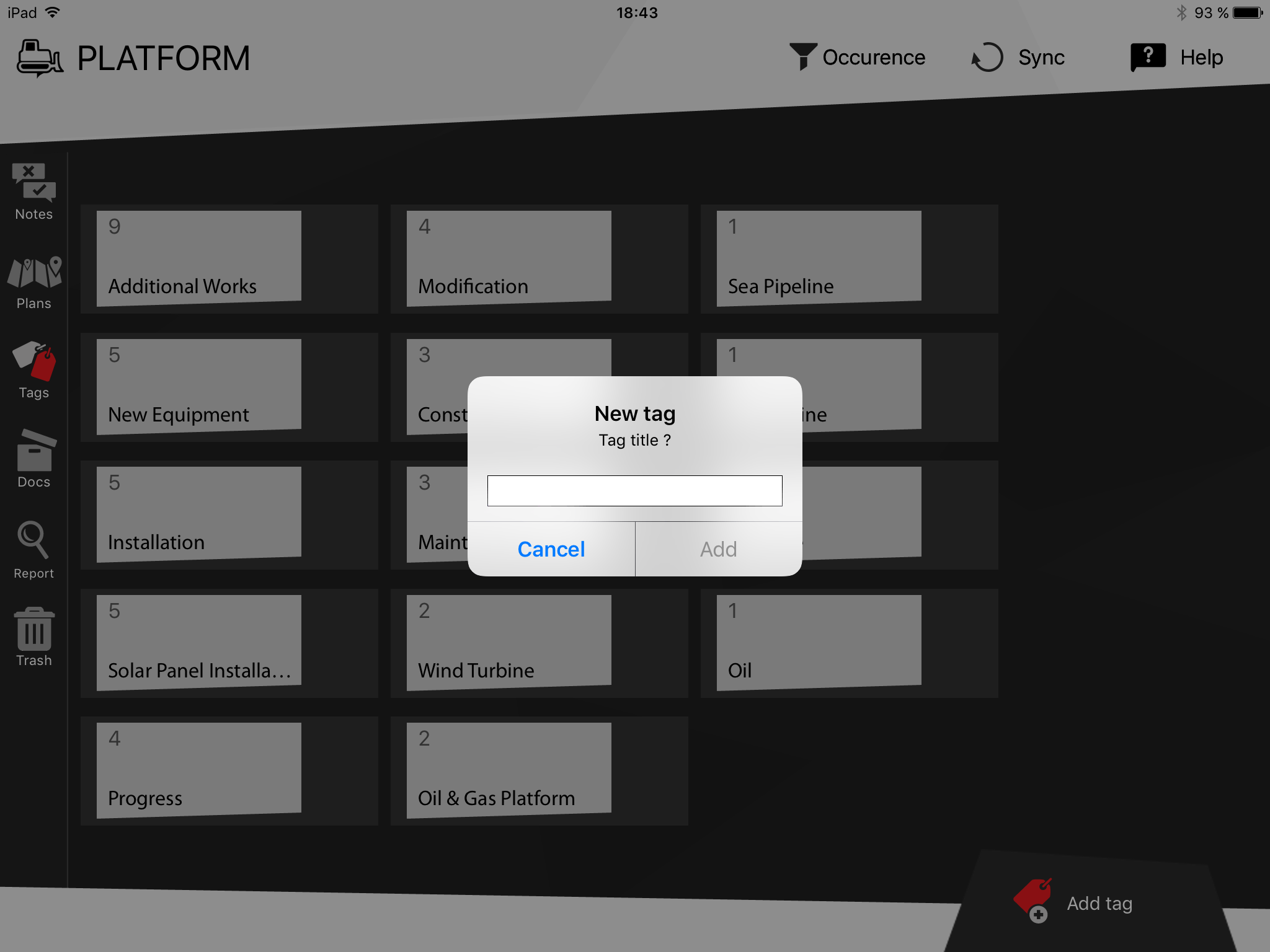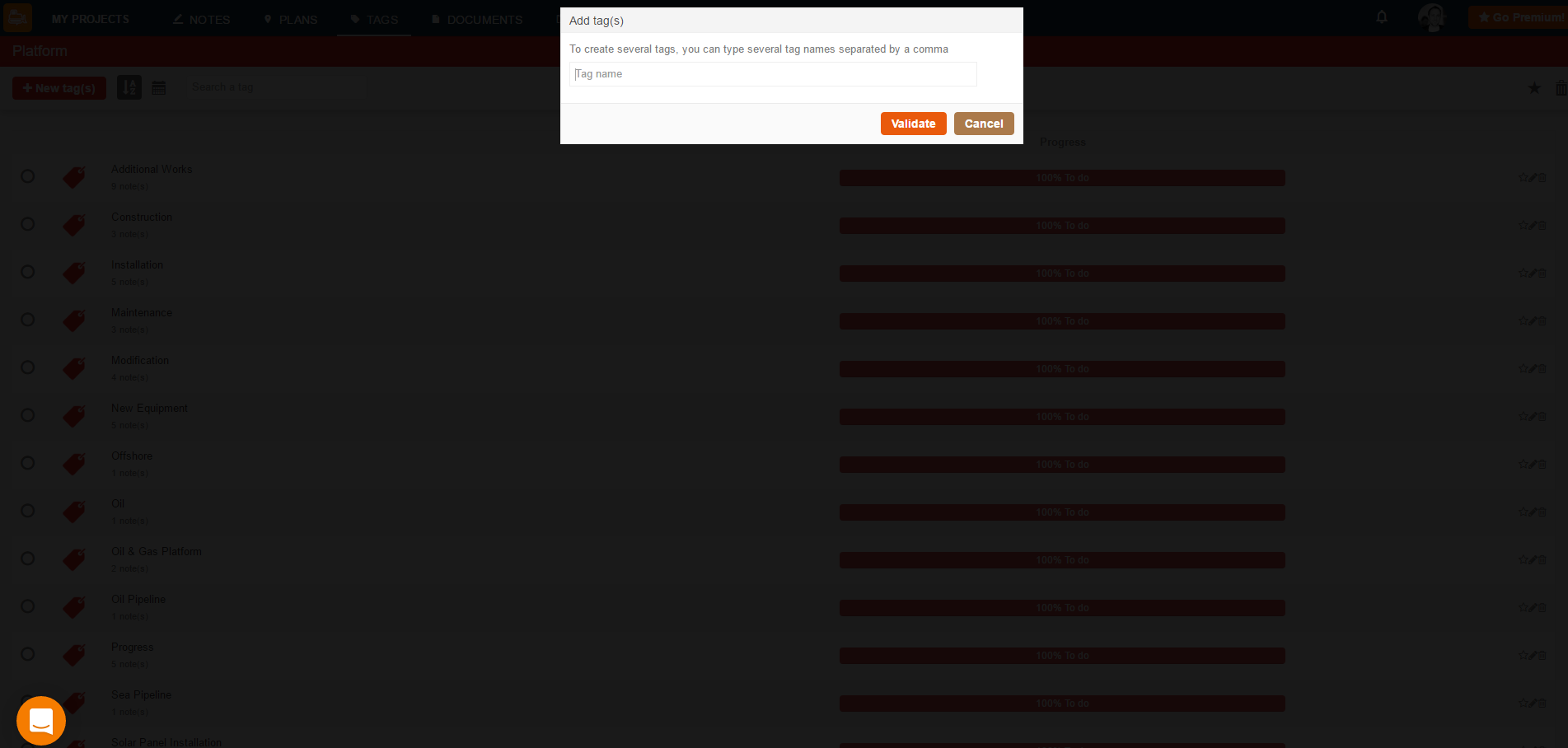What can we help you with?
Help Center & Training > Configure BulldozAIR > Create tags for easy sorting
Create tags for easy sorting
Tags are important keywords which help you keep track of the notes you have created. Use these tags to sort your notes in a fast and easy manner, and create reports with very specific information in only a few clicks. You can organize your tags based on project phases, themes, work areas, etc. For example, you can create a tag called “Foundation” for rapid access to all of the information linked to notes in the foundation stage of the construction, you can create a tag called “Security” to quickly access all the notes regarding security inspections, etc. You can then, use this sorted information to create specific reports containing only the notes linked to a particular tag to grant you access to relevant and organize information concerning only what you need. You can use any criteria for your tags, it is up to you. No matter how many notes you have, sort them any way you want in a matter of seconds using these tags. There is no limit for the number of tags you can create.
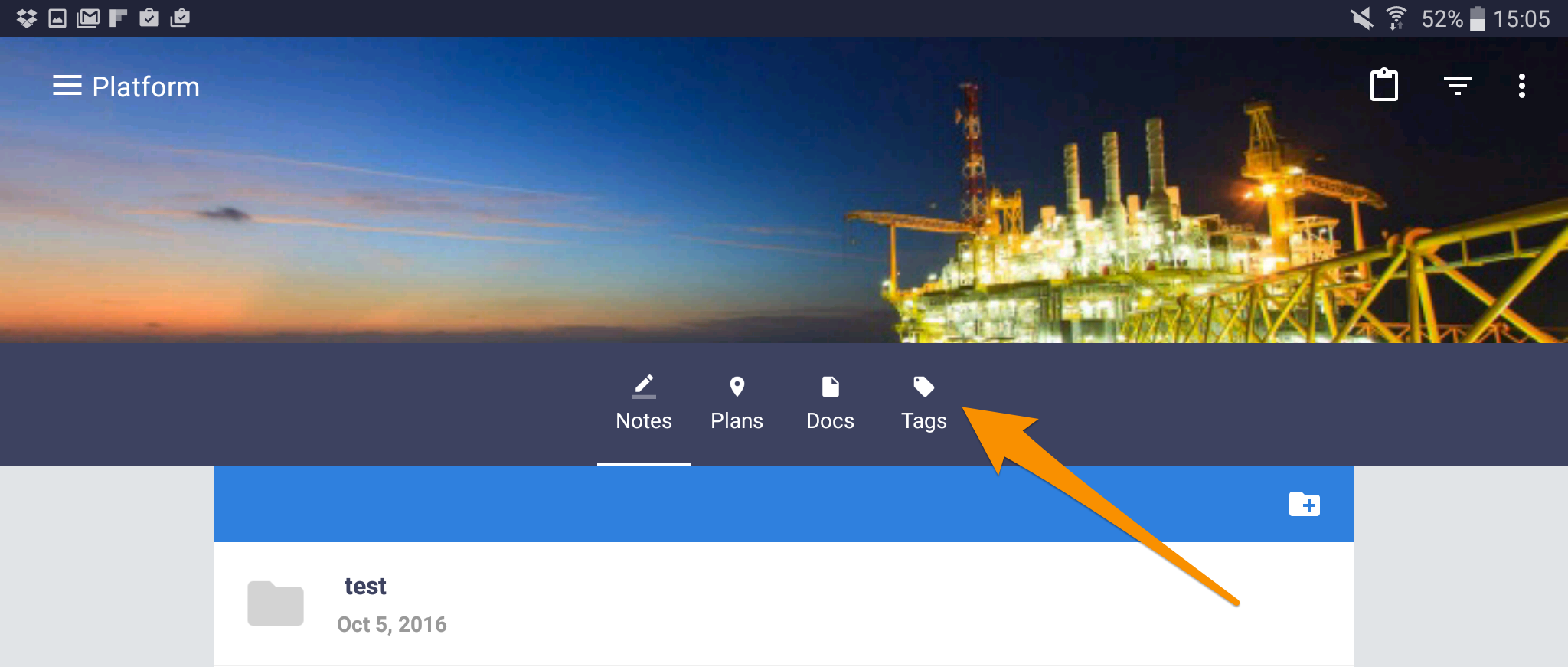
- You can create tags by selecting “Tags” on the top dark blue bar
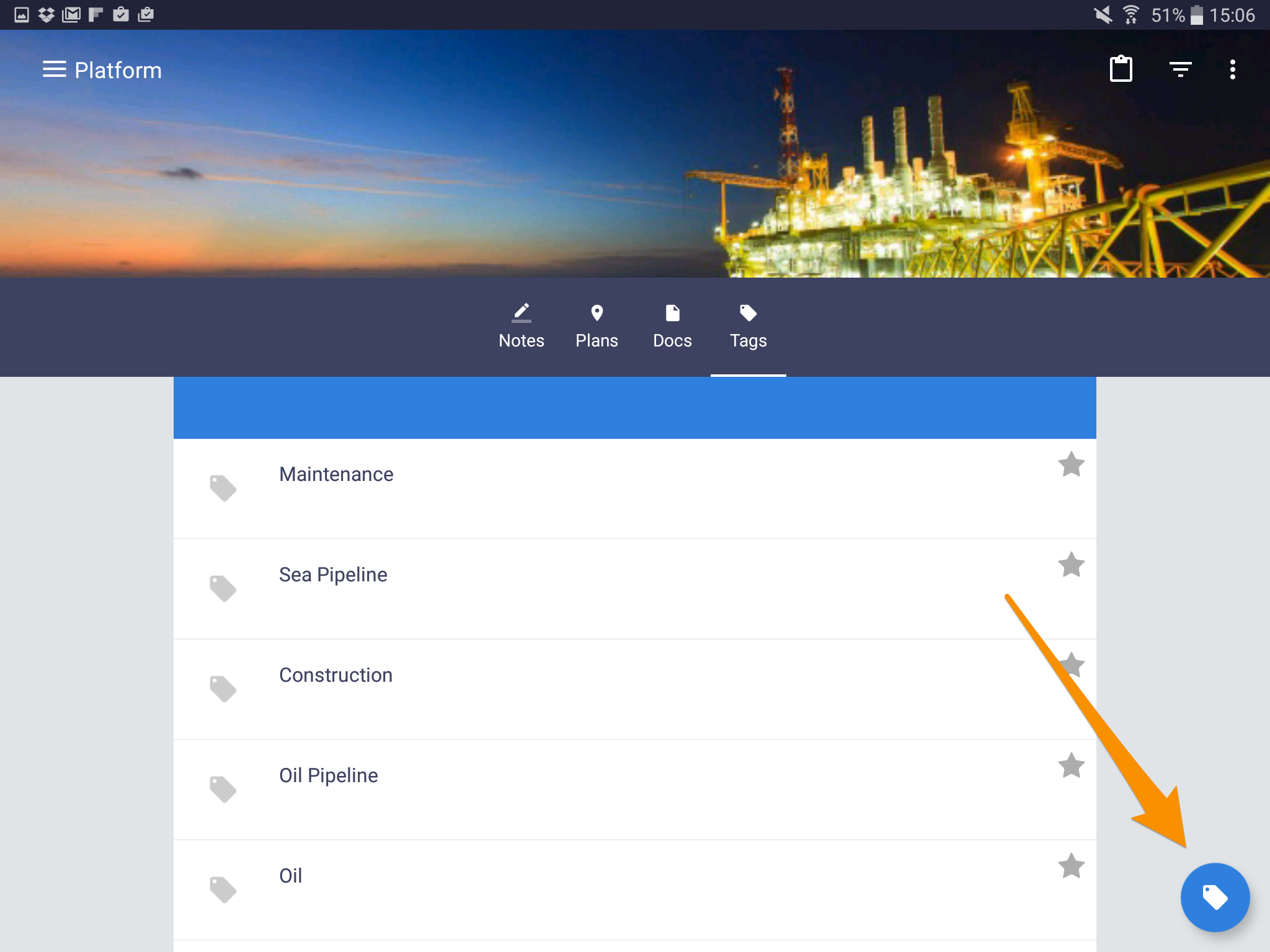
- Tap the tag icon on the bottom right of the corner
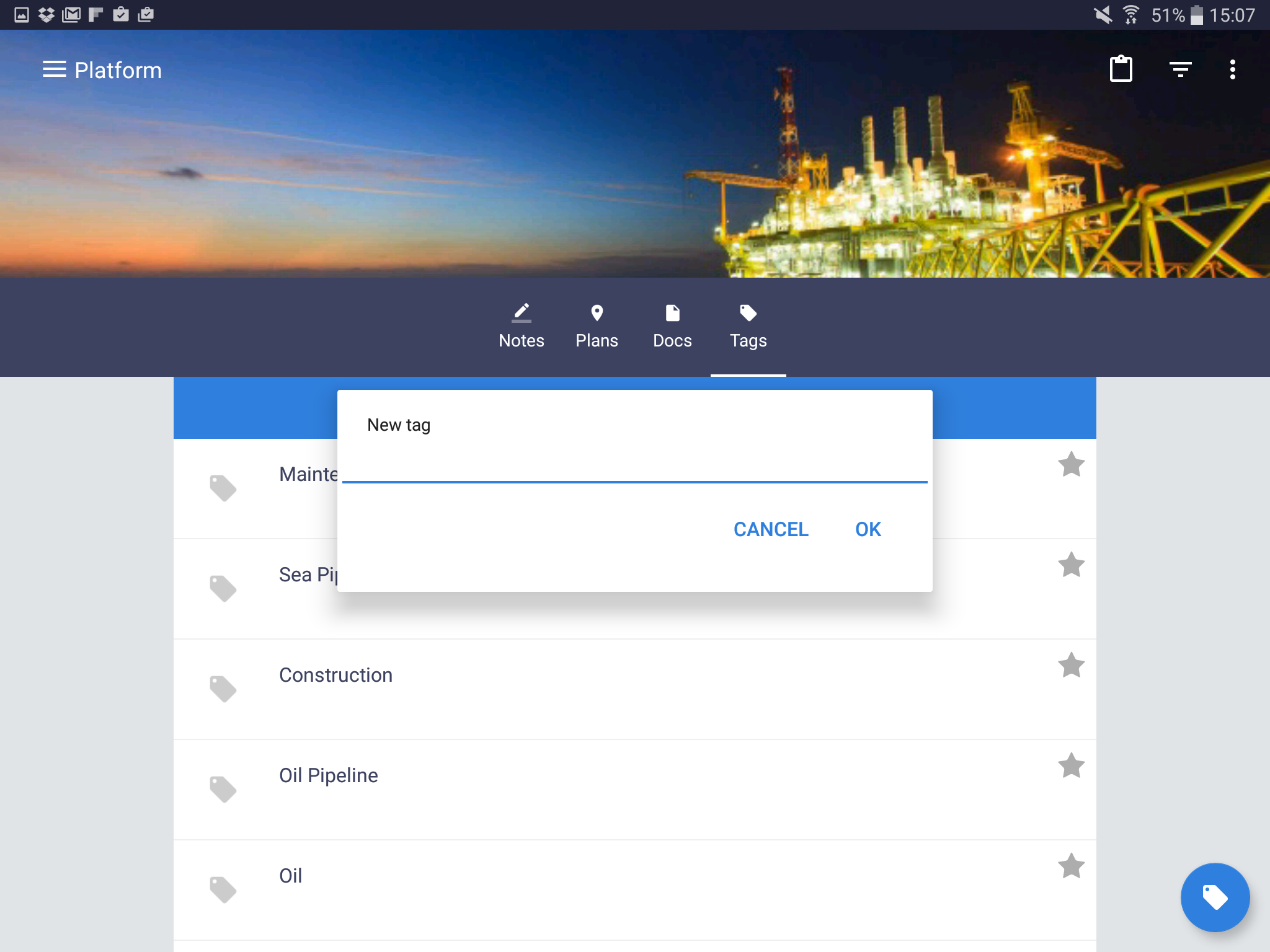
- Add a name and select “OK”
- Select a project where you want to create your tags
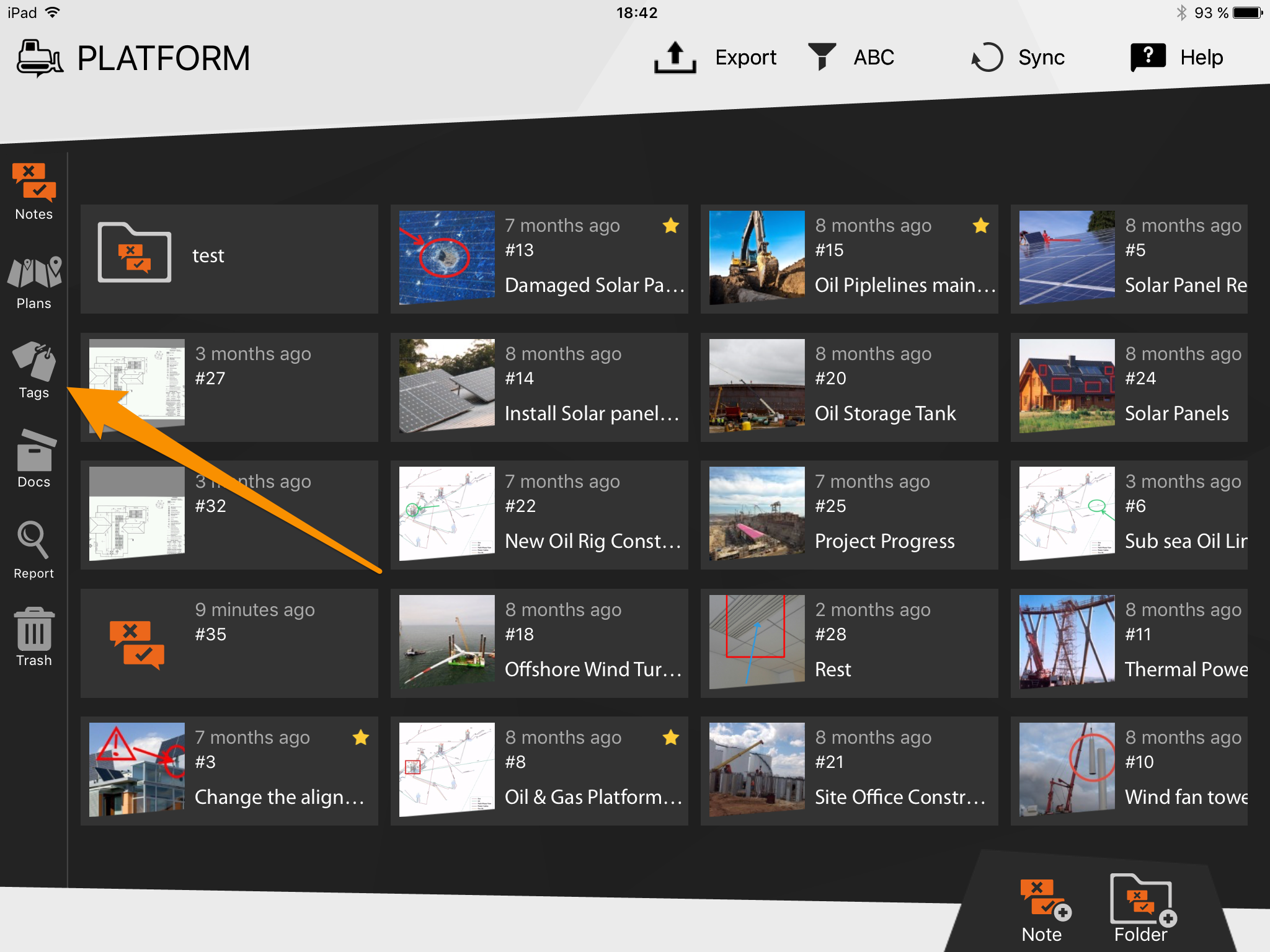
- On the side menu, select “Tags”
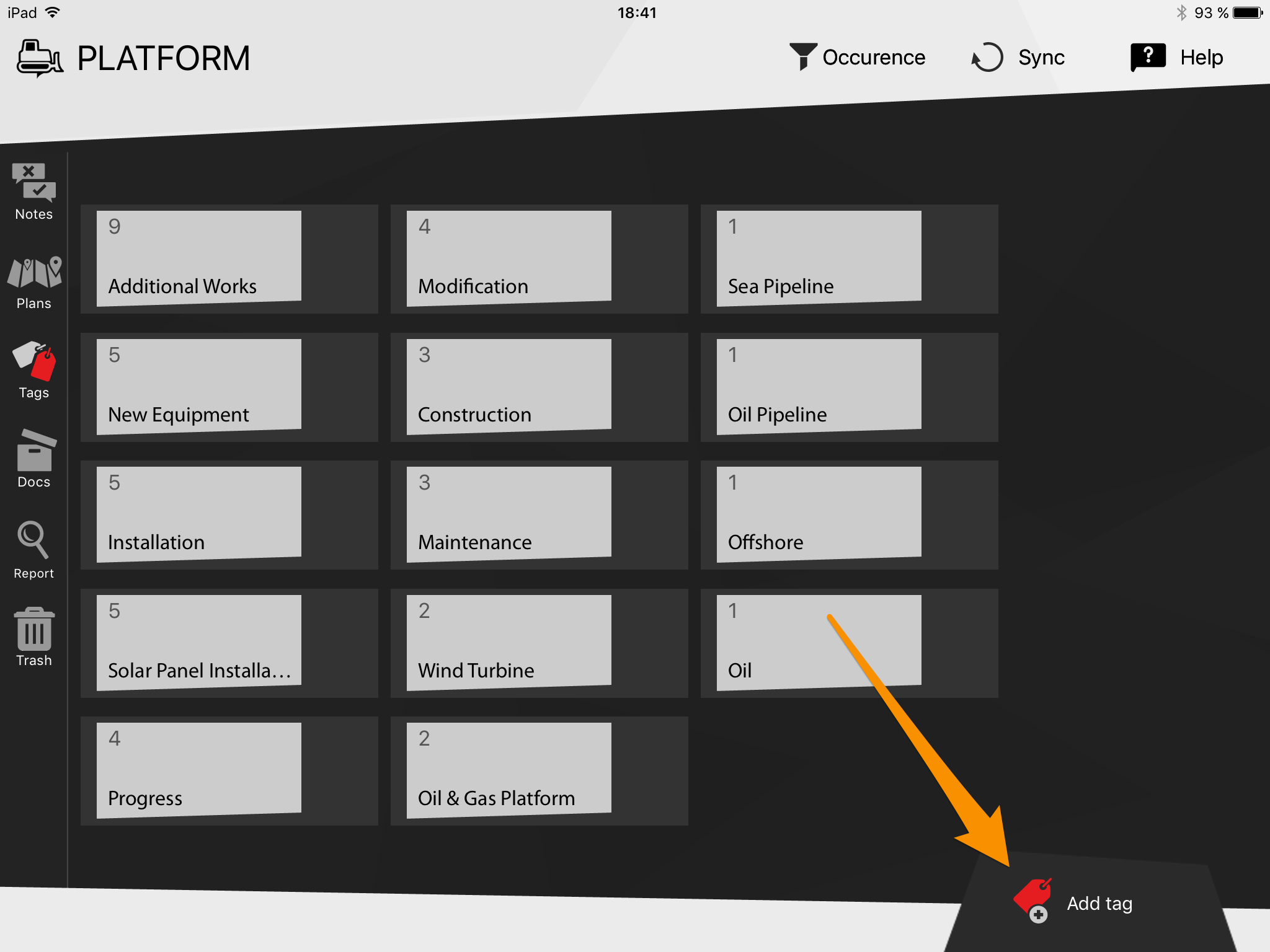
- Tap the tag icon on the bottom right corner
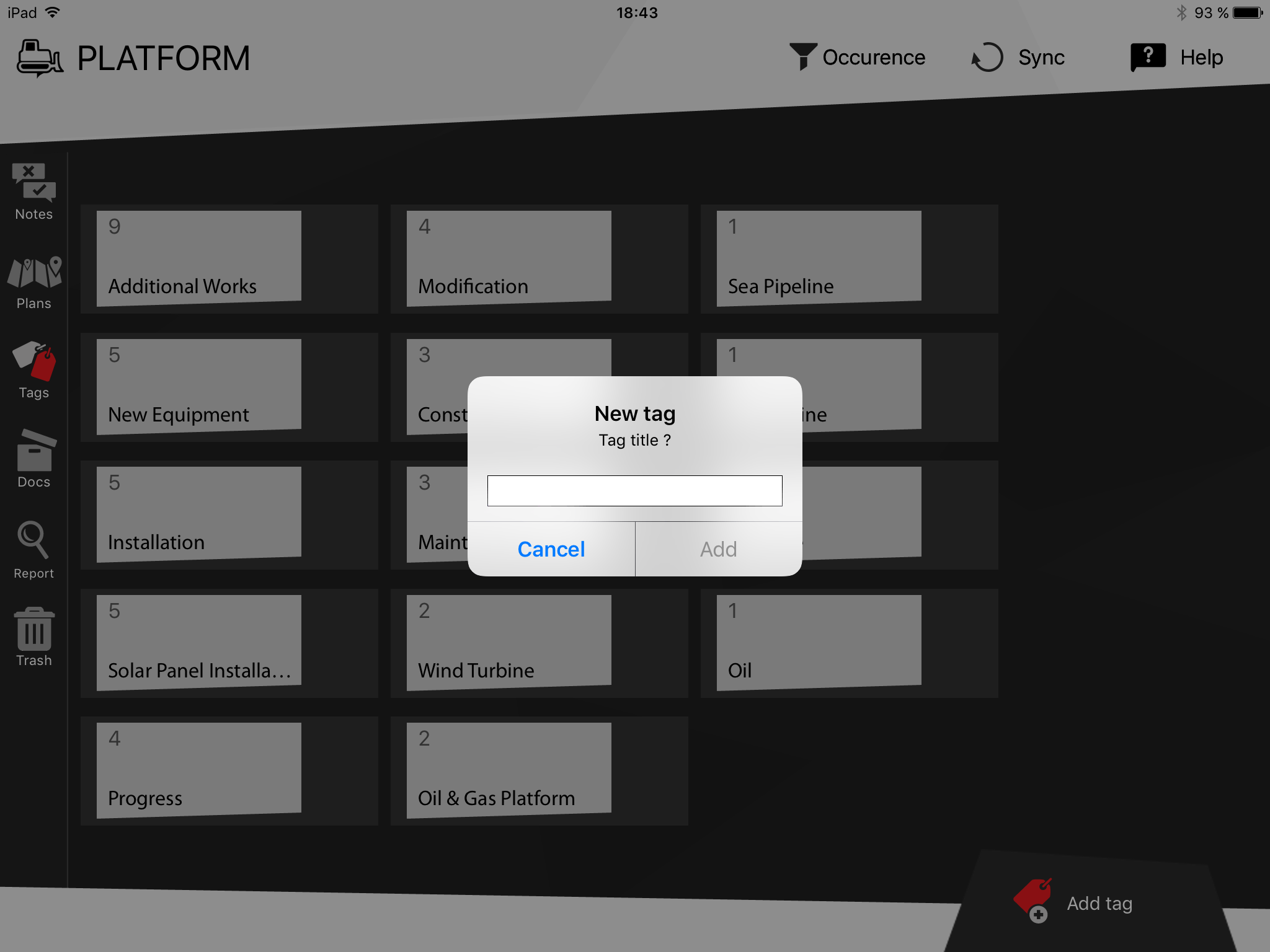
- Add a name to the tag and tap “Add”
- Access the project where you want to create the tag

- You can create tags by clicking on “TAGS” on the top toolbar

- Click on “+New tag(s)”
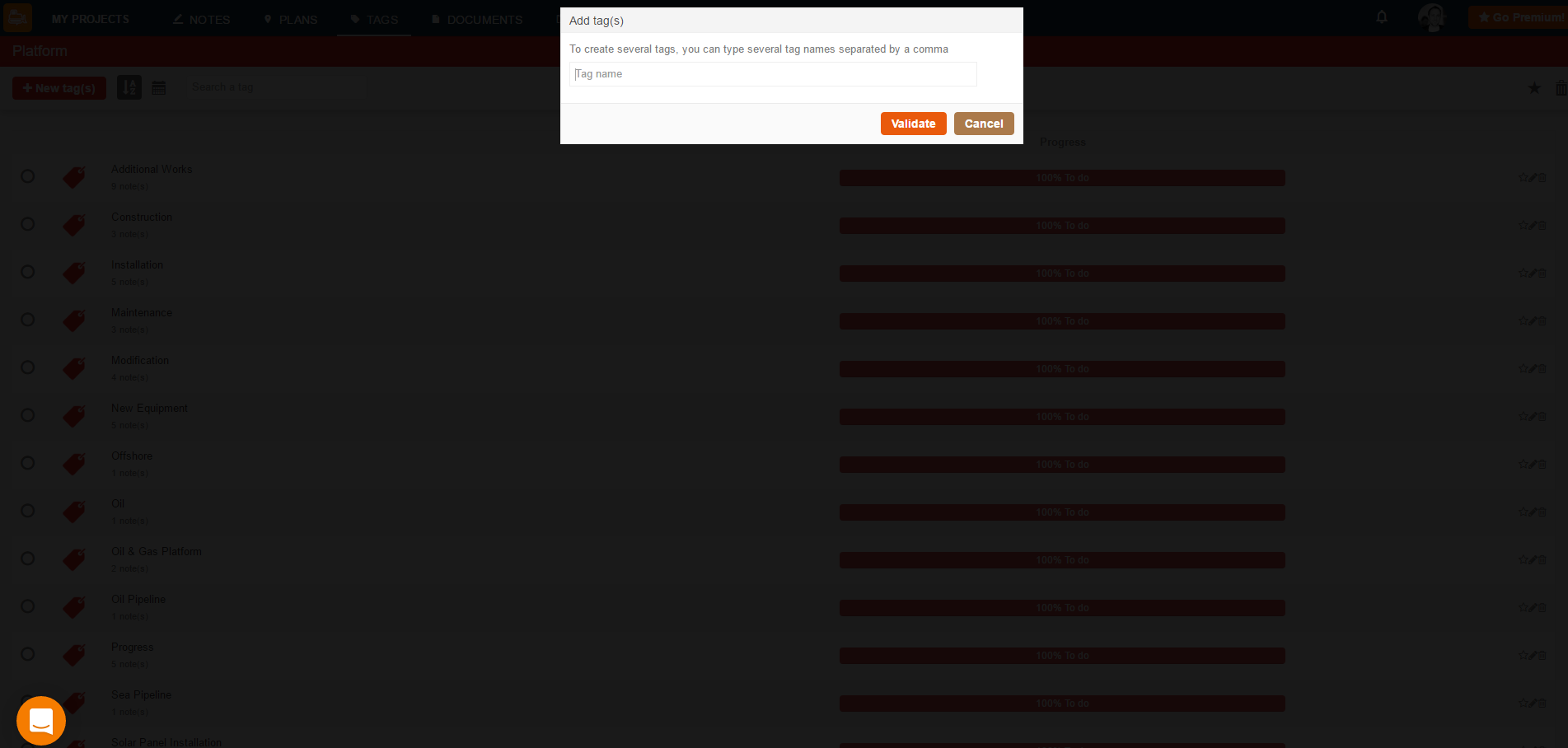
- Type the desired tags, separating them with commas and click on “Validate”
Add tags to all of your notes to visualize only the notes you need and export specialized reports in just a few clicks.
What can we help you with?
Help Center & Training > Configure BulldozAIR > Create tags for easy sorting
Create tags for easy sorting
Tags are important keywords which help you keep track of the notes you have created. Use these tags to sort your notes in a fast and easy manner, and create reports with very specific information in only a few clicks. You can organize your tags based on project phases, themes, work areas, etc. For example, you can create a tag called “Foundation” for rapid access to all of the information linked to notes in the foundation stage of the construction, you can create a tag called “Security” to quickly access all the notes regarding security inspections, etc. You can then, use this sorted information to create specific reports containing only the notes linked to a particular tag to grant you access to relevant and organize information concerning only what you need. You can use any criteria for your tags, it is up to you. No matter how many notes you have, sort them any way you want in a matter of seconds using these tags. There is no limit for the number of tags you can create.
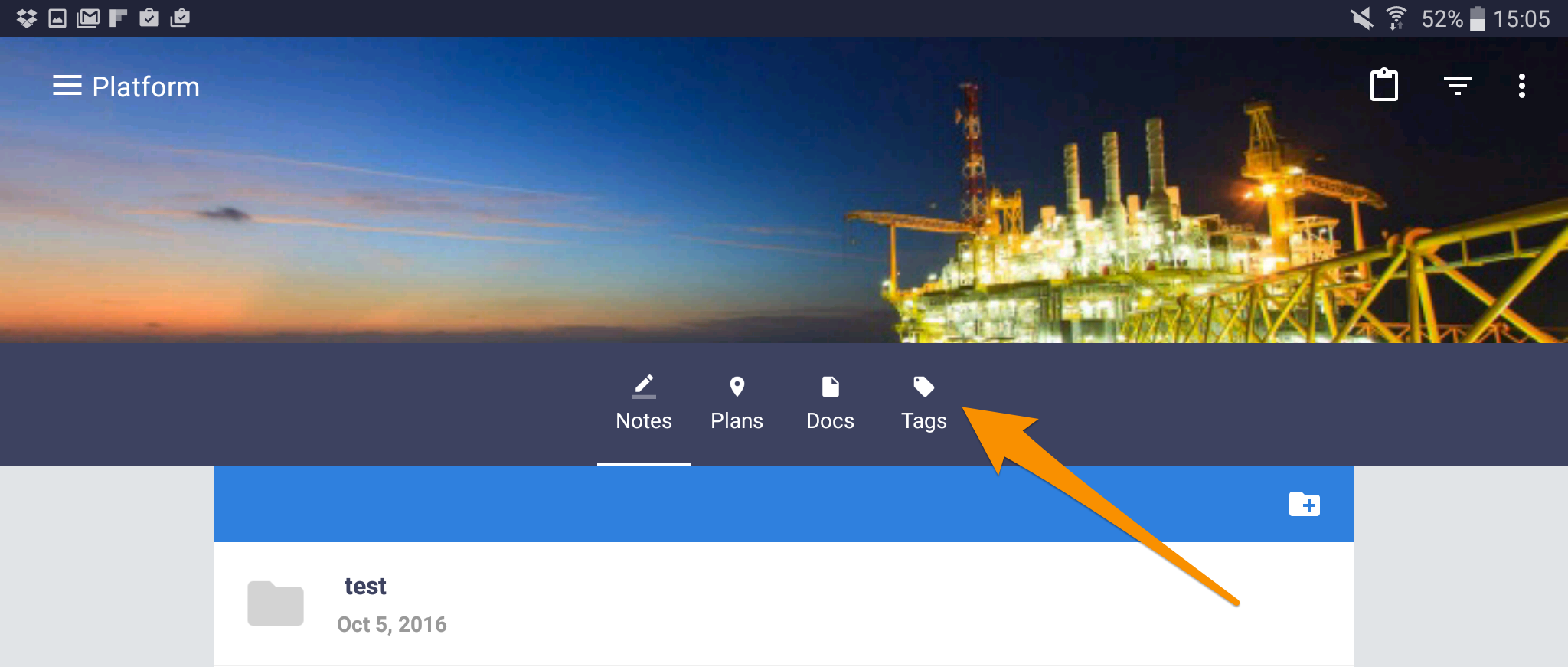
- You can create tags by selecting “Tags” on the top dark blue bar
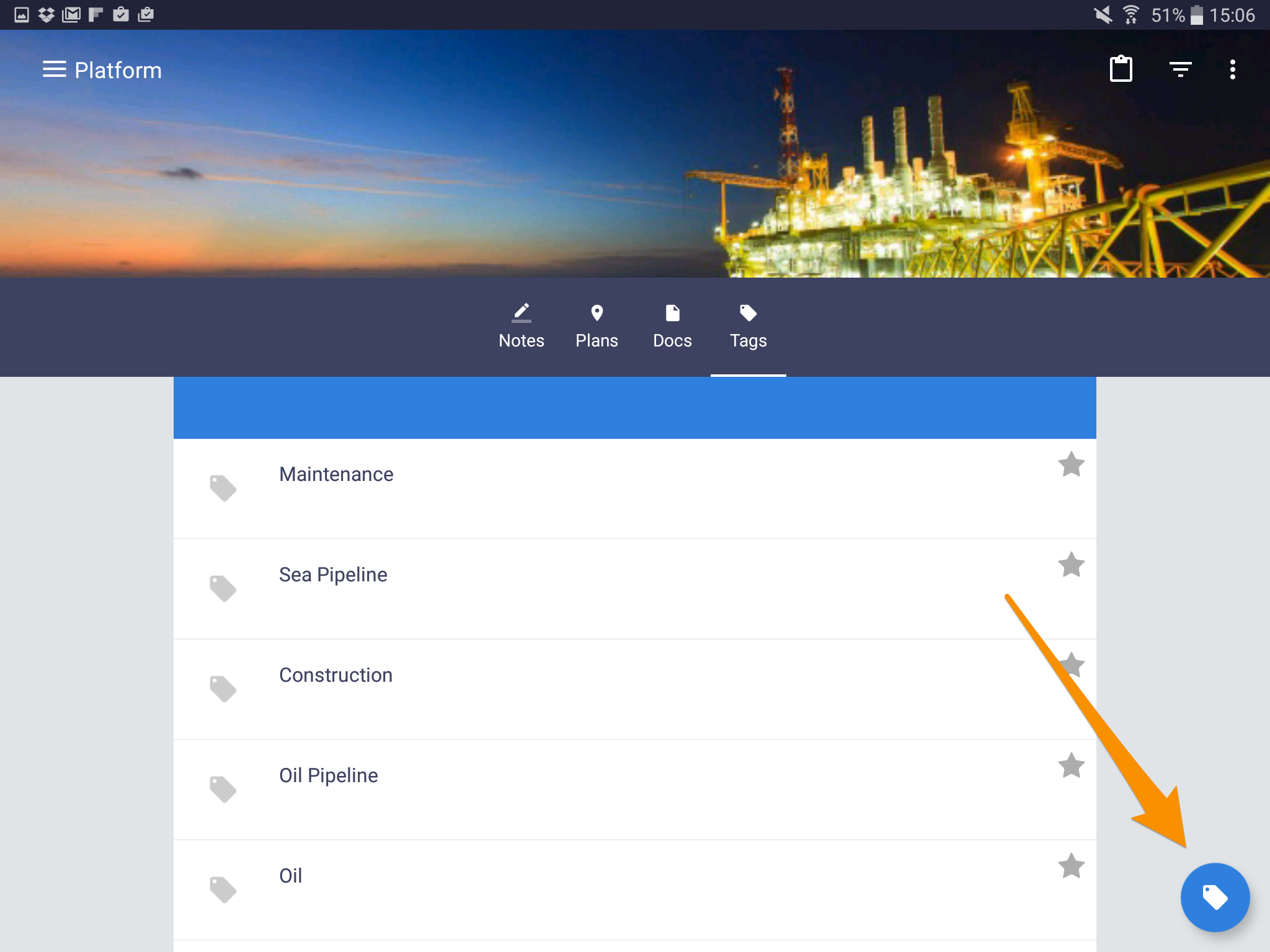
- Tap the tag icon on the bottom right of the corner
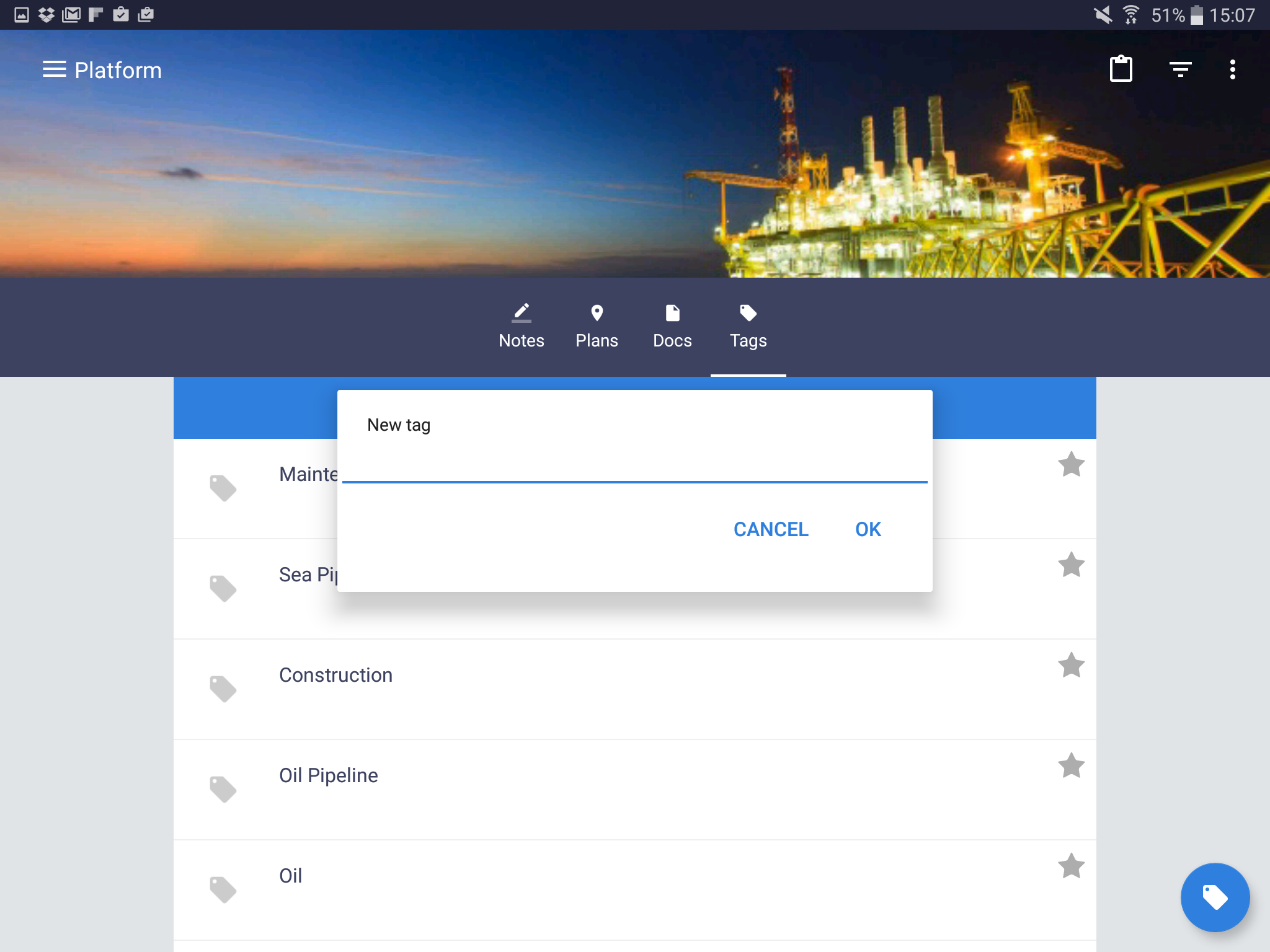
- Add a name and select “OK”
- Select a project where you want to create your tags
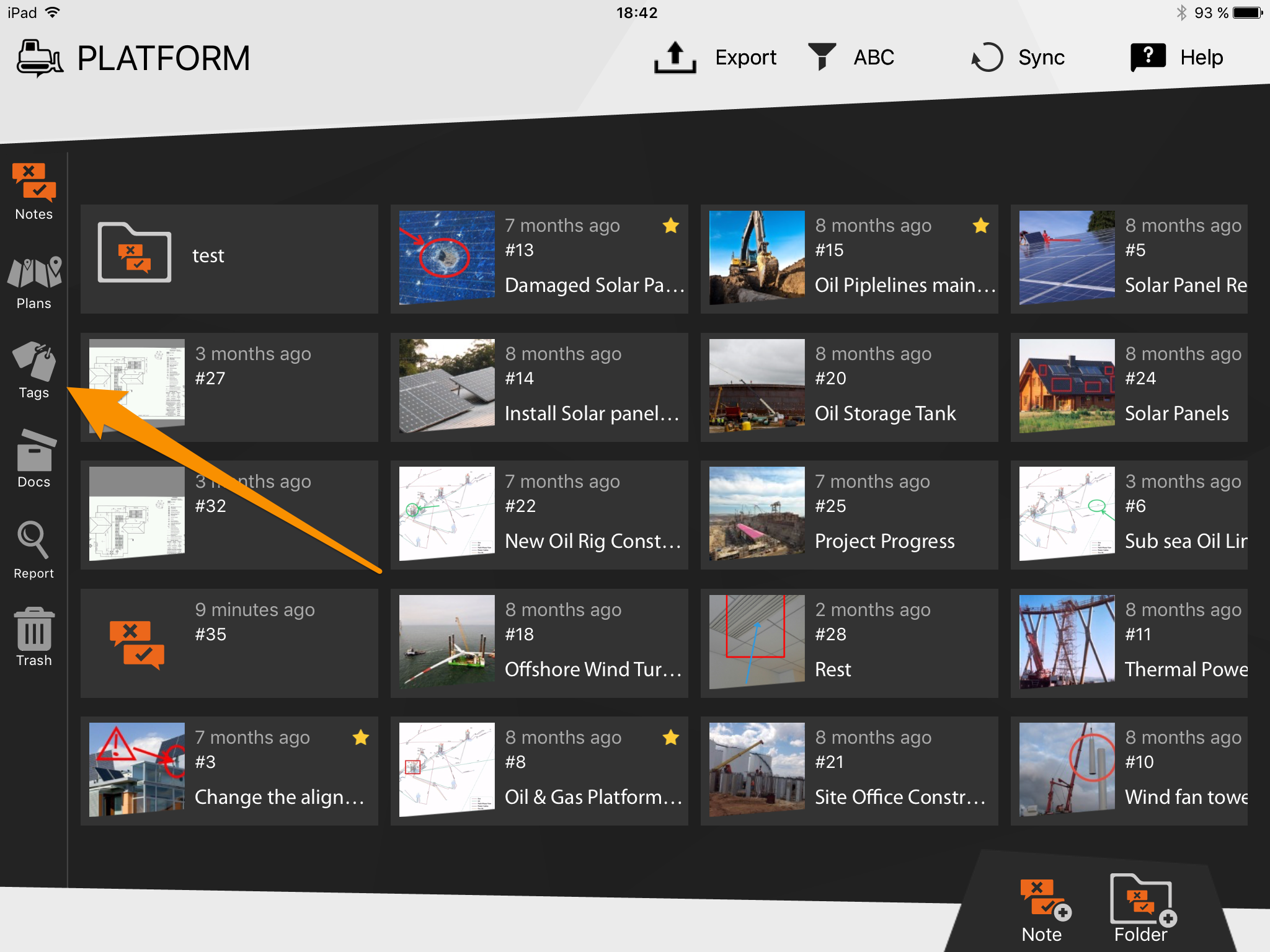
- On the side menu, select “Tags”
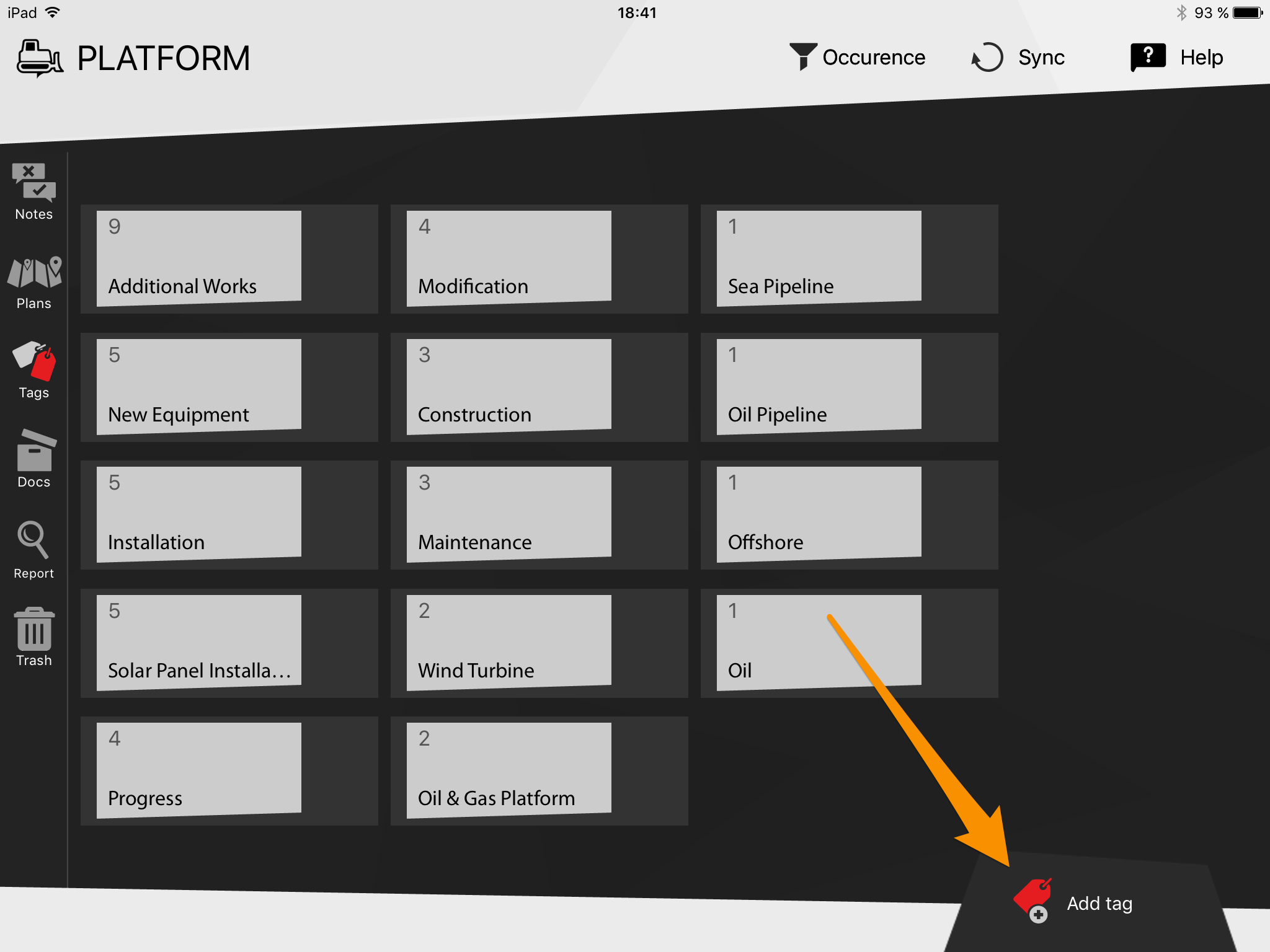
- Tap the tag icon on the bottom right corner
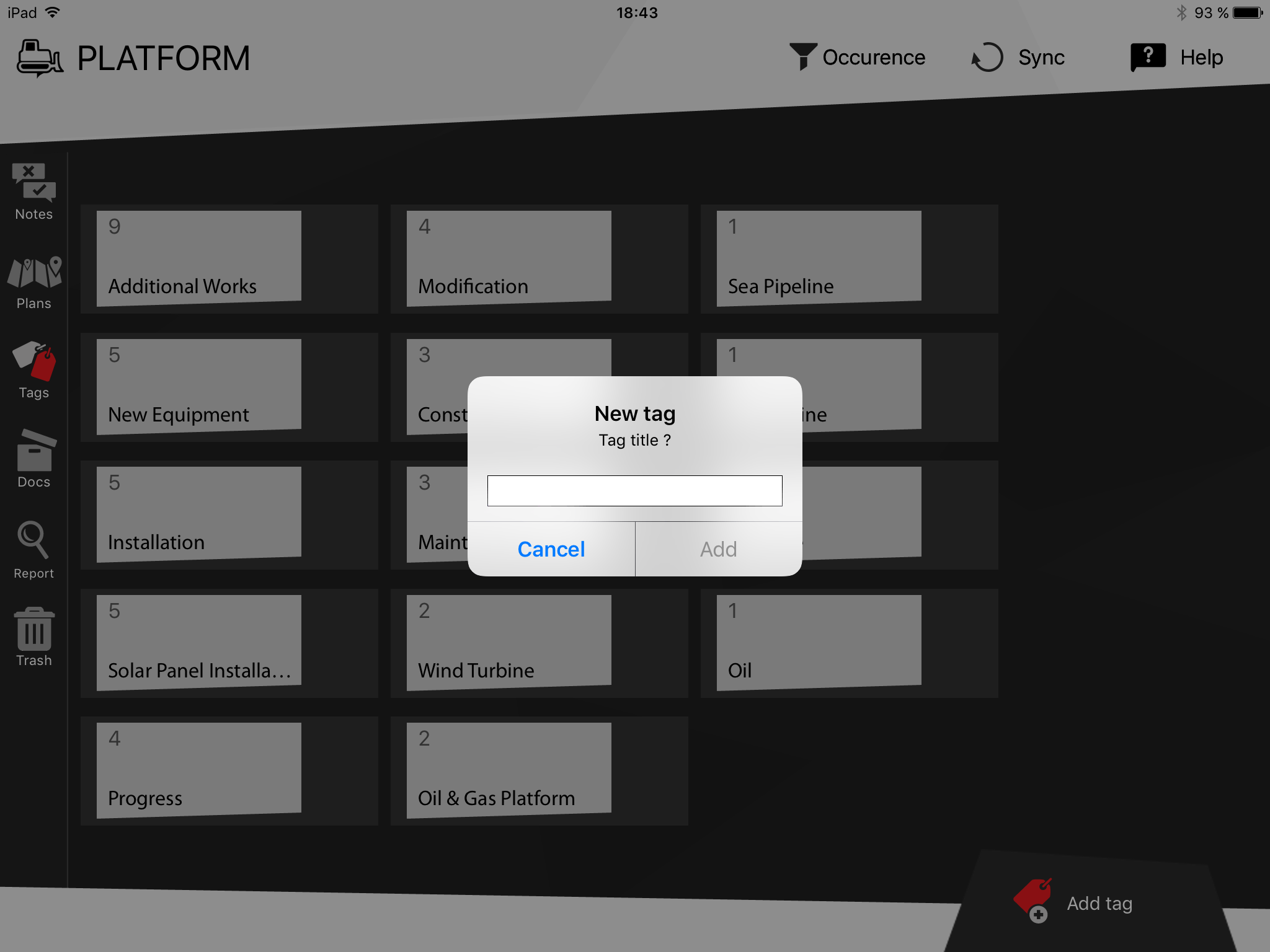
- Add a name to the tag and tap “Add”
- Access the project where you want to create the tag

- You can create tags by clicking on “TAGS” on the top toolbar

- Click on “+New tag(s)”
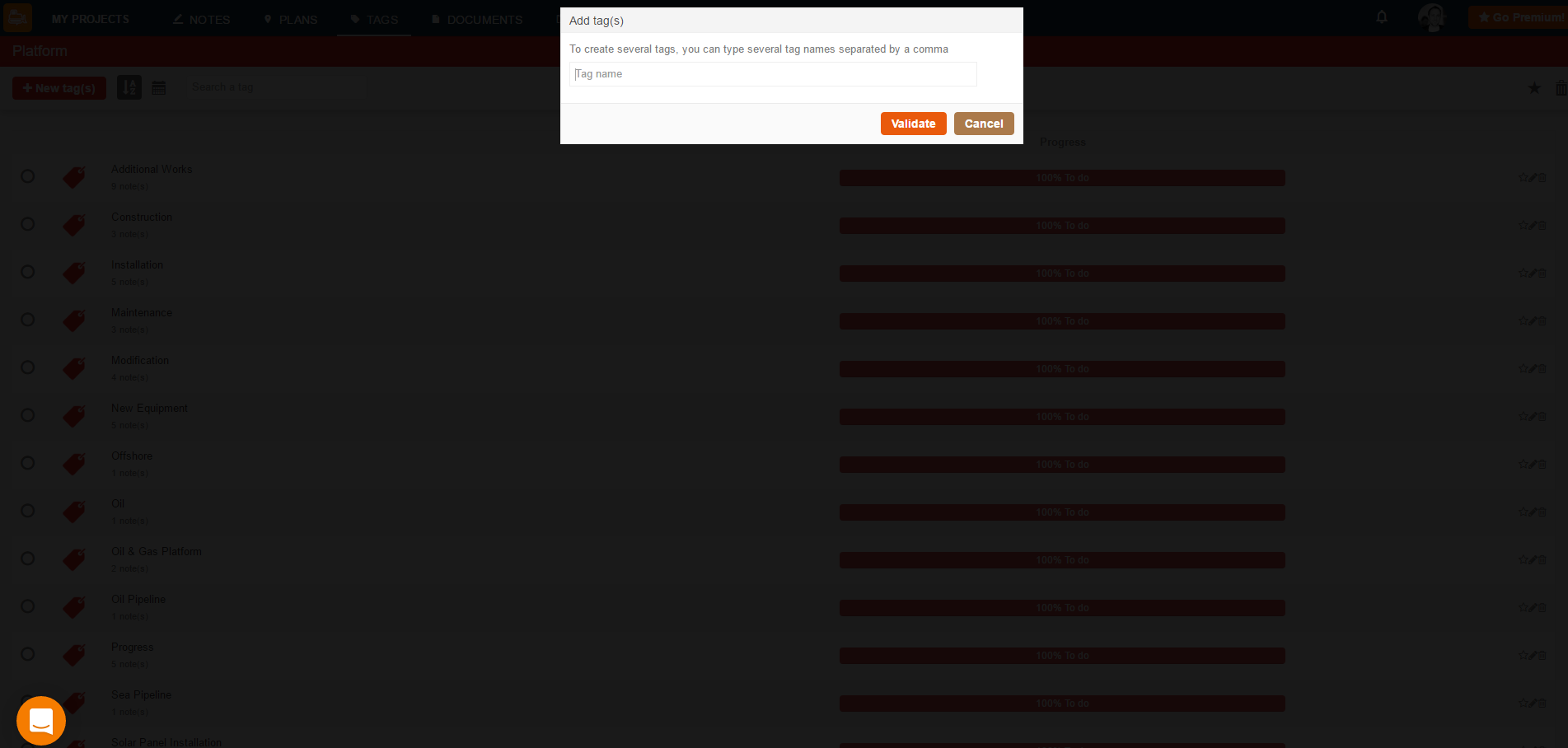
- Type the desired tags, separating them with commas and click on “Validate”
Add tags to all of your notes to visualize only the notes you need and export specialized reports in just a few clicks.