What can we help you with?
Send invitations to your project
You can send invitations to other users to allow them to see your notes, collaborate with you, and many more things. There are three possible ways to send invitations to participants:
- Select the project you want to share
- Go to “TEAM” in the top toolbar
- Click on the “+” icon on the bottom right corner of the window
- New options will appear, select “Add new user” placed on the bottom of the new options
- Write the email you wish to send the invitation to as this field is mandatory, then complete the rest of the contact information if necessary
- Select “OK” to send your invitation
Send a single invitation

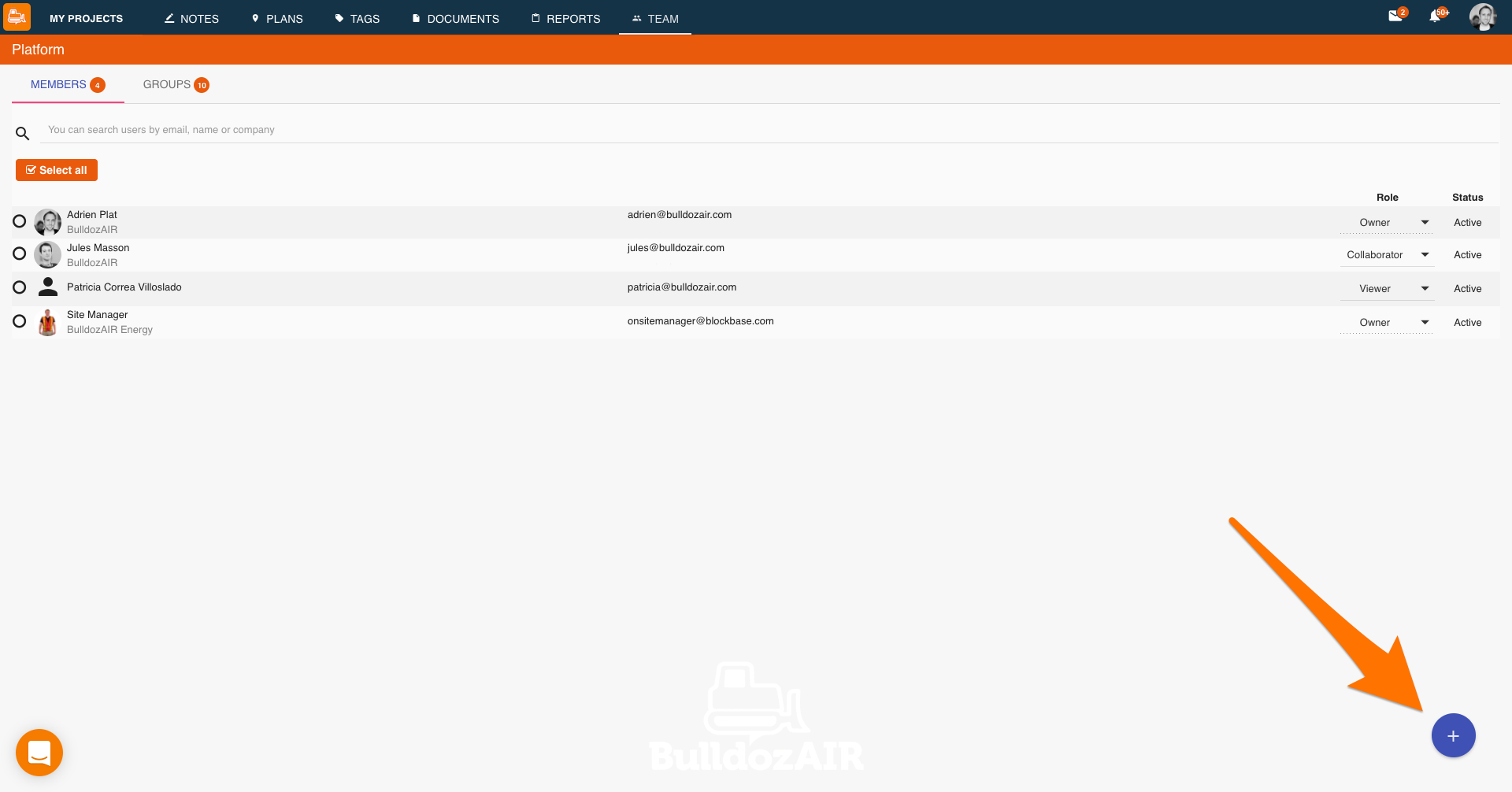
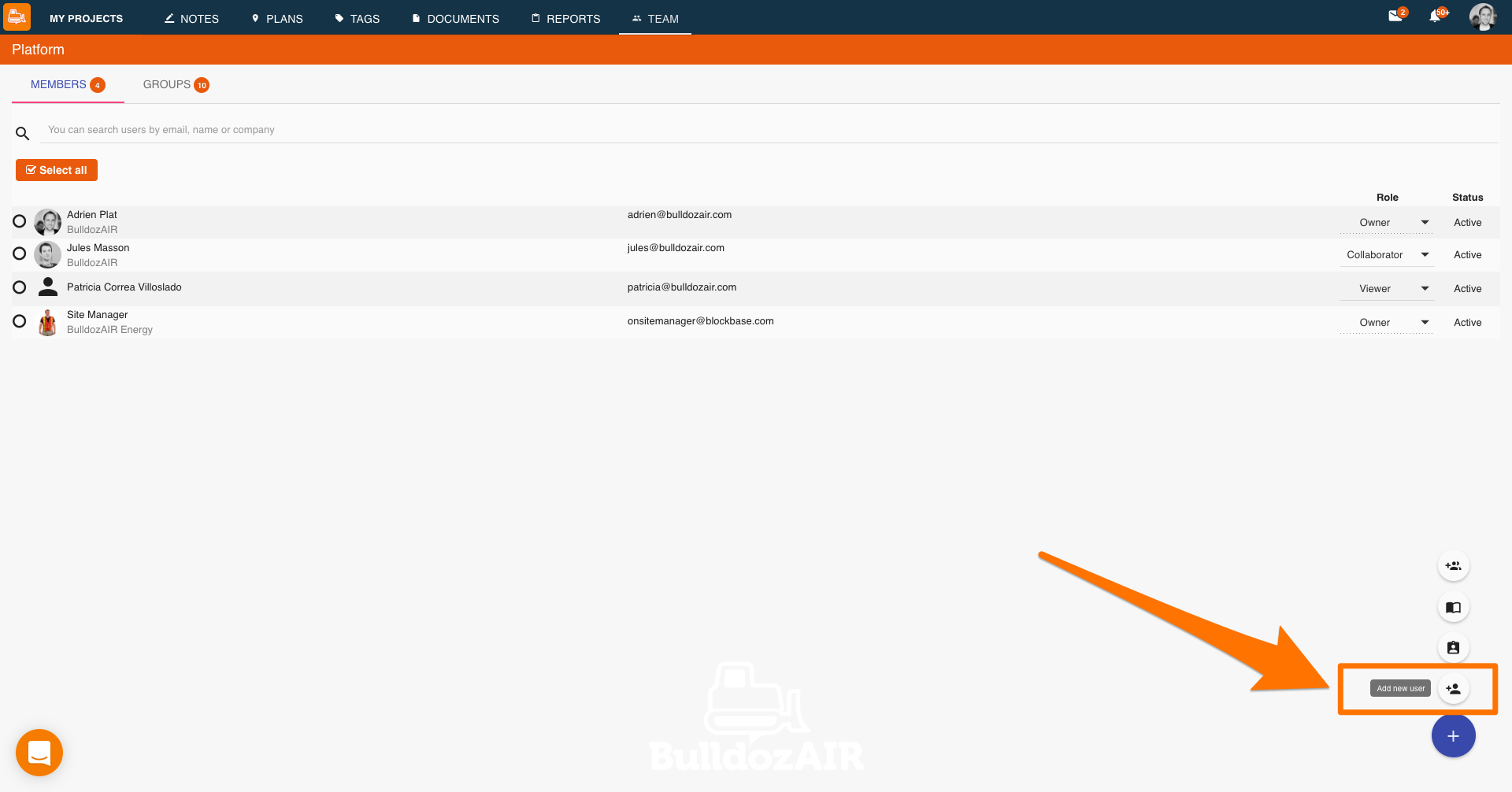
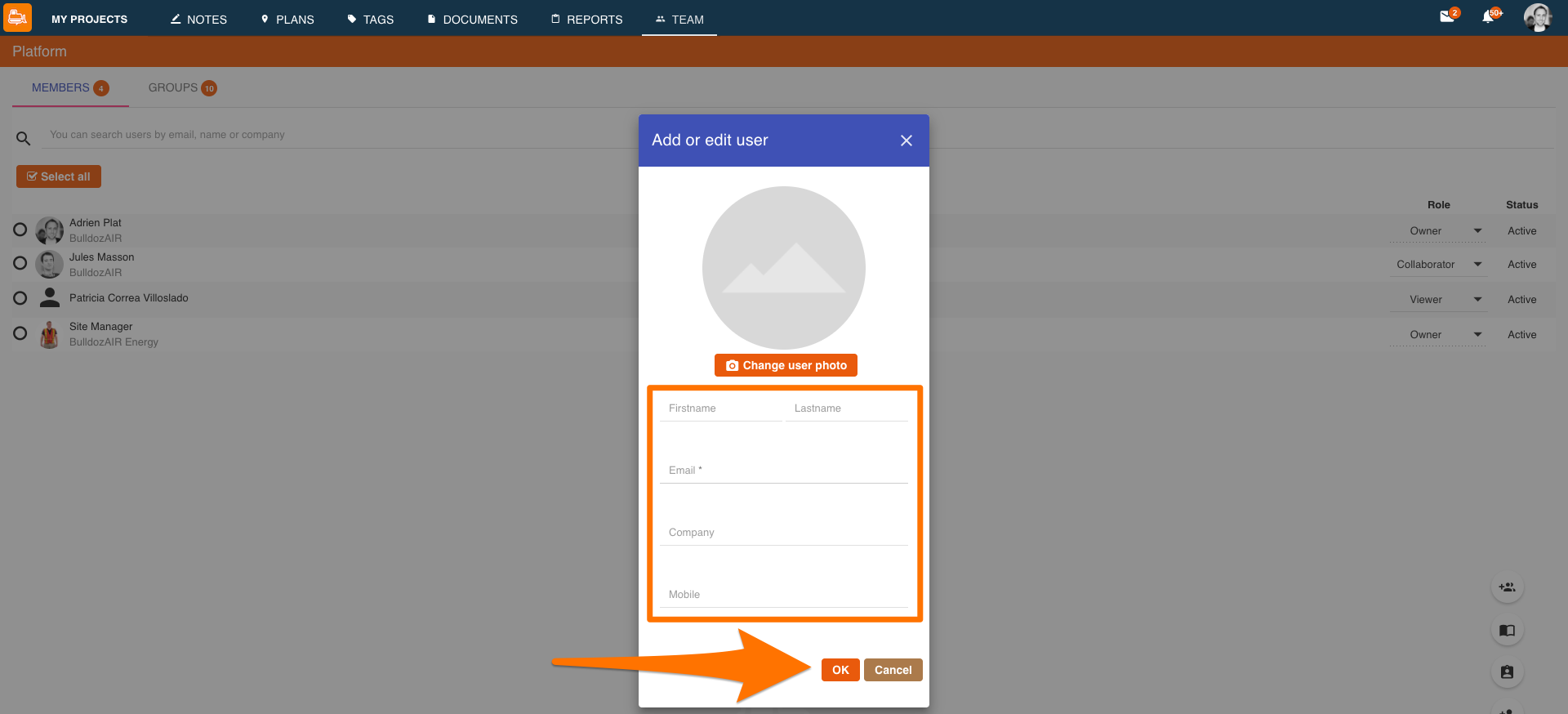
- Select the project you want to share
- Go to “TEAM” in the top toolbar
- Click on the “+” icon on the bottom right corner of the window
- New options will appear, select “Add several users” placed on the top of the new options
- Write down the emails of the persons you want to send an invitation to in the designated area stating “Email* (you can add several users by adding an email address on each line)”
- Select “OK” to finalize
Send multiple invitations

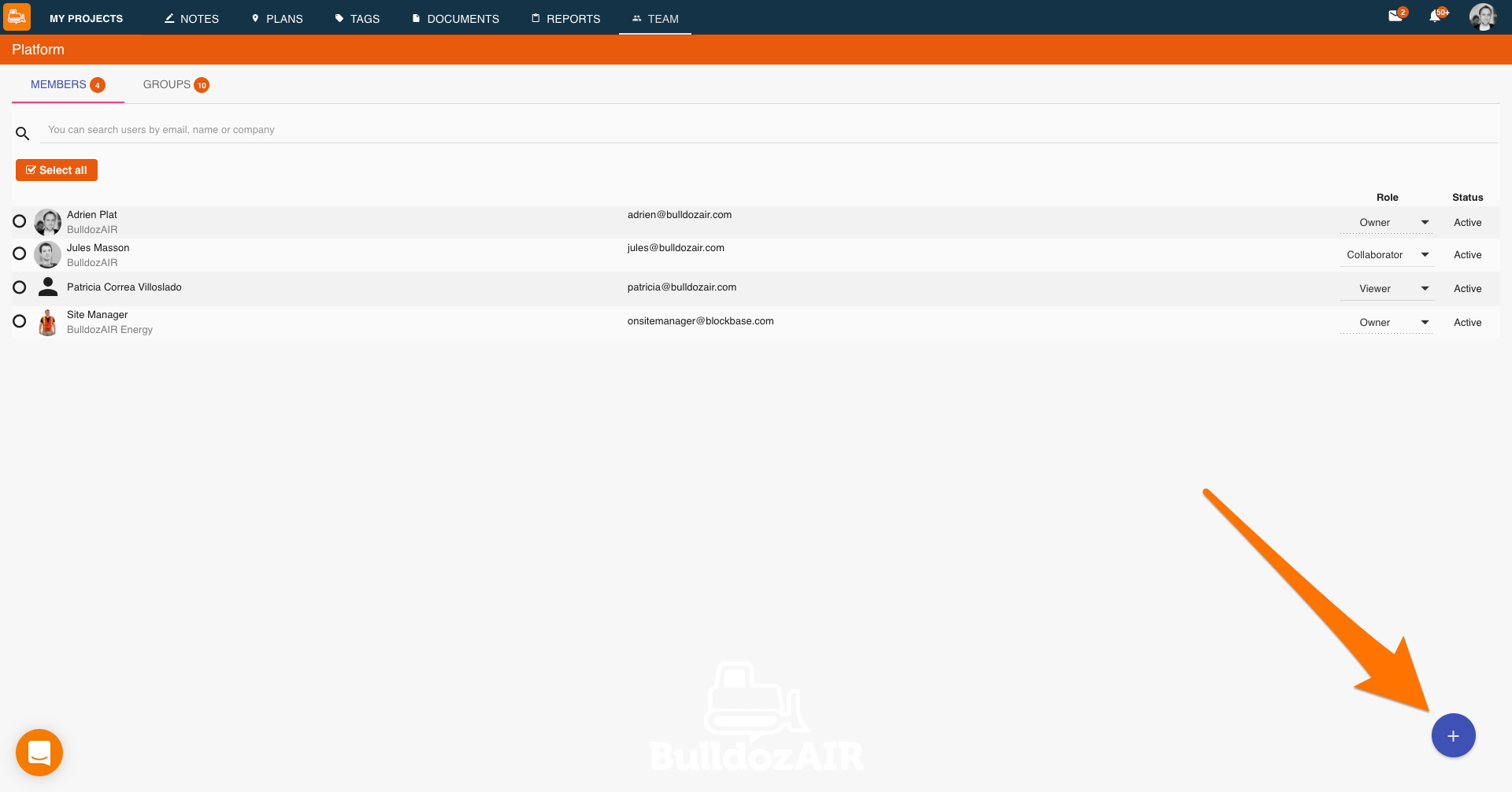
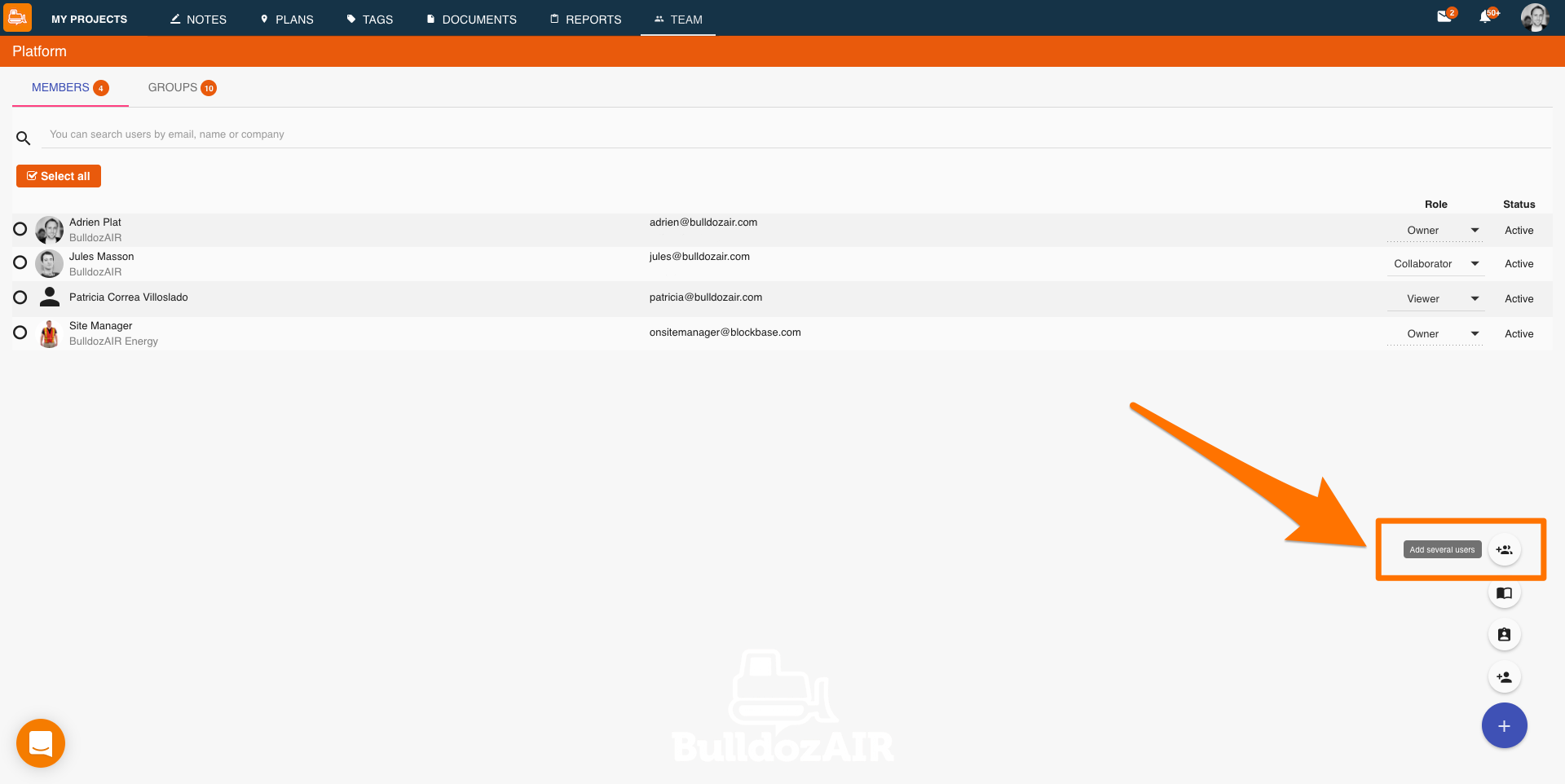
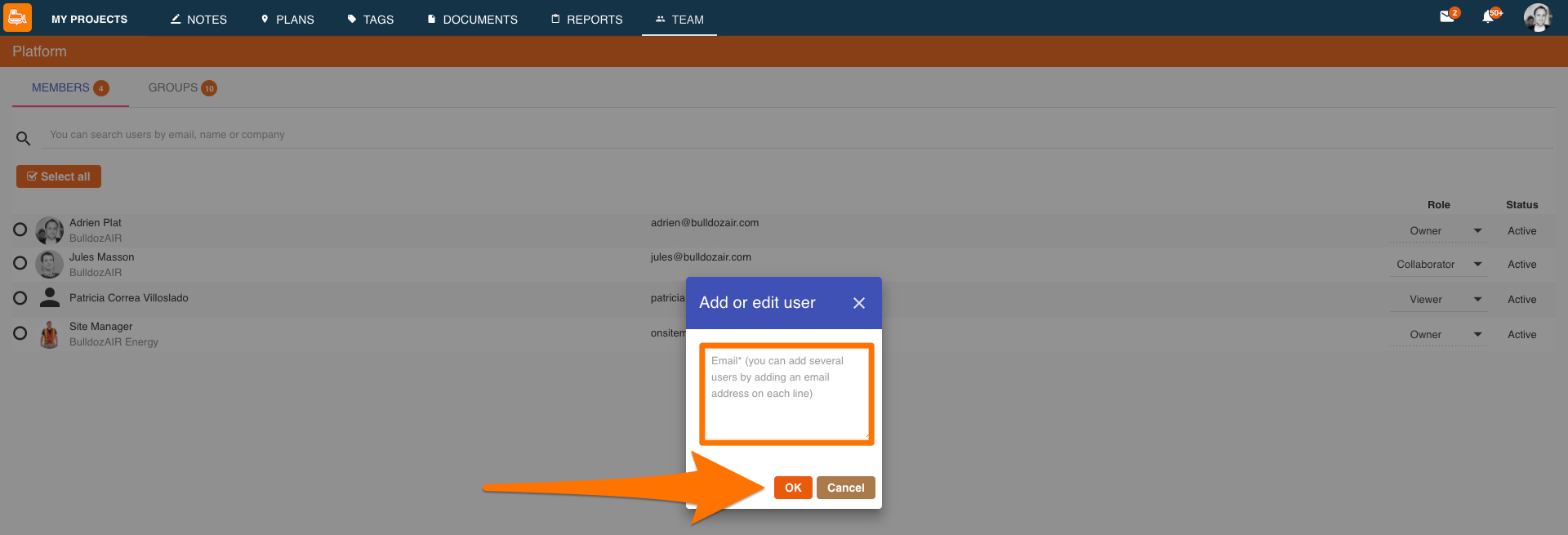
- Select the project you want to share
- Go to “TEAM” in the top toolbar
- Click on the “+” icon on the bottom right corner of the window
- New options will appear, select “Add from another project” placed second from the bottom
- Select the project from where you wish to import contacts
- Tick the boxes of the collaborators you wish to send the new invitation to
- Select “OK” to finalize
Send invitations from other projects

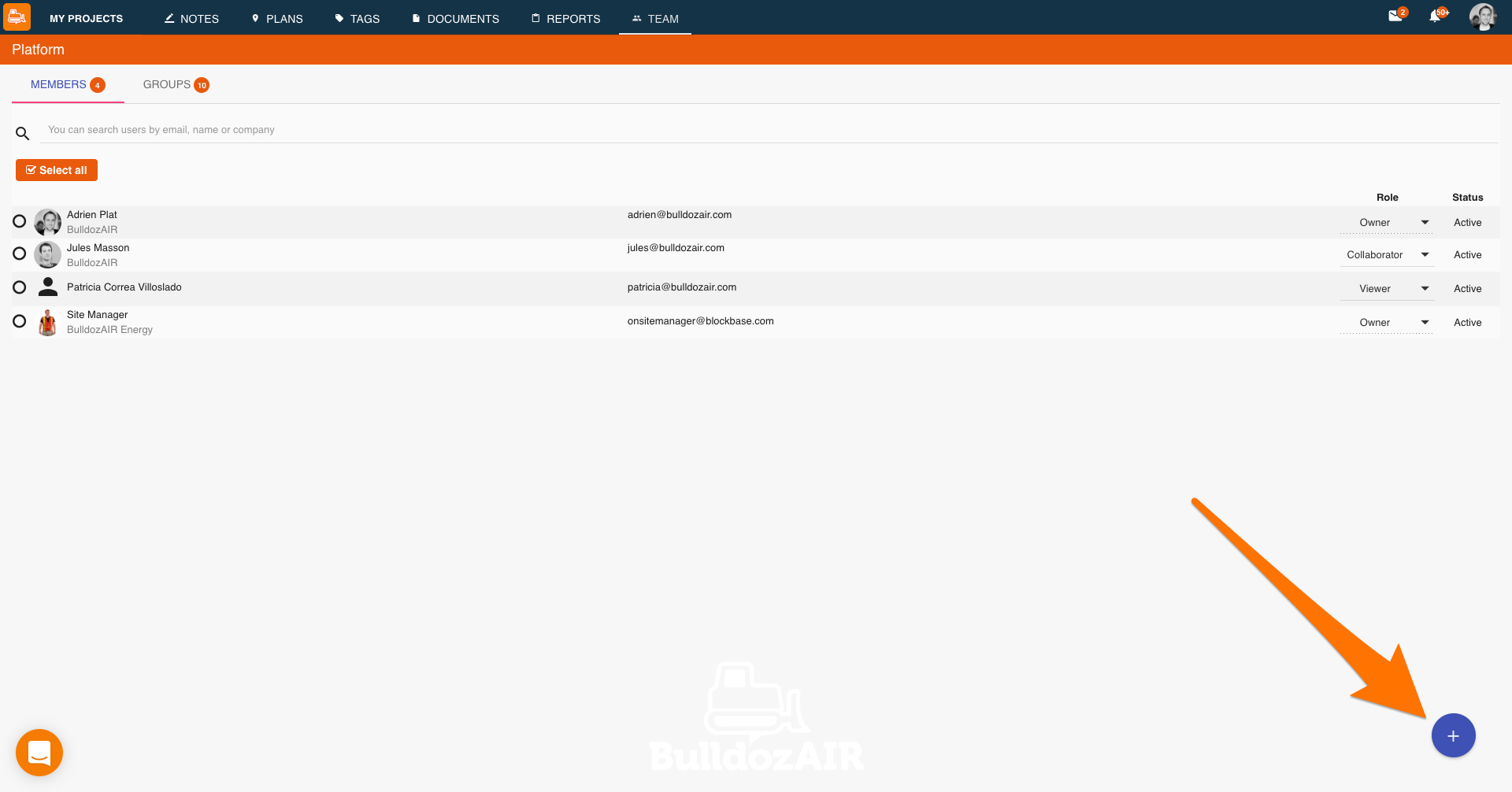
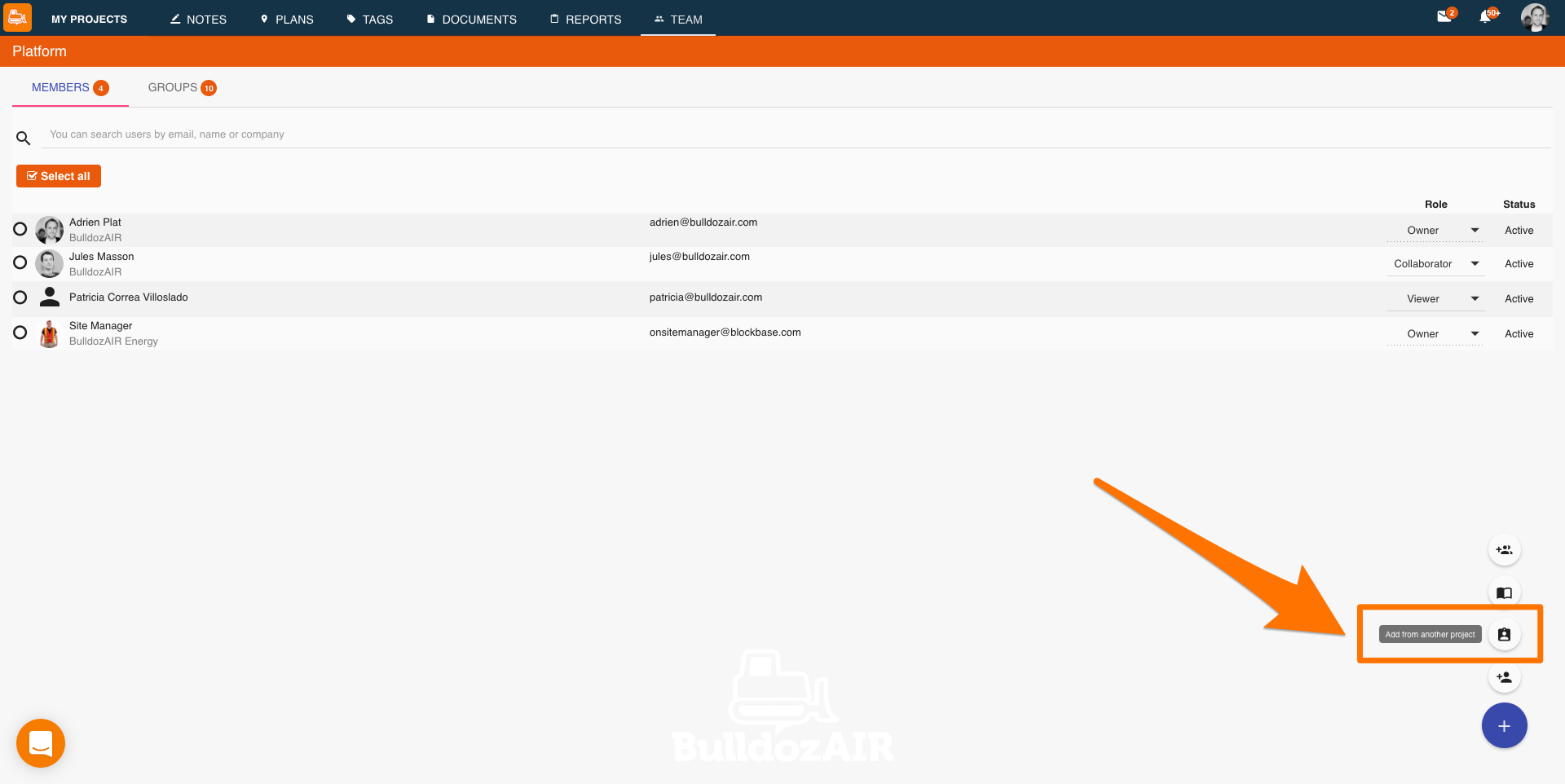
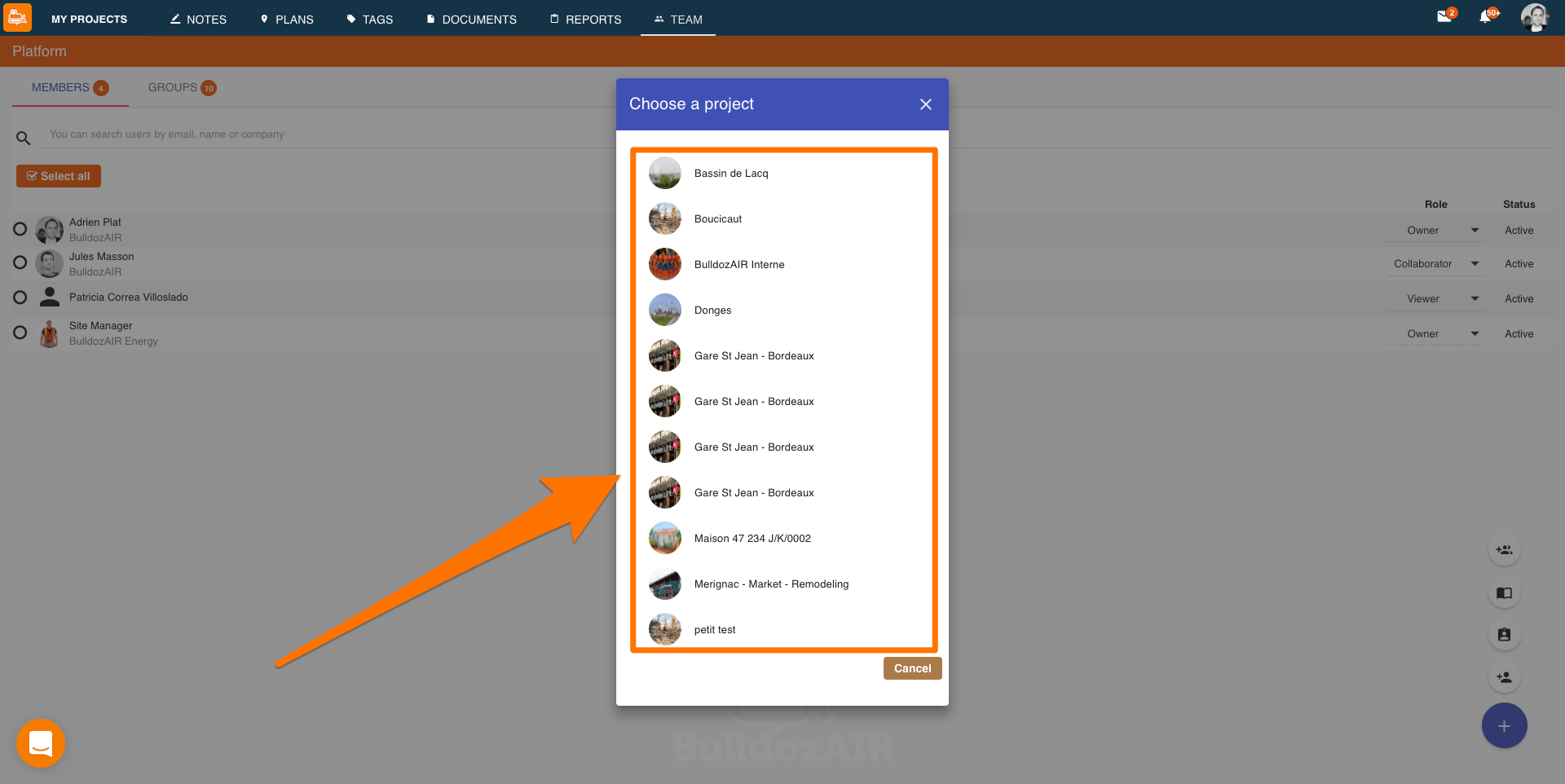
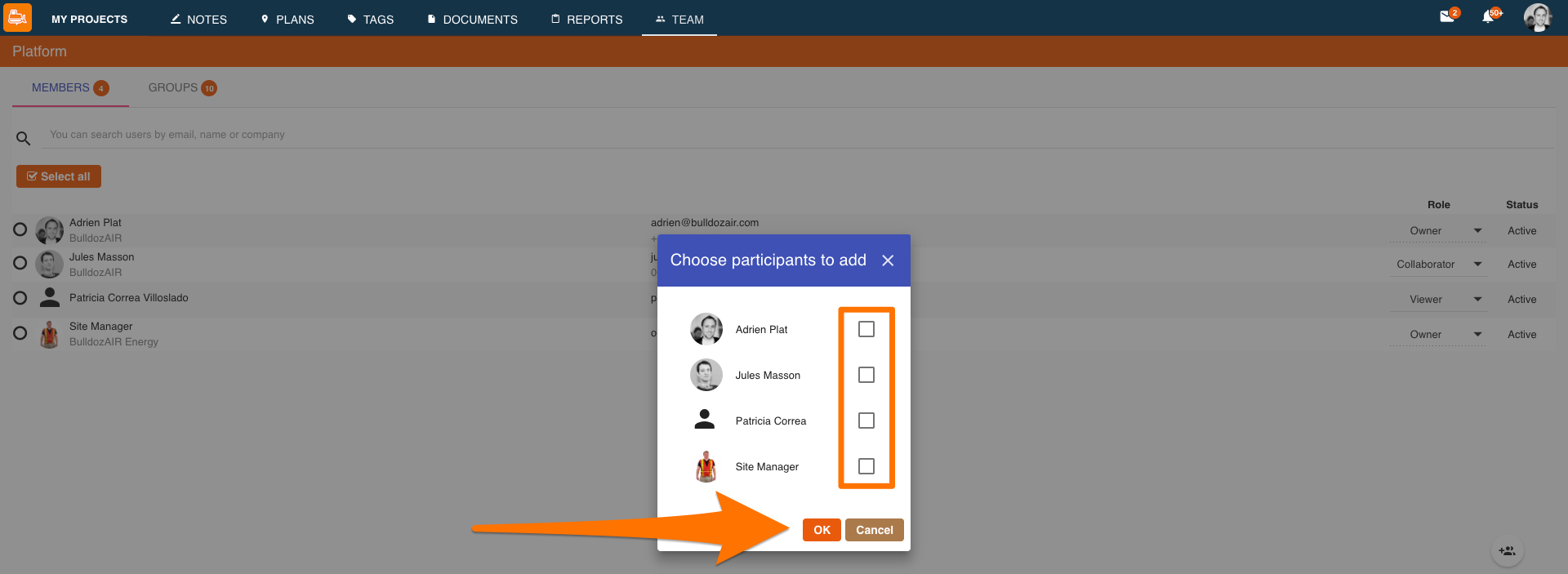
- Select the project you want to share
- Go to “TEAM” in the top toolbar
- Click on the “+” icon on the bottom right corner of the window
- New options will appear, select “Import participants from your BulldozAIR contacts” placed second from the top
- Select the contact book from where you wish to import your contacts in the left side of the window
- Select the circle next to the contacts you wish to add or choose “Select all” on top of the contact list to select all the contacts from your contact book
- Select the checkmark icon on the bottom right corner of the window to finalize
Send invitations from a contact book

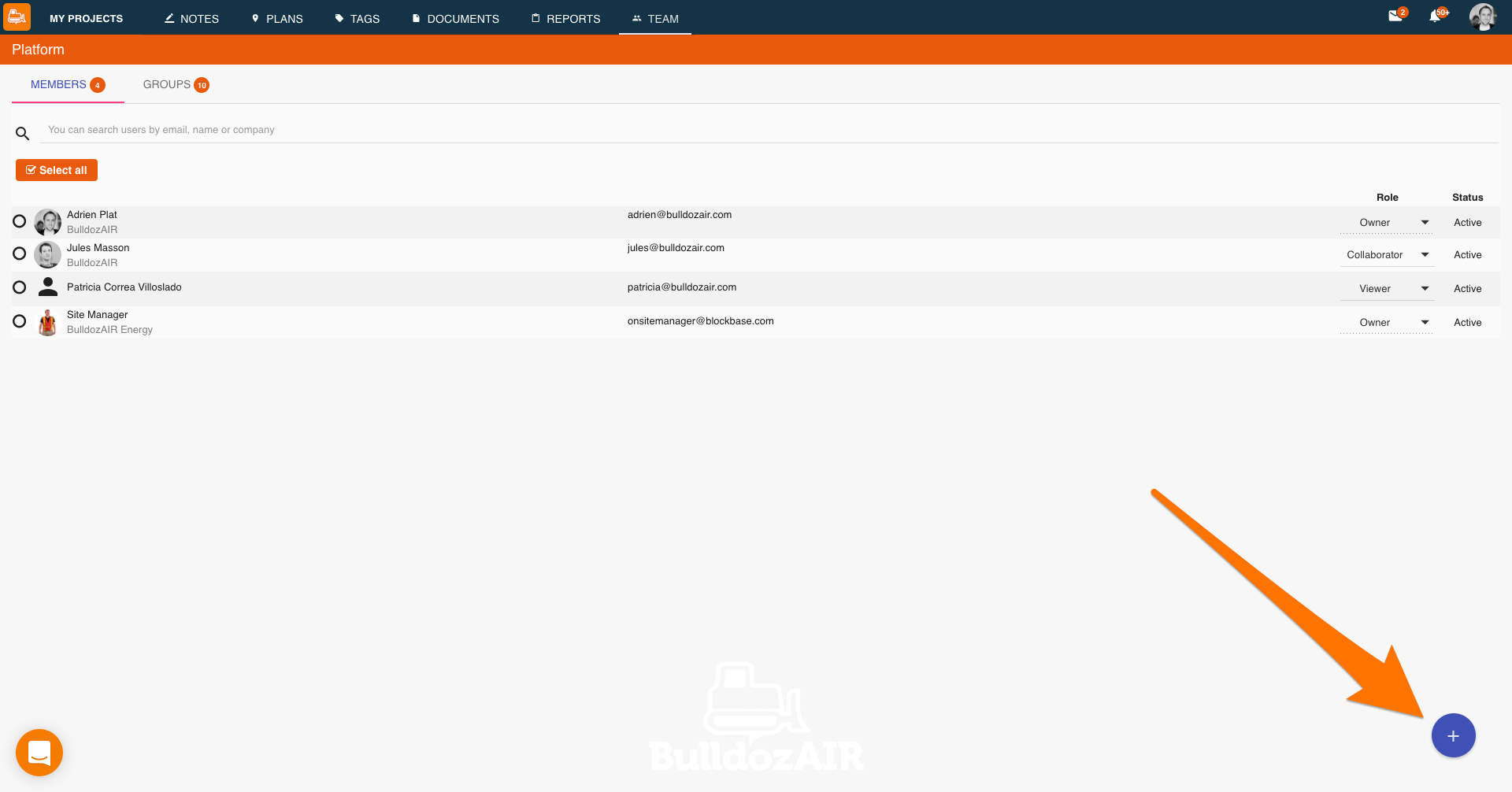
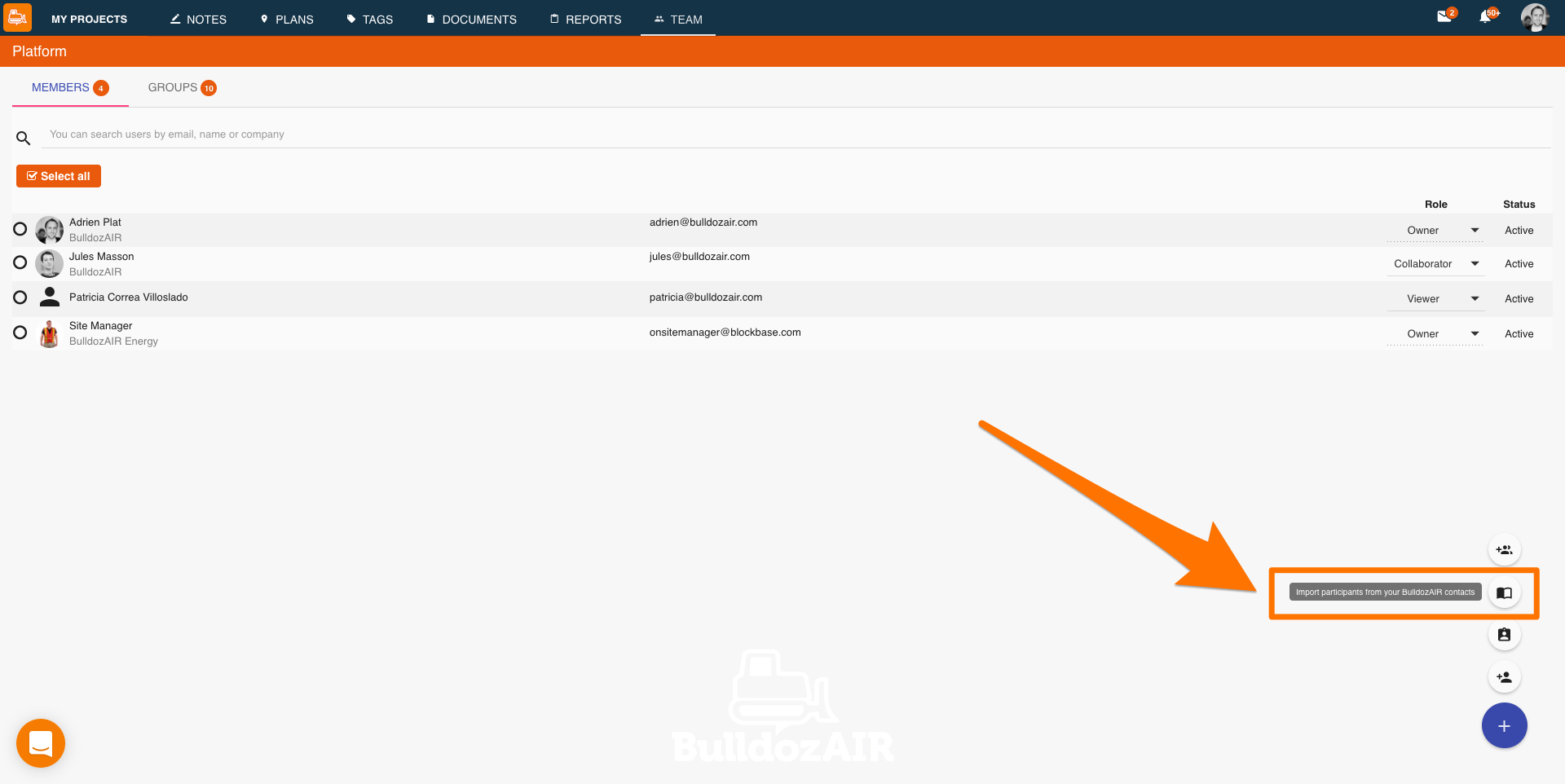
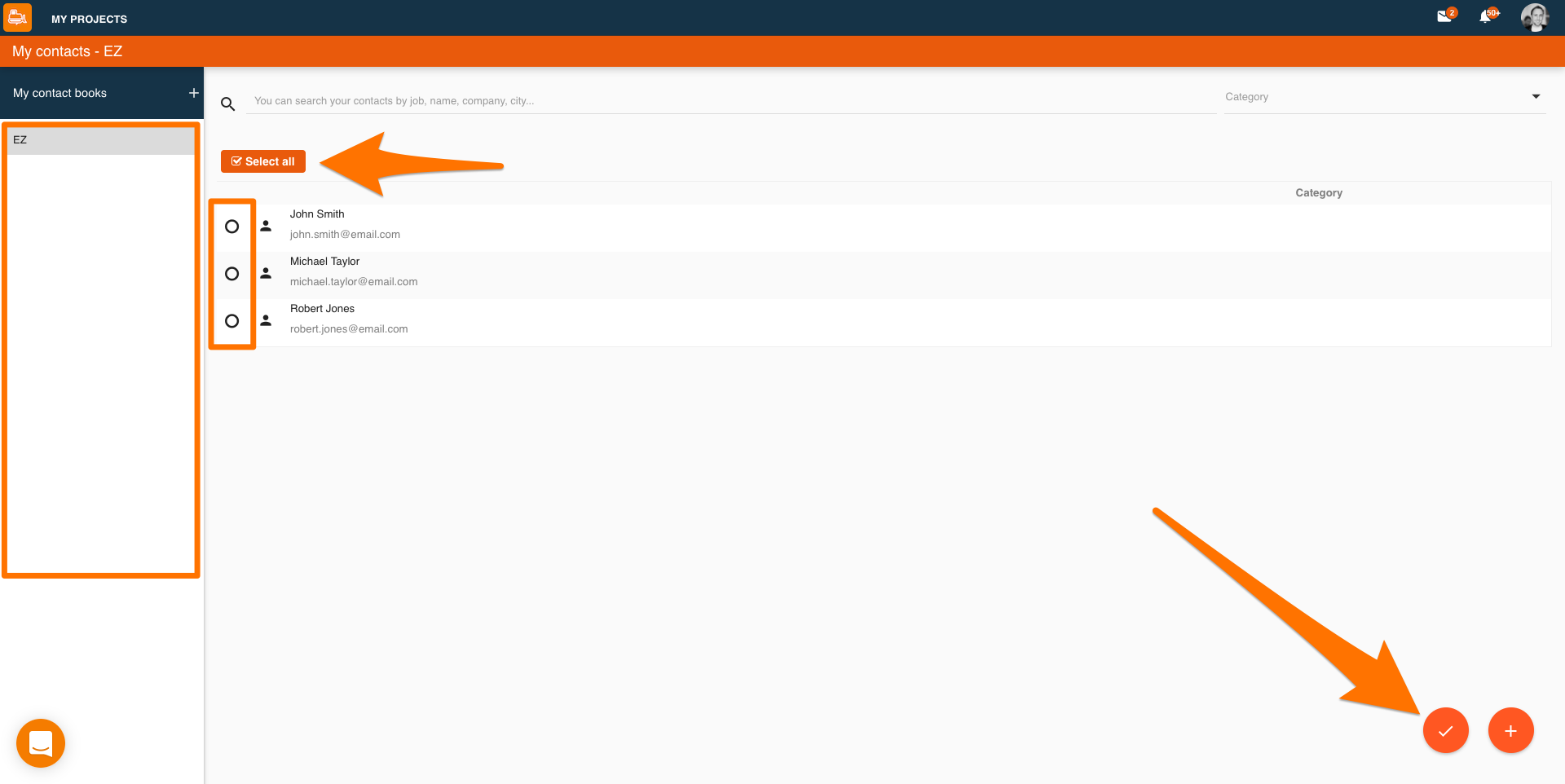
This feature is only available on the Web App
Communication and collaborative work are key drives for a good site. Use BulldozAIR to show your site’s progress and maintain everyone informed about all the changes by inviting them to visualize your notes.

