What can we help you with?
How do I setup my team in a project?
You can add several participants to your project, each with similar or different roles. Remember, you need to be the project’s Owner to set up a team.
To set up your team:
- Select the project you want to create your team in
- Go to “TEAM” on the top toolbar
- Click on the “+” icon on the bottom right corner of the window
- New options will appear, select “Add several users” placed on the top of the new options
- Write down the emails of the persons you want to send the invitation to in the designated area stating “Email* (you can add several users by adding an email address on each line)” then click “OK”
- You can also add contacts from previous projects or from your contact books, to learn how to do so click here
- After sending your invitations, assign the appropriate roles by selecting the arrow pointing downwards icon under “Role” to display the list of roles you can assign to the collaborator
- Select the appropriate role for each one of your collaborators to finalize the setup of your team

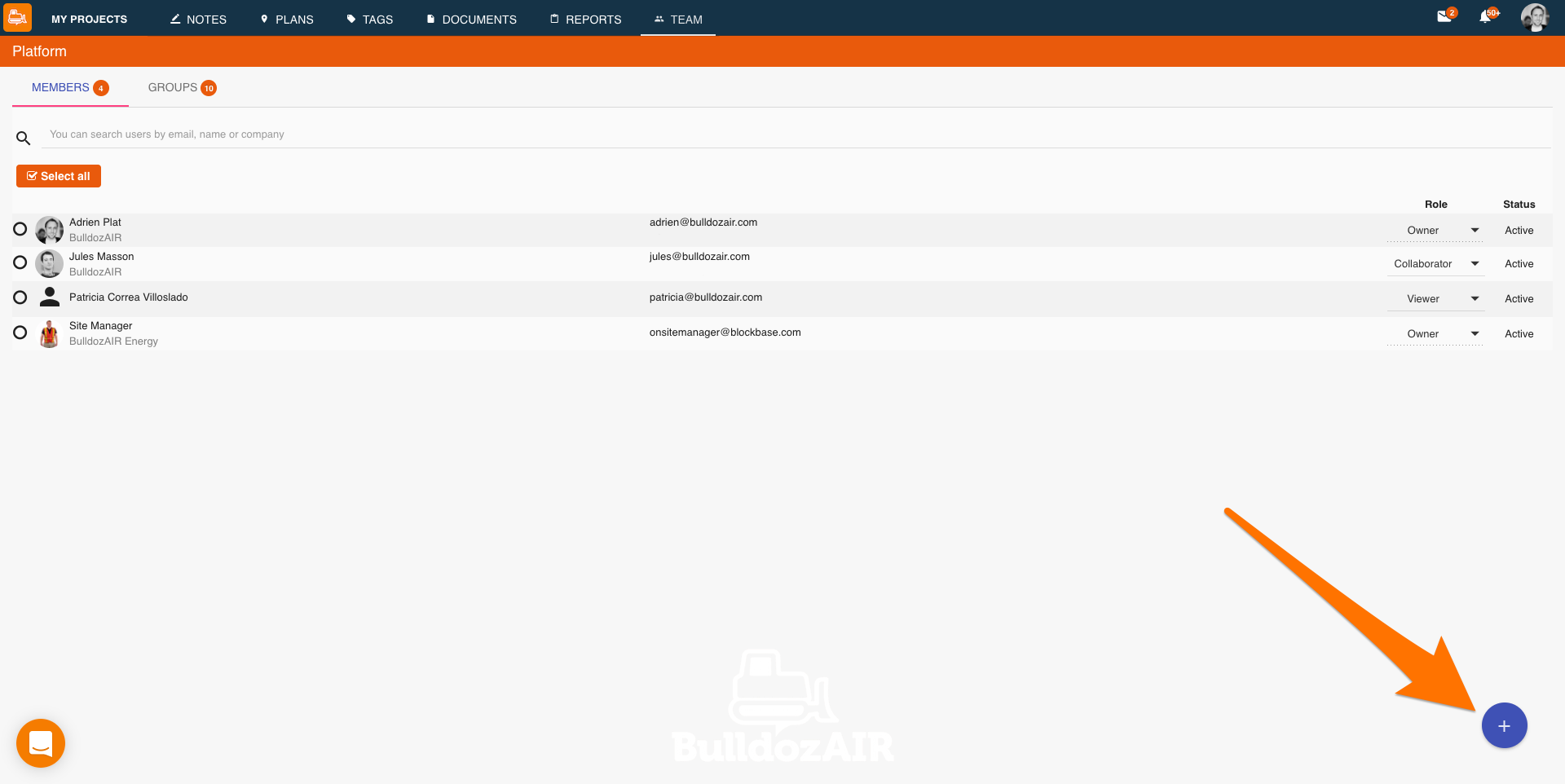
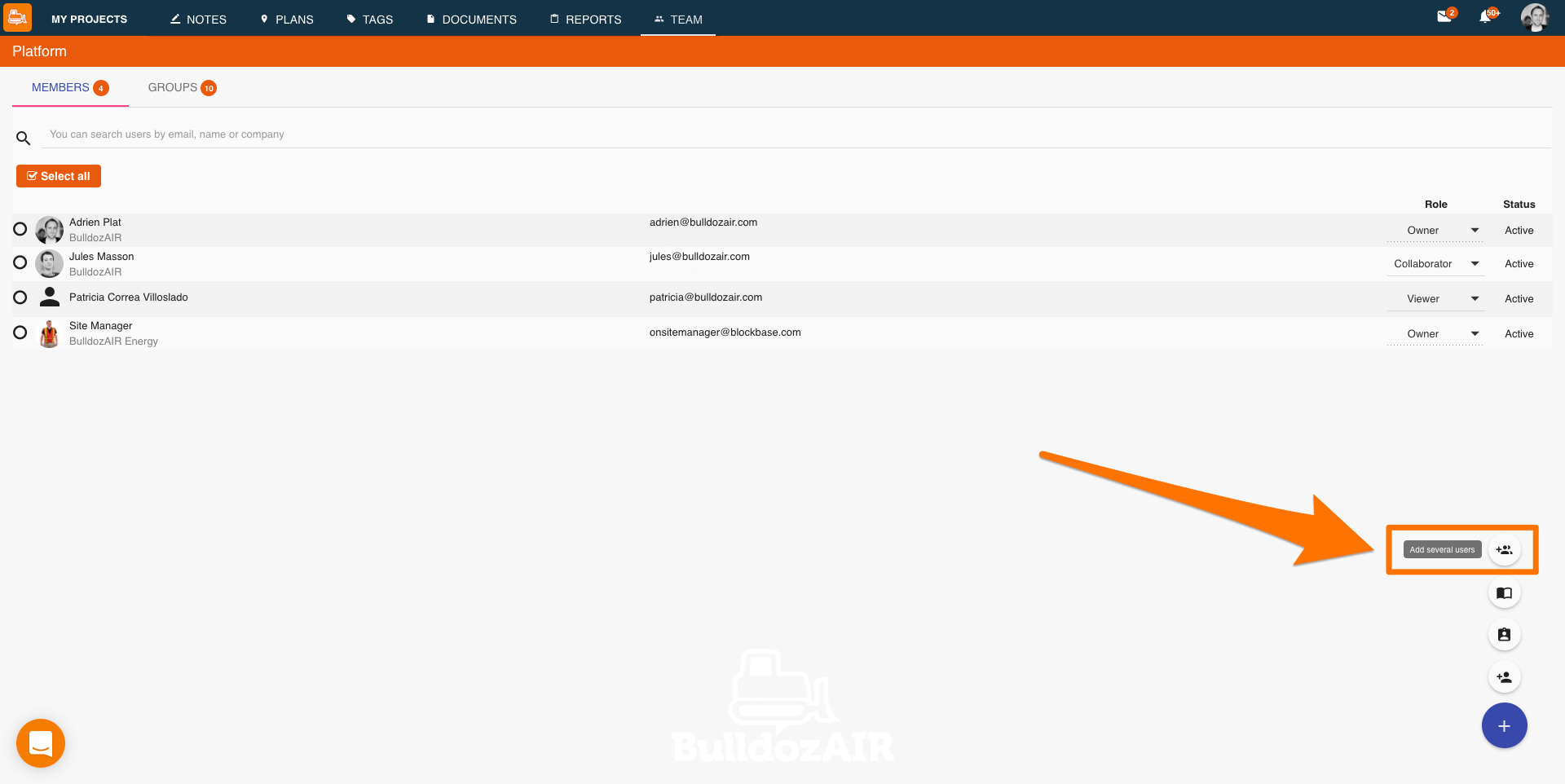
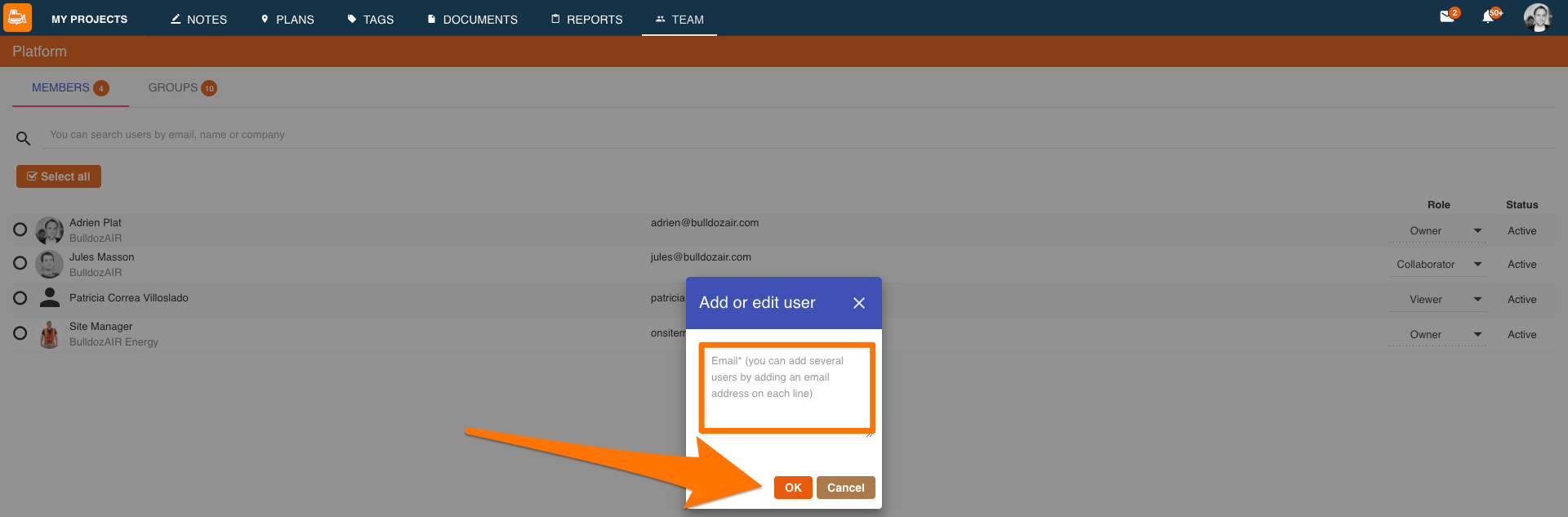
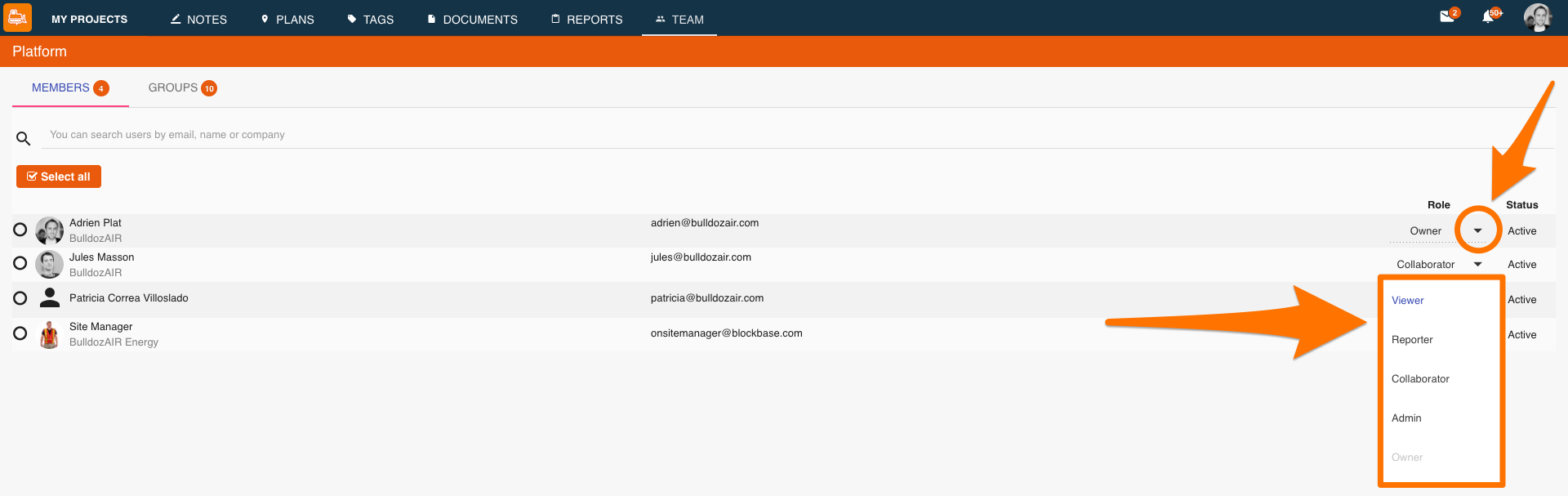
This feature is only available on the Web App

