What can we help you with?
Add tags to your notes
You can assign tags to your notes for a rapid access to all the relevant information you need from your site. Tags allow you to filter big quantities of information, so you do not waste time navigating through your documents and enable you to create detailed reports with only the relevant information you need.
- To add a tag to a note, enter the note and tap “Add a tag” on the upper left side of the note, right under the name
- Select the desired tag by checking the box next to it
- Then tap the check icon on the bottom right corner of the app
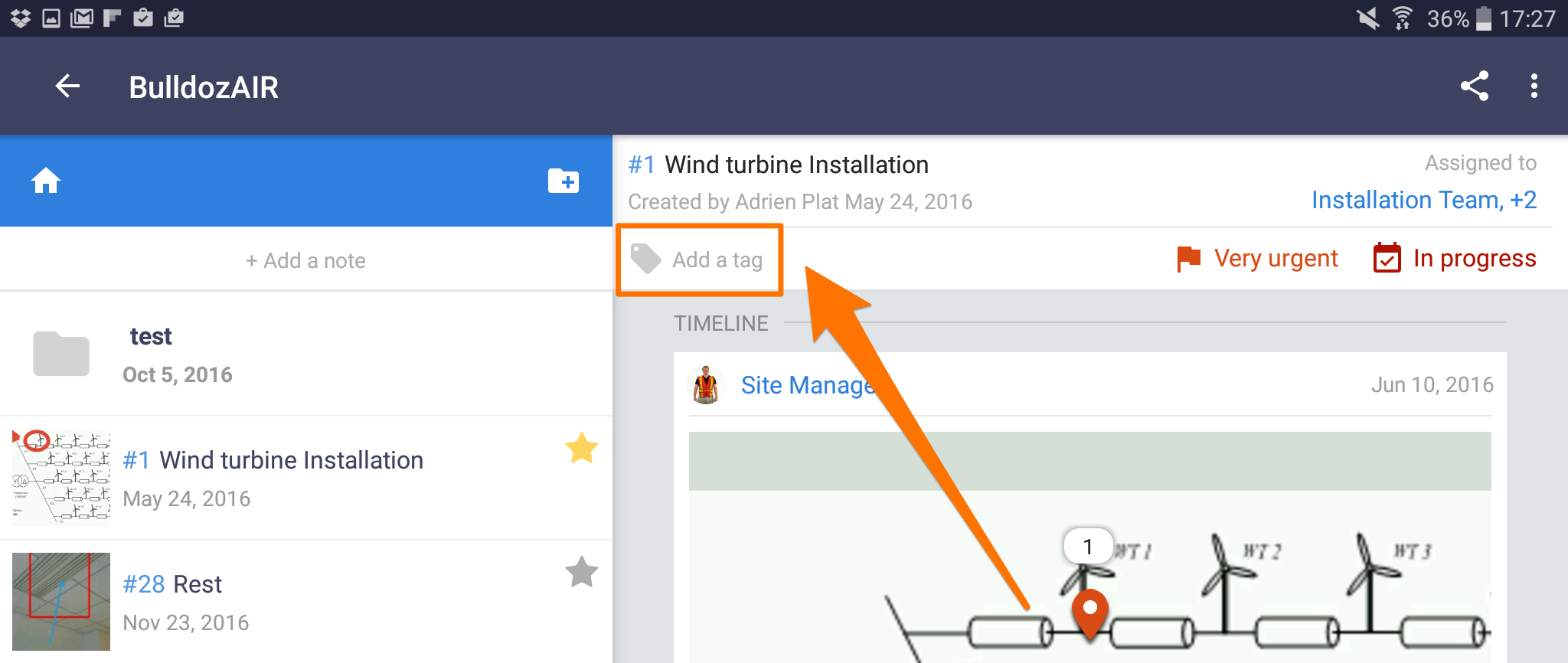
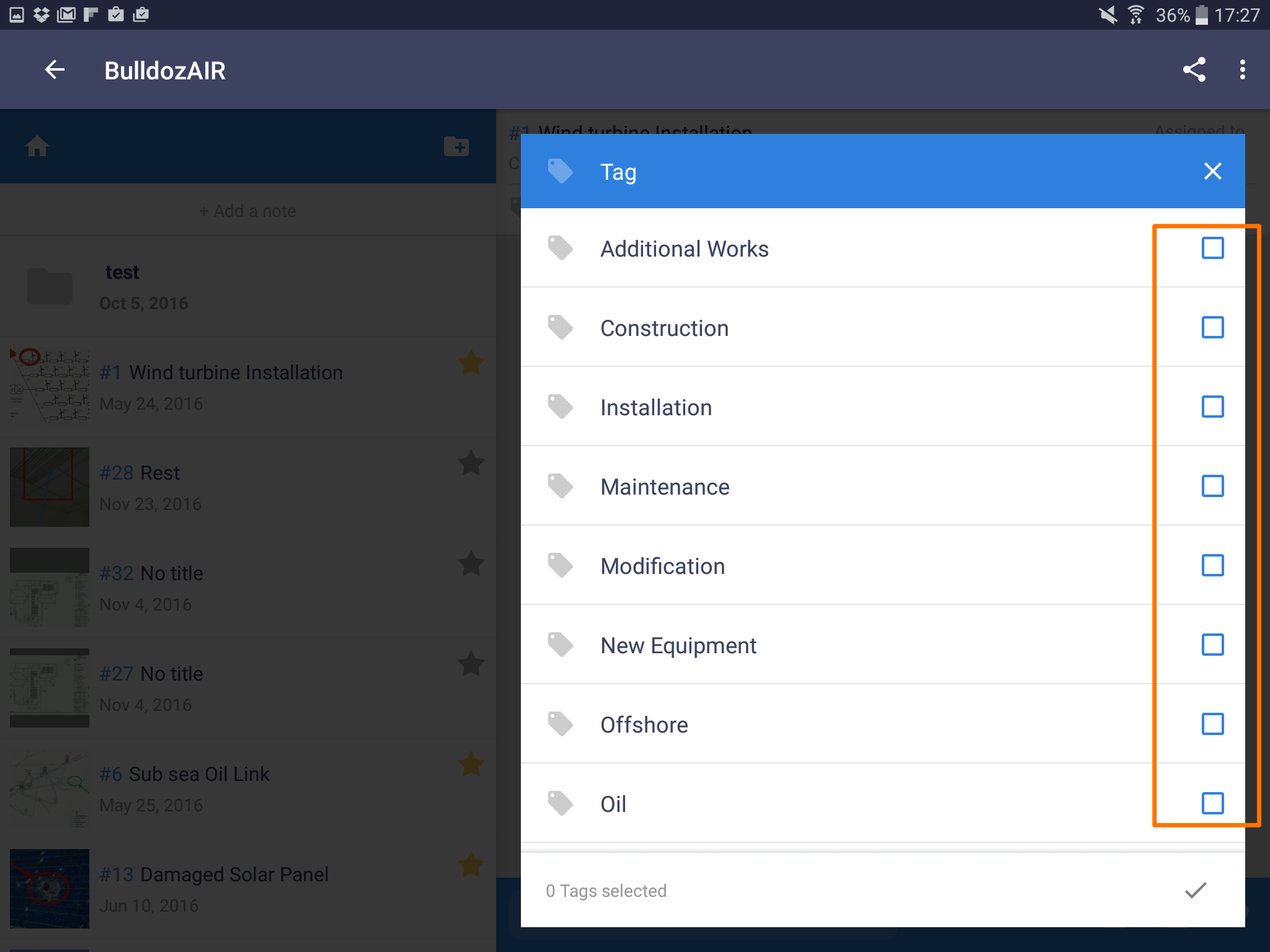
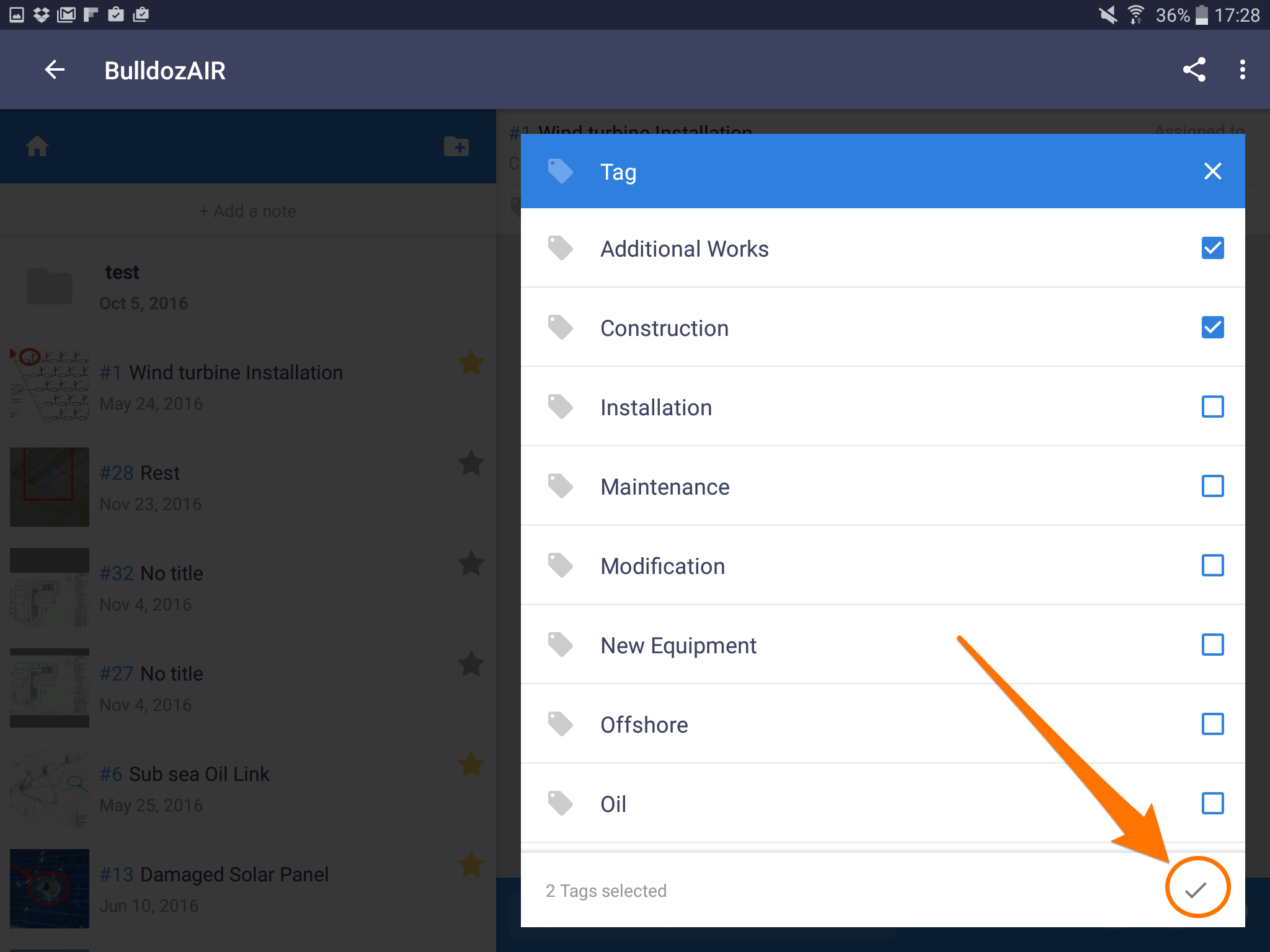
- On the “Tags” section on the upper right corner of the screen, select the “+” icon
- To add an existing tag, select one available on the screen and tap “OK”
- To add a brand-new tag, write the name on the top bar designated to text then tap “+”
- The new tag will appear on the screen, make sure it’s selected and tap “OK”

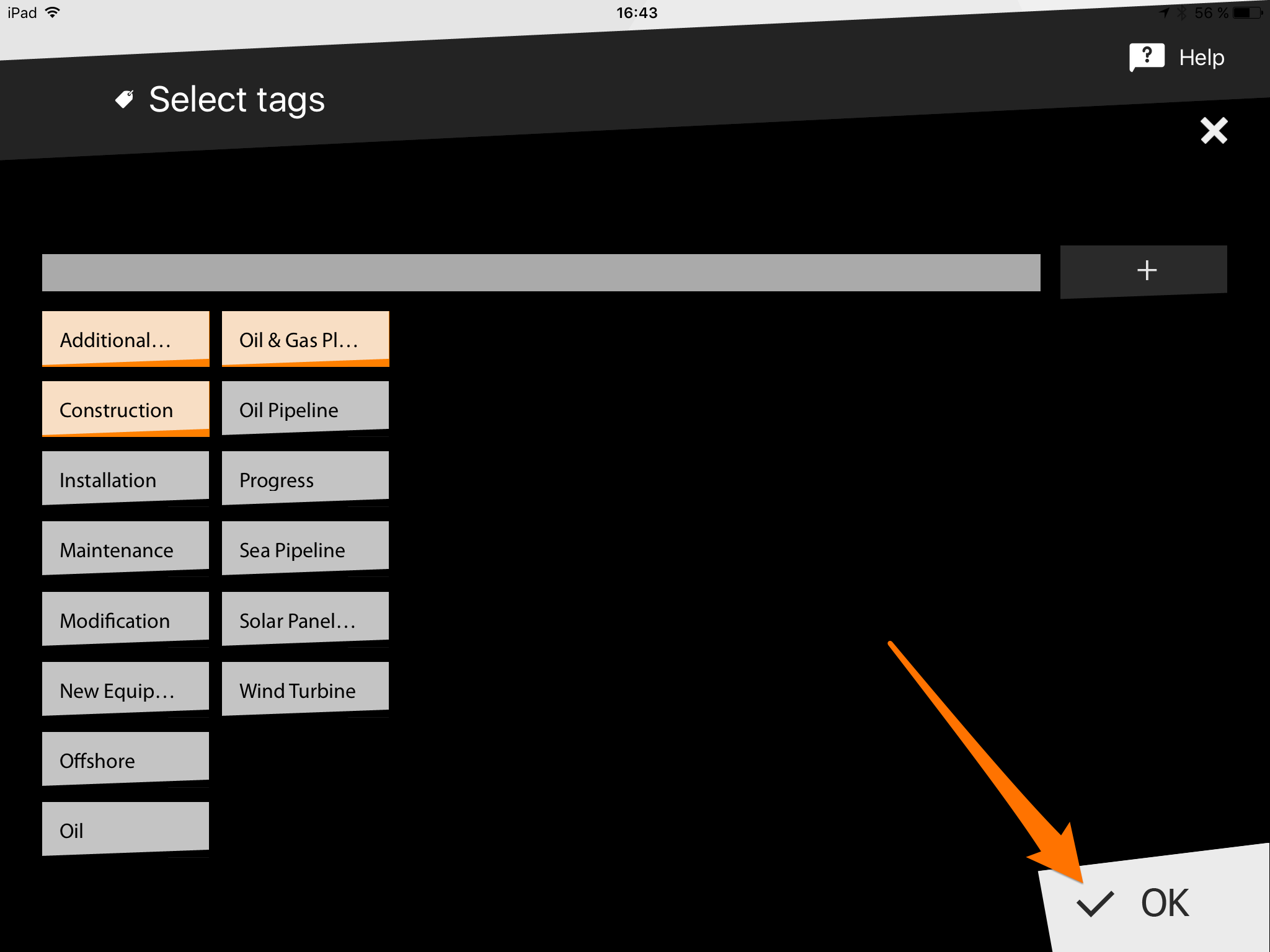
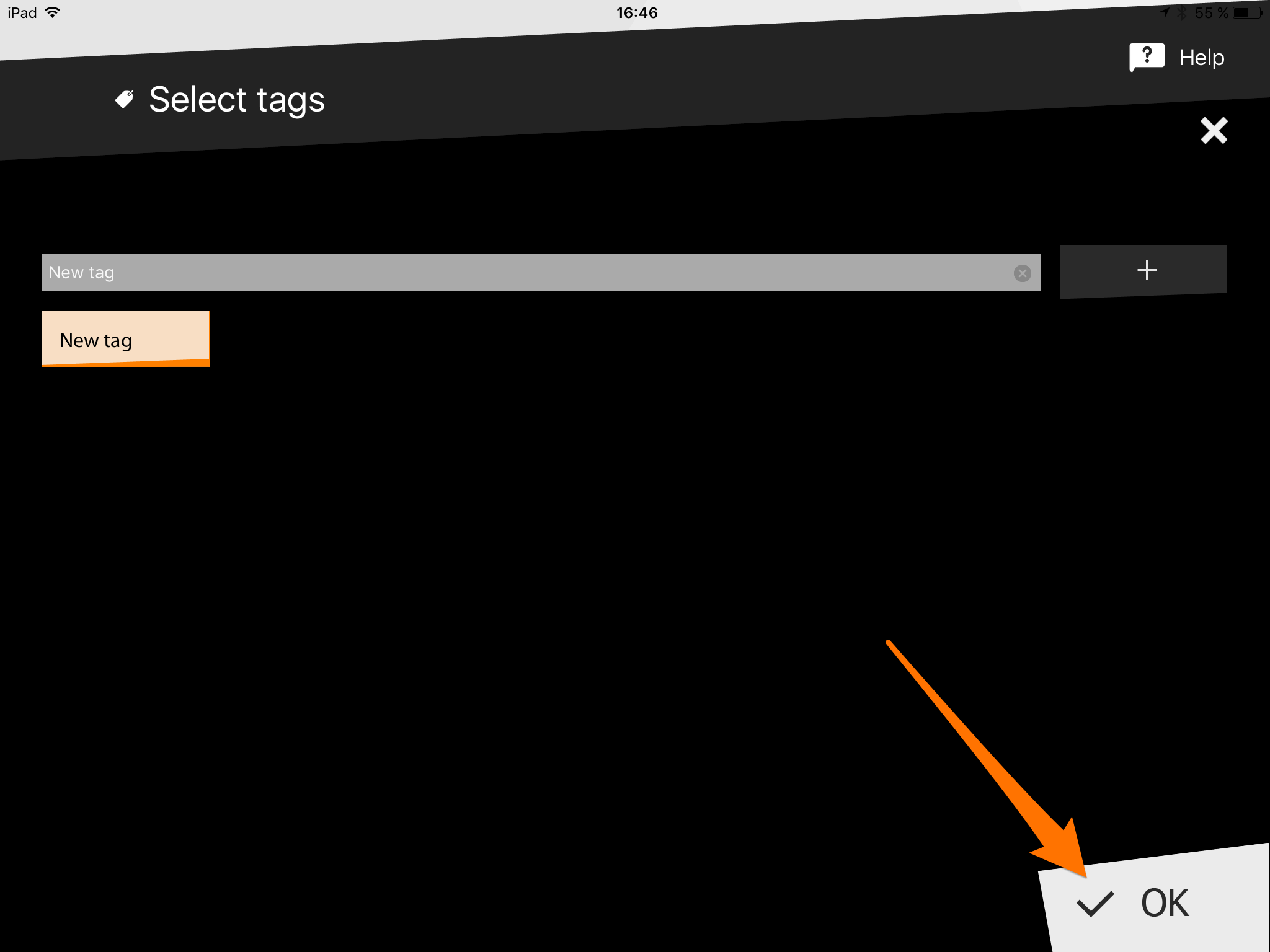
- You can also directly add a tag to a note by pressing on the note until a pop-up menu appears, then selecting “More…”, then “Actions…” on the upper right side of the app and selecting “More…”, finally tap “Tags” then “Add” and select an existing tag or create a new one by writing the desired name on the top left bar designated to text and then tapping the “+” icon
- Make sure the tag is selected and then tap “OK”
- Click on the note to open it
- Select the tag icon, third one from the left
- Select the arrow pointing downwards to display a list of your tags
- To create a new tag, select “+New tag(s)”
- Type the name of your new tag in the grey text area, then press the Enter key or select the arrow icon to add it
- Select “OK” to add them to your note
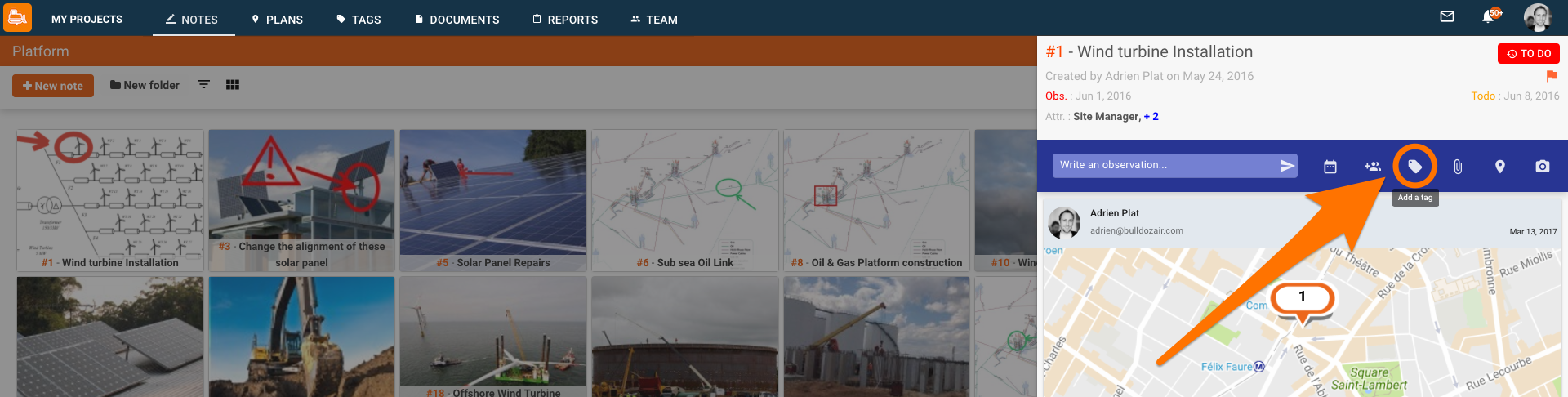




Sort your notes and export specialized reports by creating relevant tags to help you save time, you can learn how to create tags here.

