How to build a form template?
Forms are a useful tool to ensure a correct and quick input of information. They offer structure and guide users through the data entry to provide concise but relevant answers, even when on the field. Moreover, thanks to its structure and time-gains, forms allow users to create self-technical inspection plans, checklists, technical audits, inventory lists among many other documents that will help you streamline processes such as site visits. Additionally, forms also allow users to export the results in CSV format which enable further data processing and promote a more throughout analysis of the information gathered.
And remember, you can create new templates or reuse your old ones as much as you need, there are no restrictions!
To create a template:
- Go over the account icon on the top right corner of the window
- Select “My form templates” under the account icon
- Click the “+” icon next to “My form templates” on the upper left side of the window
- Input your form template’s name and click on the arrow icon or press enter.
- Select the template you have just created, then click on the “+” icon on the top right corner of the window to add your new field
- Select between the different options to create the best template for your project
- Input the field title for all types of fields
- Input the field placeholder/description when dealing with the text or separator field
- When adding a number field, set the minimum and maximum values accepted followed by the unit of measure for the field
- To input answers for multiple or single choice fields, select “ADD NEW CHOICE TO THE FIELD” and type your options
- Check the box next to “Is the field mandatory in the form?” to make the field mandatory
- To save your template, select the checkmark icon on the bottom right corner of the window




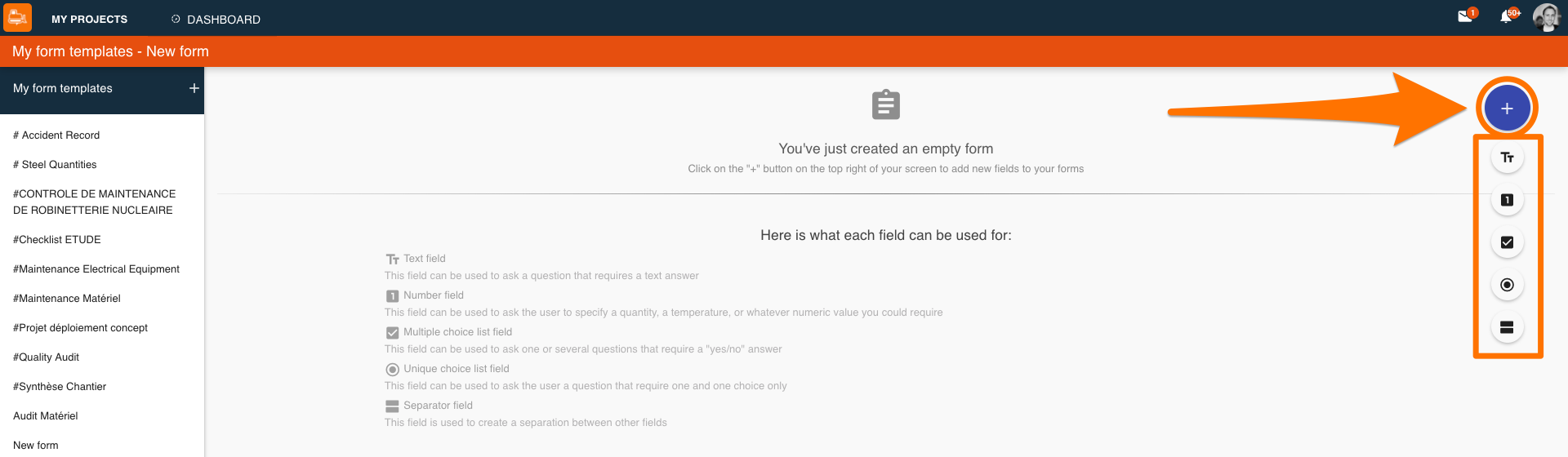
-Text: Free text answers
-Number: Answers requiring only numerical data
-Multiple Choice List: Answers that allow choosing multiple options per answer
-Unique Choice List: Answers that only allow one option per answer
-Separator: Create a visible separation for different fields

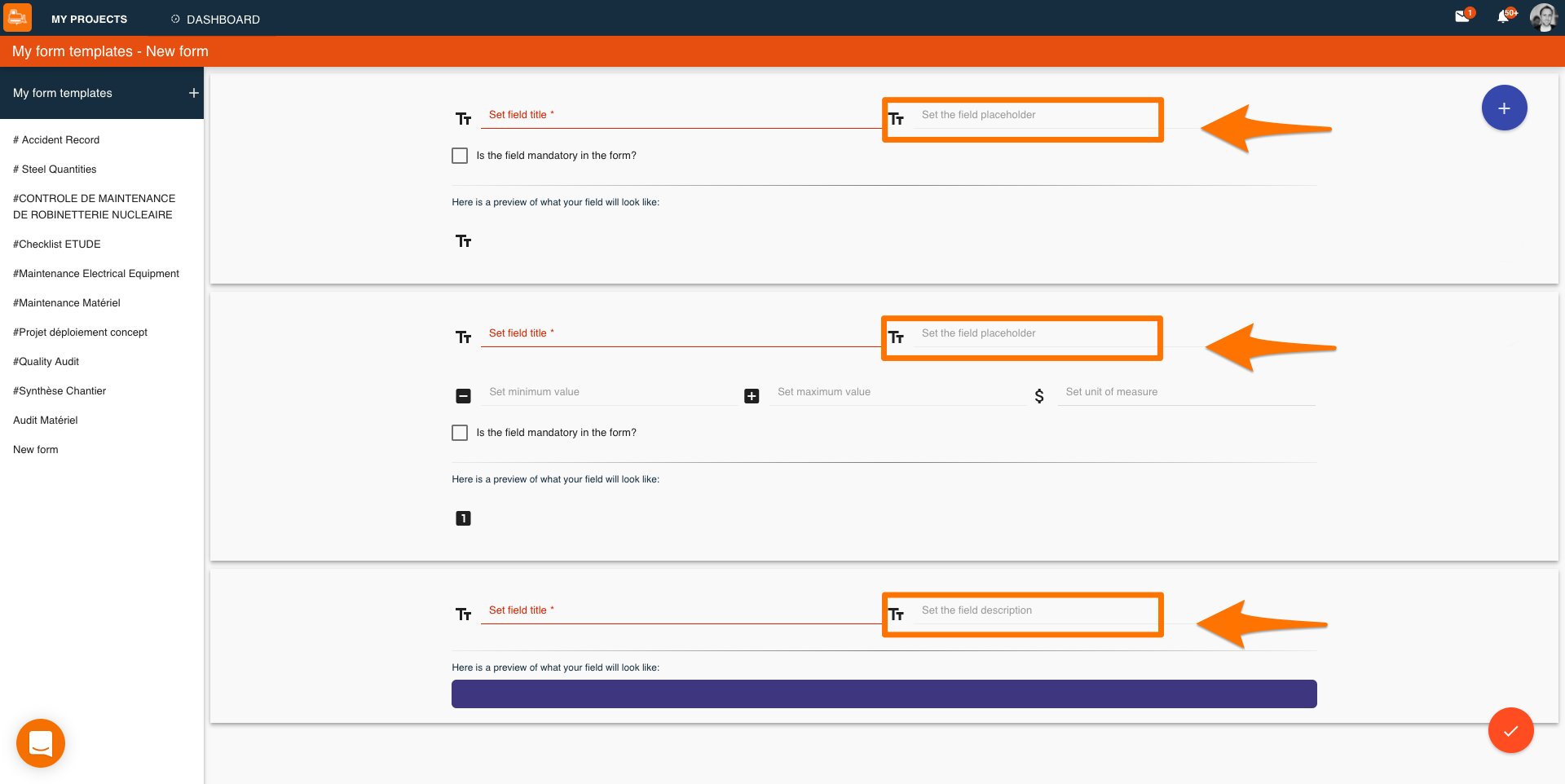
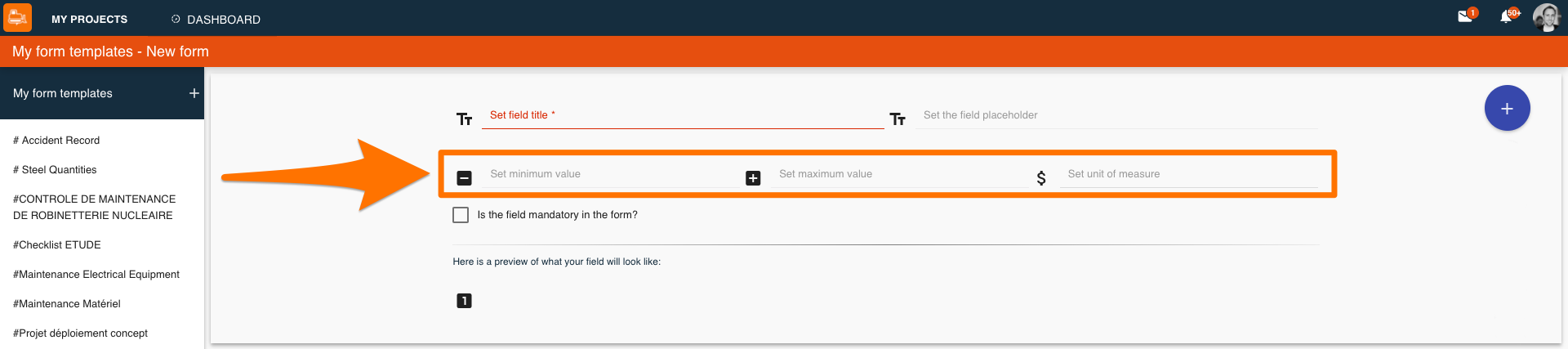
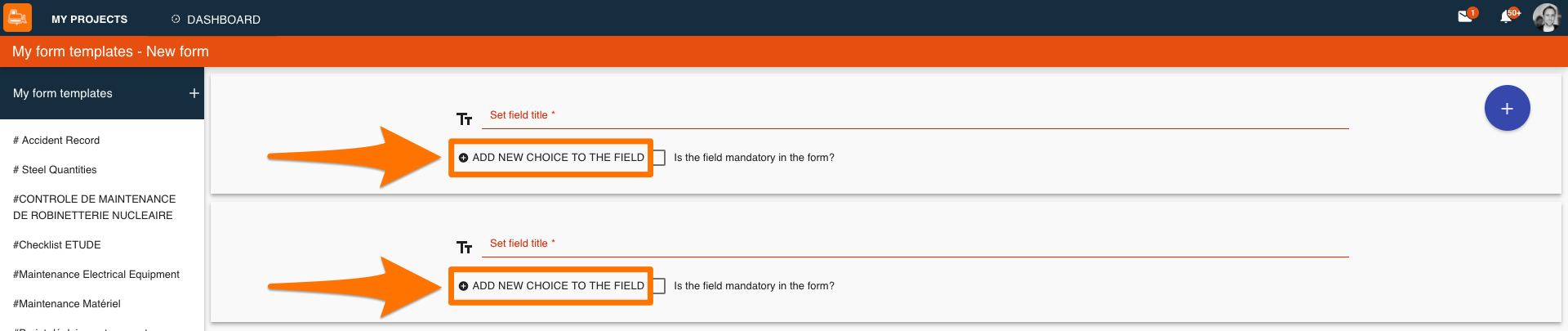

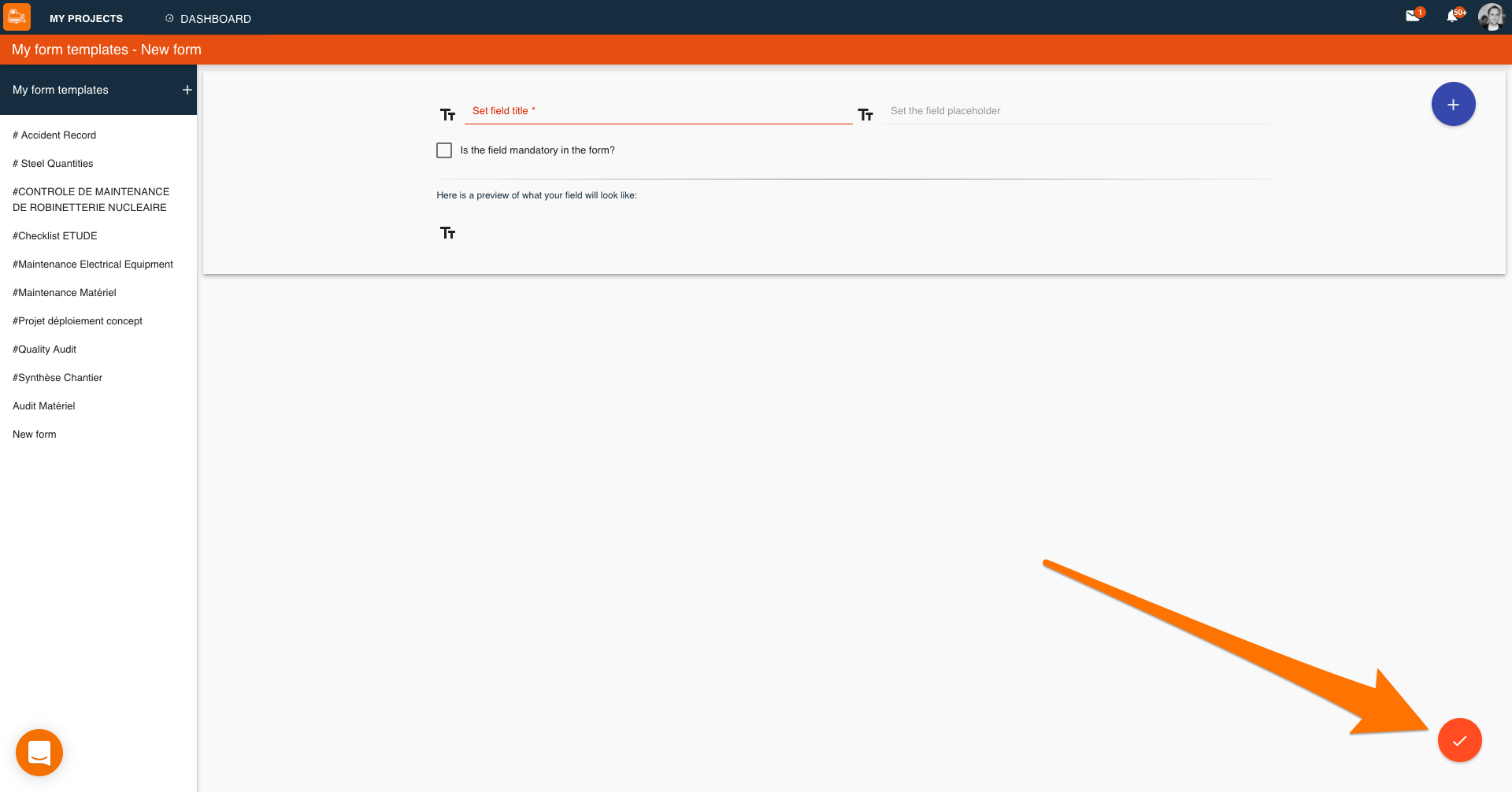
The forms will offer all users a quick way to gather key information and collect data appropriately without worrying about the integrity of the information.

