How to duplicate a project?
Sometimes setting up new projects can end up being tedious. Project duplication is a great feature that will help you cut off considerable amounts of time from this task. Thanks to this tool, you will be able to exactly duplicate items such notes including tags and groups or opt only for the note titles, duplicate plans with or without their folders as well as documents and/or documents folders, tags, and groups from previous projects into a brand-new one. By using this tool, you will be able to use some of your projects as templates, allowing for a more harmonized organization of all your data. Additionally, the use of templates for the transfer of plans and documents into your new project will ensure no file is ever forgotten again!
Nevertheless, it is important to note that only owners and administrators of the original project are able to use this feature to duplicate their projects.
To duplicate a project simply:
- Sign in to BulldozAIR
- Click on the information icon on the top left corner of the project containing the files you want to export
- Select “DUPLICATE” on the bottom of the pop-up window on the right
- Check the boxes next to the types of items you wish to duplicate in order to select them
- Type the new name for the duplicated project under “New project name”
- Select “OK” to duplicate your project
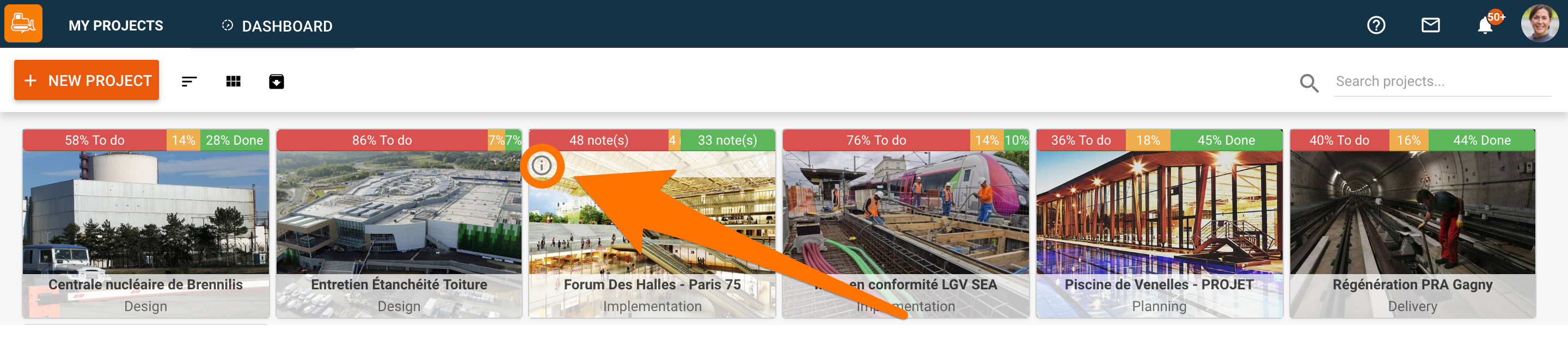
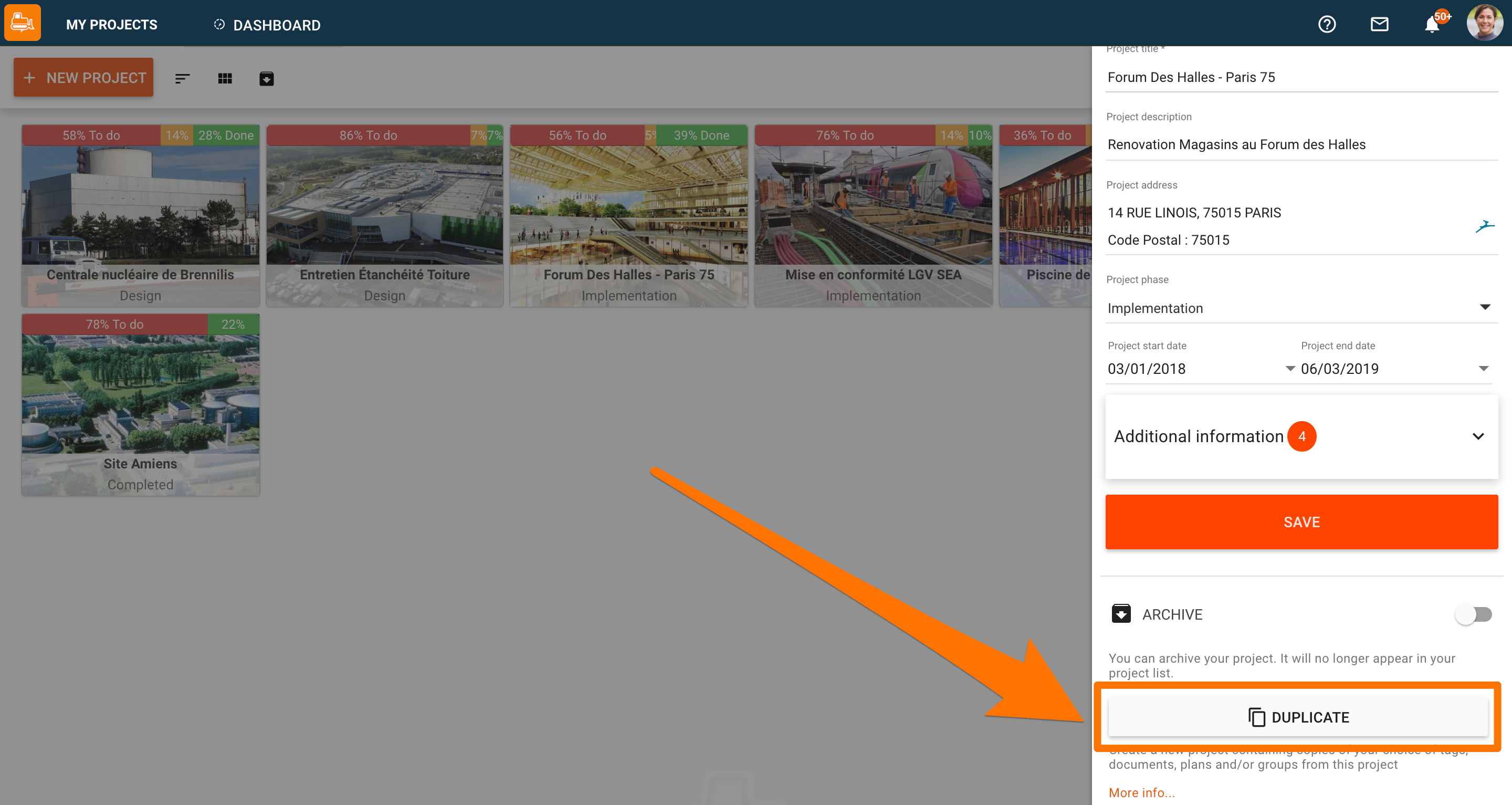
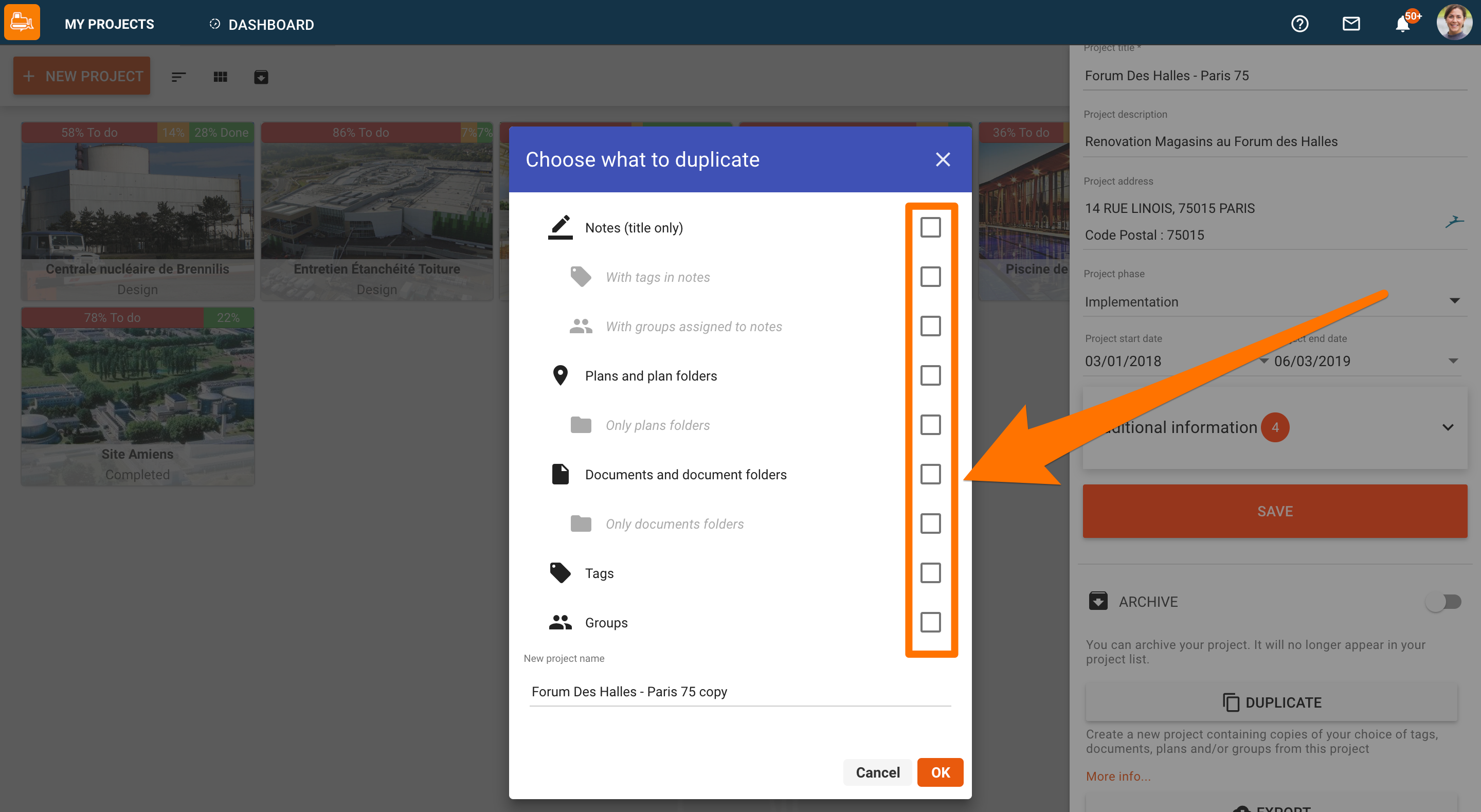
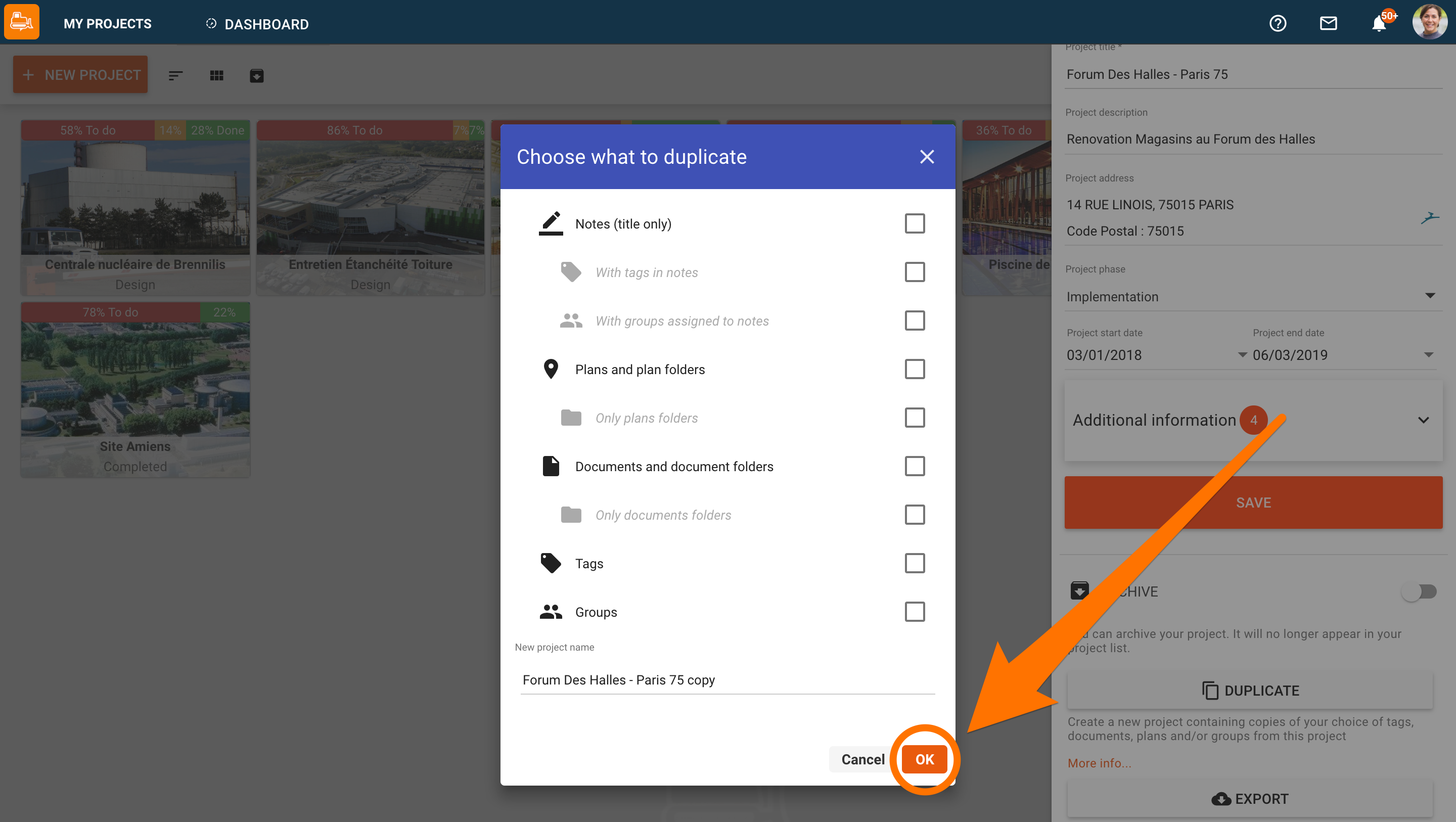
Project duplication will help you save valuable time when setting up your new projects.

